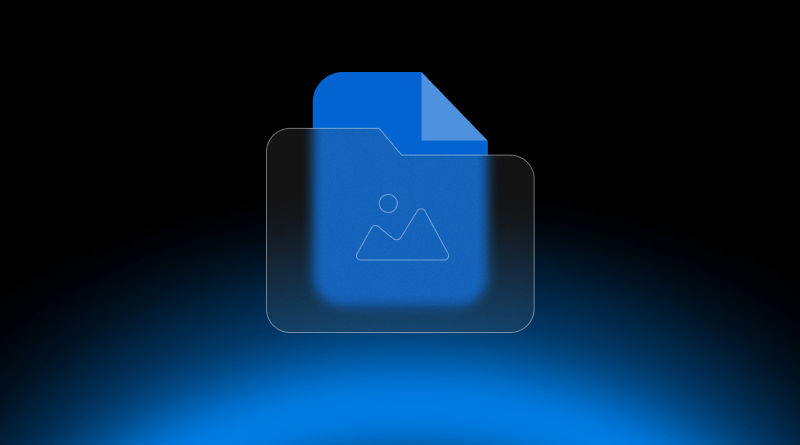Have you ever noticed that some photos load slowly, look fuzzy, or take up more space than they should? More often than not, the issue is the kind of file you picked in the first place. Whether you’re building a website from scratch, posting to social media, or just backing up family snapshots, the right format can push your pictures forward or drag them back.
Files come in many types, each geared for a special job, from preserving every pixel in a pro shoot to serving tiny, speedy icons on a webpage. JPG, PNG, WebP, and SVG—these letters can start to blur together. Yet knowing what they mean shapes the quality, speed, and reach of anything you create.
So why should you care? Grab the wrong format, and your site crawls, users bounce, and your SEO score falls, especially those Core Web Vitals that Google watches closely. Choose wisely, and your images stay crisp and clear, a small detail that designers, developers, and marketers feel every day. The right file also keeps storage lean and bandwidth low, helping you dodge surprise costs from web hosts or cloud services.
In this post, we’ll discuss the 15 everyday image file formats, weigh their pros and cons, and point out where each shines. So if you’re after the finest look for your photos or need to balance quality and speed, you’ll find practical guidance here to make informed choices.
Table Of Content
Raster vs. Vector: File Types For Pictures Fundamental Distinction
Every conversation about digital images begins with the basic split between raster and vector, two very different building blocks. Once you grasp what sets them apart, picking the right format for your work becomes a lot easier.
– Raster Images
A raster image is made of individual colored squares, or pixels, arranged in rows and columns. Because each square carries its color, the tiny grid combines to create the AI picture you see. Typical raster formats include JPEG, PNG, GIF, BMP, and the newer WebP file. These files depend on resolution: they look crisp only at the size they were originally saved. Grow a raster beyond that size, and the image quickly turns blocky or soft.
That structure suits almost any photo, rich texture, or scene with gentle color shifts, where gradients matter. The downside is file size can swell and the result simply won’t stretch to a billboard without serious quality loss.
– Vector Images
Vector images work a bit differently since they run on paths rather than pixels. Every line and curve is described by math formulas, so the picture stays clear at any size. Zoom in as far as you like, and the edges never blur. Popular formats include SVG, AI, and EPS. Because of this, vectors suit logos, icons, and illustrations that must be resized without losing quality. They often weigh less than rasters when the artwork is simple and flexible and offers excellent flexibility for design and animation.
Best Quality Image Format: A Quick Overview
| Format | Type | Compression | Transparency | Best Use Cases |
| JPEG/JPG | Raster | Lossy | No | Web images, photography, social media |
| PNG | Raster | Lossless | Yes | Logos, UI graphics, screenshots |
| GIF | Raster | Lossless (8-bit) | Yes | Simple animations, memes |
| WebP | Raster | Lossy/Lossless | Yes | Web graphics, animations |
| SVG | Vector | N/A | Yes | Icons, logos, illustrations |
| TIFF | Raster | Lossless | Yes (optional) | Print, archiving, publishing |
| HEIF/HEIC | Raster | Lossy | Yes | Mobile photos (iOS), personal albums |
| BMP | Raster | Uncompressed | No | Basic storage, raw editing |
| PSD | Raster/Layered | Lossless | Yes | Photo editing, design projects |
| AI | Vector | N/A | Yes | Logo design, illustrations |
| EPS | Vector | N/A | Limited | Print, scalable design assets |
| Vector/Raster | Lossless | Yes (vector) | Print materials, sharing designs | |
| RAW | Raster | Uncompressed | No | Professional photography, editing |
| AVIF | Raster | Lossy/Lossless | Yes | Web images, responsive sites |
| ICO | Raster | Uncompressed | Yes | Favicons, desktop icons |
Remember lossless compression is a type of image compression that reduces file size without losing any original quality or data, allowing for perfect image restoration.
15 Best Image File Types: Pros, Cons & Use Cases
1. JPEG/JPG
JPEG, short for Joint Photographic Experts Group, is the go-to image format most people encounter, especially in casual digital photography. It compresses the picture down in size by throwing away tiny bits of data-usually so small the eye never notices at normal screen speeds.

Related Read: JPEG vs JPG – A Complete Image Format Guide For You To Use?
- Pros & Cons:
- Because JPEGs minimize file size dramatically, they load almost instantly and are perfect for busy web pages or crowded social feeds. Nearly every browser, app, and device on the planet knows how to open a JPG, and the format can show millions of colors without breaking a sweat.
- However, JPEGs can’t hold transparency, and each time you tweak and save one, the picture usually loses just a little more clarity. There’s also no substitute for sharper formats when graphics depend on crisp edges or fine text; in those cases, a JPG file can turn razor lines into fuzz.
- Best Use Cases:
- Web and blog images
- Social media posts
- Photography portfolios
- Email newsletters
2. PNG
PNG (Portable Network Graphics) is a lossless file type, so every pixel stays sharp after compression. Because it supports full transparency, the format works well for logo makers and other graphics that demand clear edges.
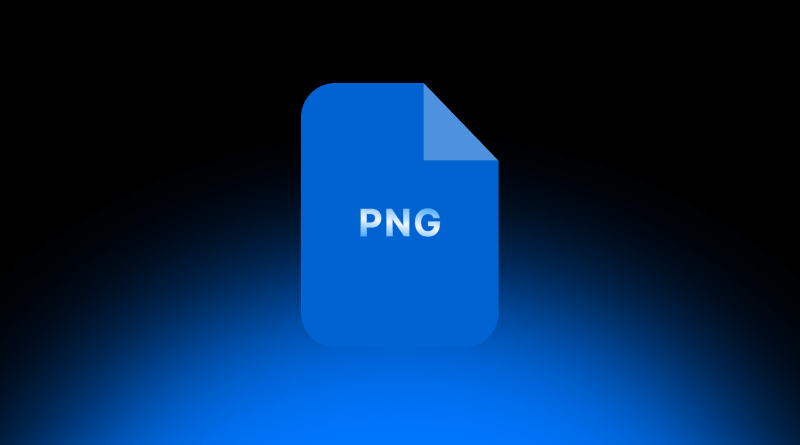
- Pros & Cons:
- PNGs are popular whenever lossless quality matters, meaning your artwork looks just as good after a second save. They excel at images with bold text or sharp lines and include an alpha channel for smooth see-through areas, making them the top choice for branding and overlays.
- Browsers treat them as a standard, so compatibility rarely poses a problem. The trade-off is file size; PNGs often weigh more than JPEGs and can slow down pages packed with photos. Additionally, if you want motion, you’ll need GIF or WebP, because a PNG stack can display only a single frame.
- Best Use Cases:
- Logos and branding assets
- Website icons and UI elements
- Transparent overlays
- High-quality screenshots
3. GIF
The GIF format for Graphics Interchange Format, is an old-school bitmap type that can hold short loops and keep parts of an image see-through. It compresses images losslessly, yet with a hard ceiling of 256 colors, so it seldom works well for rich photographs.
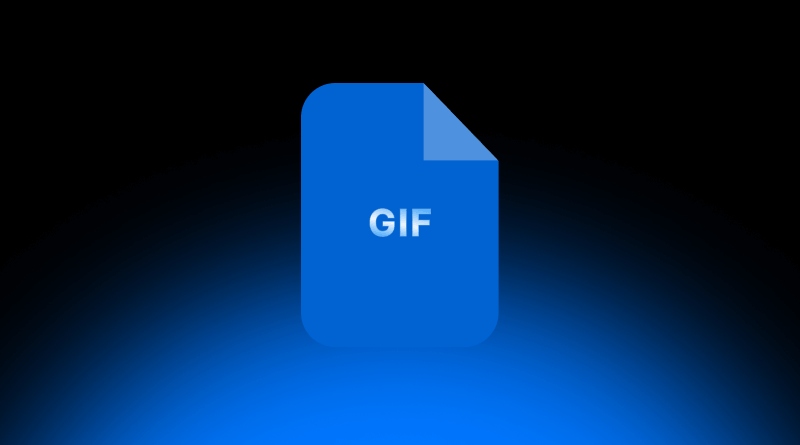
- Pros & Cons:
- GIFs are loved online because they easily stretch memes, display quick animations, and show empty pixels without a solid box. Most browsers handle them without a hitch, and their files are usually small enough that pages load quickly.
- The main challenge is that the cramped color range leaves gradients and subtle shades looking rough, so JPEG or PNG is still a better choice for detailed scenes. Newer contenders such as WebP often outshine GIFs for animated clips, nudging this decades-old format toward the sidelines.
- Best Use Cases:
- Simple animated graphics or memes
- Loading indicators
- Small decorative web elements
- Low-resolution icons
4. WebP
WebP, a format born at Google, packs both lossy and lossless modes into a single file while also handling transparency and short animations. Images often shrink to half the size of a JPEG or PNG without noticeably losing quality, so it suits bandwidth-conscious web designers.
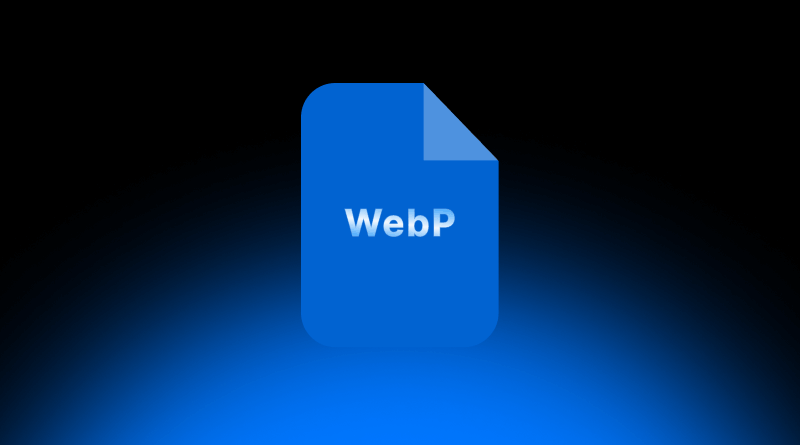
- Pros & Cons:
- WebP’s modern design packs images into smaller files without losing much quality, and it even lets you add animations or a transparent background, all in one format. Because it uses both lossy and lossless compression, and because most big browsers are slowly catching up, WebP looks like a smart choice for speeding up websites.
- That said, the format still trips up older browsers that can’t read it, which forces developers to keep fallback files around. There is nothing worse than a blank image for a visitor, so testing and thoughtful coding are still needed before WebP can rule the web.
- Best Use Cases:
- Web performance optimization
- Responsive websites
- Animated web elements
- Replacing GIF, JPEG, or PNG for faster loading
5. SVG
SVG (Scalable Vector Graphics) is a web-friendly vector file format built on XML. Because it scales without losing sharpness, it suits icons, logos, and illustrations seen at any screen size.

- Pros & Cons:
- SVGs can grow or shrink endlessly and still look crisp, making them ideal for branding and web graphic designs. They are open to editing in both code and most design tools, and simple images usually weigh little, helping page speed and SEO. Yet they fall short with photos because they relay lines and shapes, not pixels. Another risk is hidden scripts, so always clean a file from an outside source. Finally, unstructured code can lead to uneven display across browsers.
- Best Use Cases:
- Icons and logos
- Website buttons and illustrations
- Charts and infographics
- Responsive UI graphics
6. TIFF/TIF
TIFF (Tagged Image File Format) is a lossless raster standard loved by print houses and photographers because it preserves every detail. It handles layers and wide color depths, so pros rely on it for high-quality scans and complex images.

- Pros & Cons:
- TIFF earns a solid reputation because it keeps images looking nearly perfect, so it ranks first whenever pixel accuracy has to come before anything else. It also saves extra details like layers and metadata, which is why studios and archives trust it for long-term storage and high-end printing, and you can use lossless compression or store files uncompressed if speed and hard disk space are no issue.
- Best Use Cases:
- Professional photo editing
- Archiving high-resolution images
- Print publishing
- Medical or scientific imaging
7. HEIF/HEIC
HEIF (High Efficiency Image Format) and its Apple-specific version HEIC are modern formats offering high compression with excellent image quality. They’re commonly used on iOS devices.

- Pros & Cons:
- HEIF/HEIC is praised for delivering high quality at significantly lower file sizes than JPEGs, making it excellent for mobile photography where storage is a premium. It supports image sequences (like Live Photos) and transparency and is adept at storing multiple images within a single file, such as burst shots.
- However, its primary drawback is limited compatibility outside the Apple ecosystem, often requiring conversion for wider use on the web or in desktop applications. Furthermore, editing software support is not yet universal, meaning you might need specific tools to work with these files.
- Best Use Cases:
- Mobile photography (iPhones)
- Live Photos on iOS
- Personal photo storage with quality preservation
8. BMP
BMP (Bitmap) is a vintage raster format that Microsoft has left almost untouched since the 1980s. Because it carries every pixel without compression, the image looks perfect, yet the file grows huge.
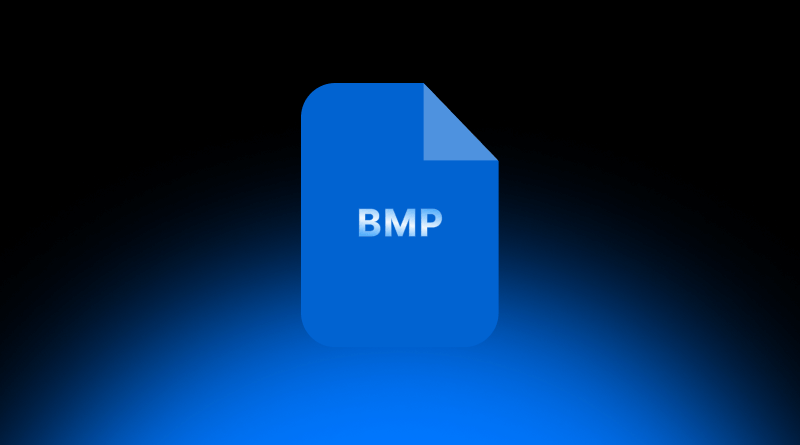
- Pros & Cons:
- For many Windows programs, BMP files are simple to load, betray no artifacts, and keep every shade true to the original scan or screen grab. That same simplicity turns against them: the size makes BMPs tumble off almost every web server, as people loading a dozen pages do not want gigabytes of hidden image data. Because the format offers only the paltriest support for transparency, designers working with layers, blends, and modern graphics tools may find BMP files a frustrating choice.
- Best Use Cases:
- Basic image storage on Windows
- Raw image editing before conversion
- Archiving high-detail files locally
9. PSD
A PSD file, short for Photoshop Document, is the file format Adobe Photoshop uses. It keeps every layer, mask, and effect intact, so designers can change any part of an image at any time.

- Pros & Cons:
- Because it preserves the full stack of adjustments, a PSD is the first choice when non-destructive editing matters. The format even mixes vector and raster data in one document, which suits detailed projects that need both styles.
- The downside is that PSDs are usually hefty in size and can only be opened in Photoshop or programs that understand them, shutting out anyone without that software. For this reason, they aren’t meant for the web and must be saved as JPEG, PNG, or another lighter format before going online.
- Best Use Cases:
- Complex design projects
- Image editing workflows
- Multi-layer graphics and UI kits
- Mockups and web page designs
10. AI
Adobe Illustrator (AI) files, Adobe’s vector format, serve the same purpose for illustrations, logos, and any design that needs paths that scale without losing quality.
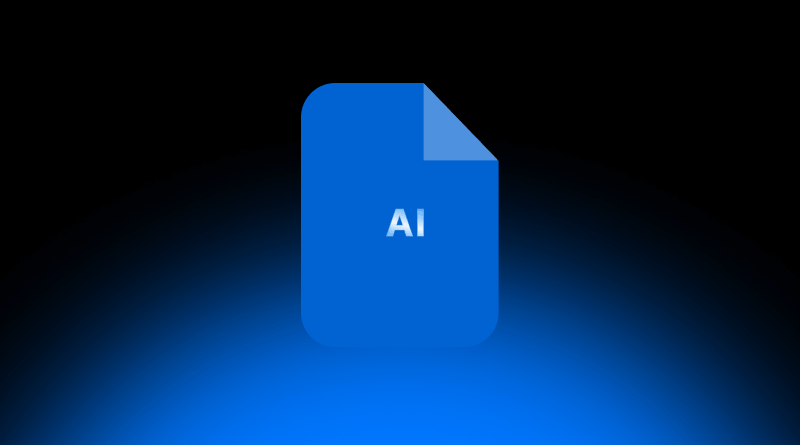
- Pros & Cons:
- AI files carry real clout because they use vector math, so every line and curve stays sharp no matter how big you stretch it with typography, logos, or a slate of artboards. For that reason, many designers lean on them when crafting brand identities or polished visuals.
- The limitation is that you need Adobe Illustrator to dive in and tweak the content, which locks out anyone who doesn’t have that program. Moreover, because browsers don’t natively read the format, you usually have to export to SVG, PNG, or something similar before sharing work online.
- Best Use Cases:
- Logo and branding design
- Illustrations and infographics
- Print and packaging layouts
11. EPS
EPS, short for Encapsulated PostScript, is a veteran file format still seen in professional print shops and design studios. Because it works with so many programs, it eases hand-offs between graphic designers, printers, and pre-press systems.
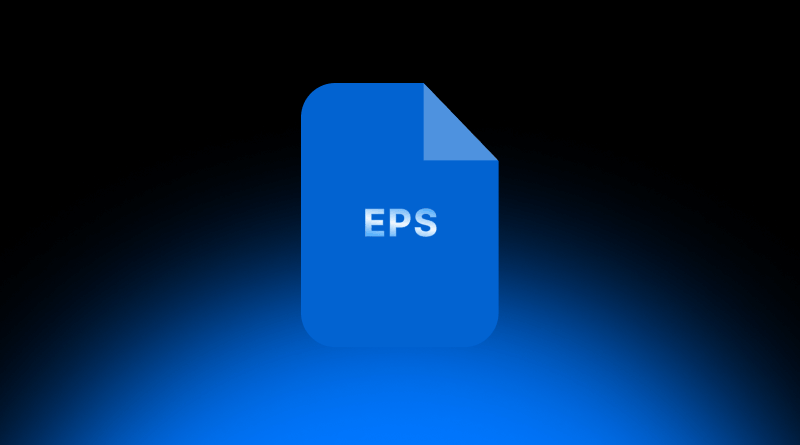
- Pros & Cons:
- EPS files are made from scalable vectors, so logos, illustrations, and layouts can grow or shrink without blurring, and the format plays well across different machines and operating systems. That flexibility makes EPS a favorite for high-end print jobs, including large banners and even billboard work. Still, the format feels dated next to modern choices like AI or SVG, and its weak transparency support often pushes designers to flatten artwork or look for clumsy workarounds. Because of that limitation, EPS is rarely the first pick for files meant to be viewed on screens.
- Best Use Cases:
- Print advertising
- Business cards and stationery
- Scalable logos and graphics
12. PDF
PDF, which stands for Portable Document Format, is better known as a document container, yet it can hold both raster and vector artwork inside a single file.

- Pros & Cons:
- PDFs shine thanks to their cross-platform nature and ability to lock down text, images, and color settings so everything appears the same no matter where you open it. These traits make PDFs excellent for print proofs, archiving, and sharing finished artwork while keeping fonts and layout intact. The drawback is that PDFs usually demand a dedicated viewer for extracting standalone graphics, so designers still need other methods when they simply want a single image stripped from the larger document.
- Best Use Cases:
- Print-ready brochures and flyers
- Multi-page design presentations
- Sharing high-quality graphic work
13. RAW (CR2, NEF, ARW, etc.)
RAW image files, whether they show up as CR2 on a Canon, NEF on a Nikon, or ARW on a Sony body, are the untouched, full-quality captures the camera sensor produces. Because of that purity, they are widely viewed as the gold standard for any serious shoot.
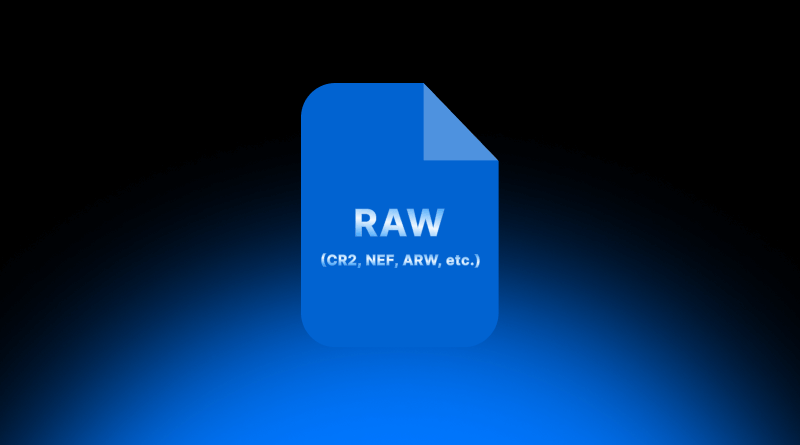
- Pros & Cons:
- These files hold every bit of data the sensor collects, so photographers can tweak exposure, white balance, and more as the final edit develops, all while enjoying deeper colors and sharper detail. Because of this freedom, RAW has earned a solid place in both professional studios and hobby darkrooms. The flip side is that each file chews up a lot of disk space and quickly fills hard drives. On top of that, most operating systems can’t read RAW natively, meaning anyone who wants to share a picture online or by email usually has to convert the original into a lighter, more universal format.
- Best Use Cases:
- Professional photography
- Post-processing in Lightroom or Photoshop
- Archiving master image files
14. AVIF
AVIF (the AV1 Image File Format) steps in with next-generation image compression, shrinking file sizes even more than JPEG or WebP while keeping room for transparency and HDR.

- Pros & Cons:
- AVIF is a fresh image format that compresses data tightly yet still delivers sharp pictures, so files are often smaller than the same photo saved as JPEG or WebP. It also comes future-ready, handling HDR, wide colors, transparency, and even short animations. Its biggest hurdle is that most browsers and editing software still don’t support it widely, which explains why many web developers and designers are delaying full adoption.
- Best Use Cases:
- Web images with performance focus
- Progressive web apps
- Responsive and mobile-first design
15. ICO
An ICO file is a raster format that Windows uses to store its icons. The format can pack several sizes and color depths into one container so the right graphic loads on different devices.
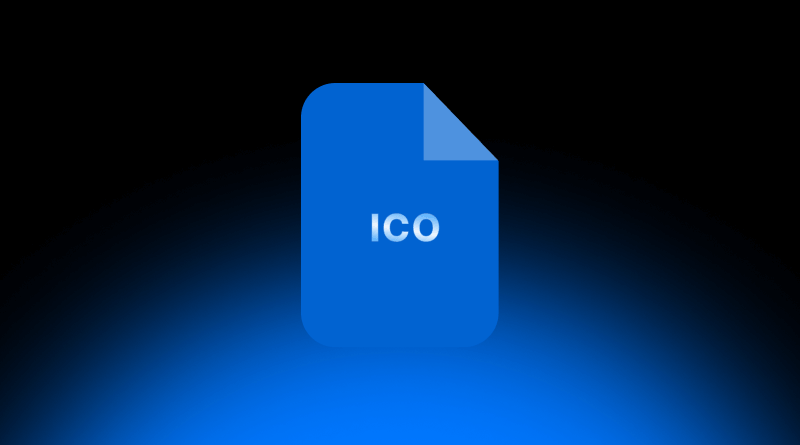
- Pros & Cons:
- Because ICO files hold all those versions together, Windows handles them natively, and developers rely on them for desktop shortcuts and favicons. The structure is lean, the files are small, and the creation is straightforward, which is why they became the default icon format.
- Outside those uses, though, ICOs fall short; as bitmap images, they don’t resize smoothly like SVGs and lack support for animations or layered art. Most modern screens and responsive designs have made the format feel dated, yet it quietly persists for quick, easy icons on Windows machines.
- Best Use Cases:
- Website favicons
- Windows desktop icons
- Software UI icons
How to Pick the Best Image File Types For Your Needs?
Choosing the right format for an image isn’t only a design choice but also shapes load times, picture quality, and how pleasant a site feels to visitors. The smartest option comes down to what the image is meant to do and where it will appear.
– Web and Print
Web images benefit from lean formats such as JPEG, WebP, or SVG that zip onto pages almost instantly. Hard-copy output, by contrast, needs heavy hitters like TIFF or PDF to reproduce fine lines and deep color.
– Photography
Shoot in RAW when you plan to tweak every pixel, then export to JPEG or TIFF for a final high-res version. For online albums, shrink that image file with an optimized JPEG or WebP, which trims bytes yet keeps most detail.
– Logos and Icons
Always reach for a vector file, like SVG or AI, when you want a mark that stretches to billboard size without turning fuzzy. That way your brand looks crisp on tiny phone screens and massive monitors alike.
– Animations
Stick to GIF if the motion is basic, use WebP or AVIF for snappier, smaller loops that the newest browsers handle with ease.
– Quality and File Size
A lossy format, such as JPEG, shrinks the file by discarding some detail, while a lossless choice, like PNG or TIFF, guards every pixel at the price of extra megabytes.
– Transparency Needs:
For overlays, buttons, or any graphic that needs clean edges against varying backgrounds, PNG, WebP, and SVG are your go-to options.
– Browser Compatibility and SEO
Steer clear of formats that some browsers ignore. When possible, sprinkle in WebP or AVIF to speed loading, a win for search rank.
Picking the right image file type keeps your pictures loading quickly while staying crisp on screens. Formats like JPEG or WebP suit web pages, while TIFF or RAW benefit print work and serious shooters, and knowing the strong and weak points of these fifteen types helps you match each one to performance, clarity, and device playability.
There is no single best image file type; instead, there is a best one for the job you are doing. Whether you need a see-through logo, a poster-worthy pic, or a splash-header file that appears in an instant, the right choice polishes both the look and the workability of your project.
When you think ahead about formats, users face speedier sites, cleaner layouts, and even friendlier search rankings. As screens grow sharper and loading times shrink, mastering these basics gives your content a solid edge in appearance and performance.
Frequently Asked Questions About Image File Types
1. What are the 3 common file types of an image file?
JPEG, PNG, and GIF are the three formats most people bump into online because they play well with nearly every web browser. JPEG shines with full-color photos, PNG keeps fine edges and allows transparency, and GIF packs short loops of moving images into tiny bites.
2. How do I pick the best image format for my site?
Pick a format that matches your need: use WebP or AVIF for speedy loads, JPEG for regular photos, and PNG when you need clean transparency. Always weigh quality, file size, transparency, and how well each browser plays along.
3. What’s the difference between raster and vector images?
Raster images are grids of pixels, so they blur if you stretch them too far. Vectors draw shapes with math, letting you resize them endlessly without losing sharpness. Common examples are JPEG for raster and SVG for vector.
4. Which format works best when I need sharp, high-quality photos?
For pure, untouched detail, use RAW or TIFF when you plan heavy editing or printing and JPEG when files must load fast on the web but quality still matters.