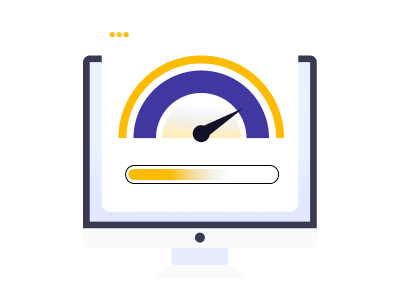WordPress is a very popular open source content management system which is based on PHP and MySQL. WordPress powers millions of websites and blogs and also supports other forms of web contents like mailing lists and forums, online stores and media galleries. Its features include a plugin architecture and a template system that enables you to publish posts and pages, customize your site with various themes, widgets, and make your site more responsive and impressive with the use of a plugin.
WordPress contains a wide range of features which makes it slow at times. But as you know, the speed of the website is a driving force of your online business, you cannot compromise on it. Any visitor stays on a website only if at the start it gets loaded within 3 seconds. If the site doesn’t load fast there will be an increase in bounce rate for a website. There are other reasons as well that your WordPress website doesn’t perform as per your requirements. However, there are a few steps that can save your time and money and will speed up your WordPress site to make it more enjoyable.
Related: Top 6 Reasons Why WordPress is Great For Beginners
Easy Ways to Speed up your WordPress Site are :
1. Remove Unnecessary Plugins
WordPress contains so many plugins to choose from, which tempts you at first to install them all. But, by installing them regardless of your usage can be problematic sometimes as it may slow down your website. Therefore, it is really important to manage your plugins effectively. To do so delete the unwanted plugins or ones those are no longer in use and are not necessary for your website. Find out the inactive plugins and do some research to find out the plugins that you don’t want.
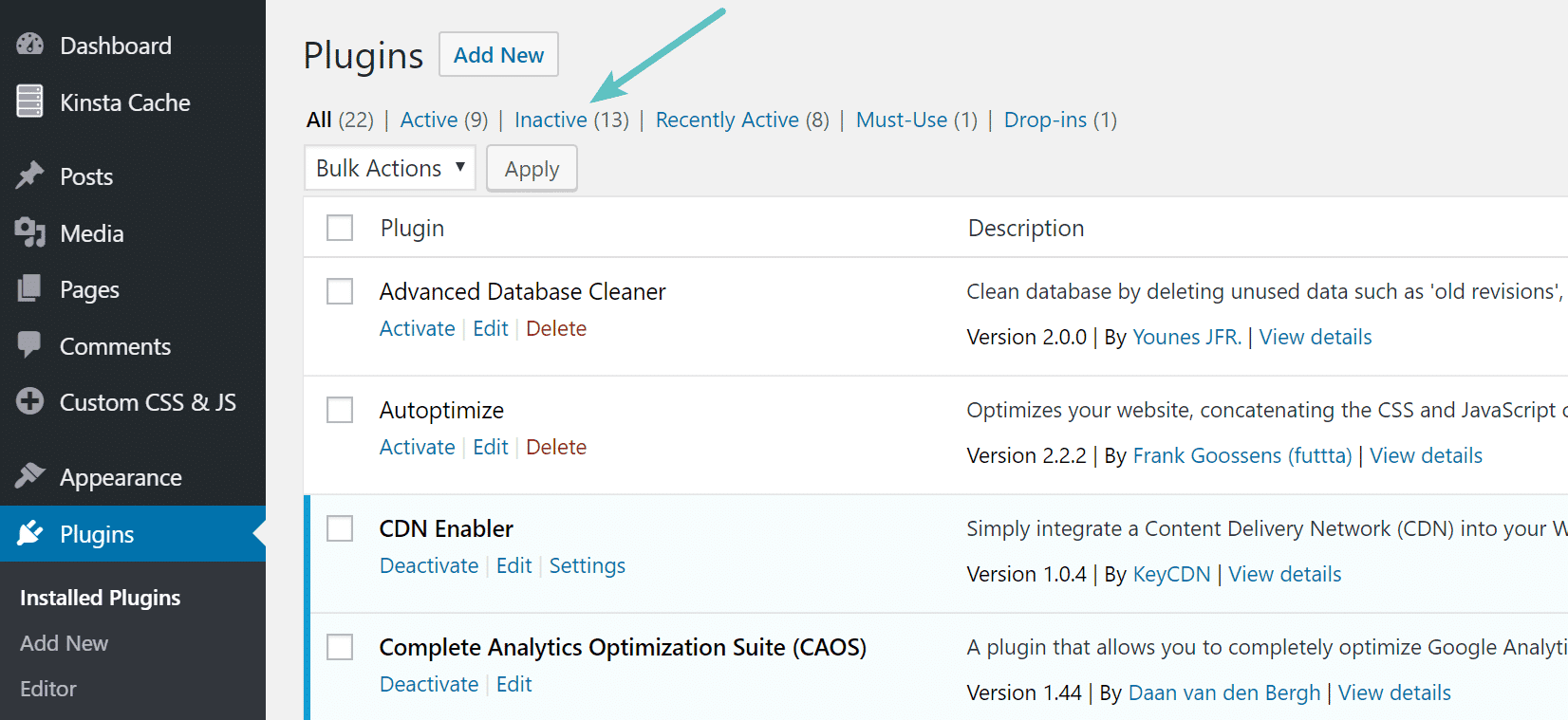
Ready to deactivate plugins?
Go to the dashboard of your WordPress, navigate to Plugins section and go to the area called Installed Plugins. You can see your installed plugins and delete those that are no longer needed.
2. Compress Media Files
Having large images and videos can slow down your WordPress site, if they are not compressed. There are many free online image compressor tools available that allows you to compress images of all forms like png, jpg, etc.
WordPress also has a free plugin that compresses images and videos needed in your blog posts. This plugin is helpful for those having related to photography or travel blogs that need multiple images and videos. This is not a must have plugin for other websites that contain most of the textual content with few images and videos. Smaller files enable your web pages to load faster.
3. Update Site Regularly
Keeping a site updated regularly is very essential. To protect the site from bugs and other vulnerabilities, you need to refresh your themes and plug-ins very frequently.
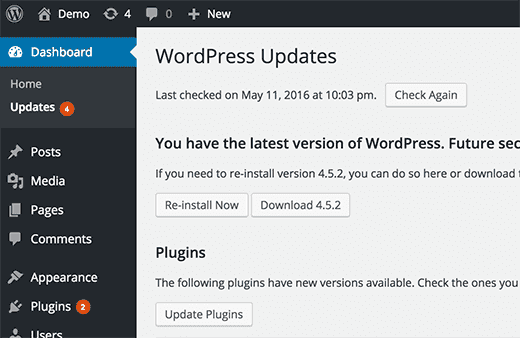
Update all the themes and plugins to their latest versions so that the site’s performance wouldn’t get hampered. Also, update the content of the site which looks favorable to search engines that helps in better ranking.
4. Remove Unnecessary JavaScript and CSS Files
While you test your WordPress website using Google PageSpeed Insights, you’ll be prompted up to minify JavaScript and CSS files. It means you need to remove the code from your JavaScript files that are not necessary. This is done to reduce the server response time and minify file sizes. By reducing such files you will notice the increased site-loading speed, which will eventually help you to save bandwidth usage. You can manually minify the files or use a WordPress cache plugin named “Breeze”.
Related: Headless WordPress: What Is It and Does Your Business Need it?
5. Use Content Delivery Network
CDN or Content Delivery Network is used by most of the big blogs running on WordPress. CDN takes all your static files (CSS, JavaScript, images, etc.) that are incorporated on your site and allows visitors to download files as fast as possible by serving the files located on a server that is close to them.
CloudFlare is one of the best CDNs that offers a basic free plan that includes site performance, your visitors’ stats, and security protection. CloudFlare uses an extremely wonder technology called Anycast, which routes your visitors to the nearest data center.
The CloudFlare has declared that on an average a website that uses CloudFlare loads 2 times faster than another website. Websites with CloudFlare use 60% less bandwidth, have 65% fewer requests and are more secure than other websites.
The free plan of CloudFlare offers :
• Unmetered Mitigation of DDoS
• Global CDN
• I’m Under Attack mode
• Access to CloudFlare Apps
• Access to account Audit Logs
• Web application firewall (WAF) with CloudFlare rule sets
6. Use Excerpts on Homepage and Archives
When you visit your homepage and archives, WordPress shows the full contents of each article. You will see a slower loading speed on your homepage, categories, tags, and other archive pages.
Users don’t feel compelled to visit the actual article when they see full articles on these pages. This can decrease your pageviews and user engagement.
If you want to speed up your site’s loading times for archive pages, you can display excerpts instead of the full content.
Instead of showing “Full Text” for each article in a feed, navigate to Settings » Reading and select “Summary.”
7. Add Expires Header
An expires header enables you to specify a far enough future time, so that client’s (browsers) don’t have to re-fetch any static content (like CSS, JavaScript files, images, etc). This helps you to reduce your load time significantly for your regular users.
To enable expires header insert the following code in your root .htaccess file :
ExpiresActive On ExpiresByType image/gif A2592000 ExpiresByType image/png A2592000 ExpiresByType image/jpg A2592000 ExpiresByType image/jpeg A2592000
These above numbers are set for a month (in seconds), you can change them as per your wish.
8. Control Post Revisions
WordPress saves every single draft infinite times. But once the post is published you may not need all those drafts, so keeping them minimum will be feasible for low disk and database space. In post revision every time you change the content, a new copy of the post gets saved in the database rather than deleting the previous one. This increases the database size which causes many problems.
You can limit the frequency of such auto-saved posts. From the root folder of your WordPress installation, open wp-config file with any file editor and write any of the below code before the code require_once(ABSPATH . ‘wp-settings.php’);
(i) Limit Post Revision:
define ('WP_POST_REVISIONS', 4);
The above code will limit the number of revisions to 4. WordPress itself will save only 4 revisions.
(ii) Disable Post Revision :
define ('WP_POST_REVISIONS', false);
This code will disable post revision for your WordPress site. But you shouldn’t completely disable post revision.
(iii) Increase Autosave Interval :
define ('AUTOSAVE_INTERVAL', 300);
Here 300 represents 300 seconds, which means your post will be autosaved in every 5 minutes rather than keeping the default settings.
9. Turn Off Pingbacks and Trackbacks
By default, WordPress interacts with other blogs that contain pingbacks and trackbacks. Everytime another blogger mentions you on his blog, it gets notified to your site, and updates data on the post. Turning this off will not limit backlinks coming to your site because it is just a setting that will avoid a lot of work needed for your site.
Related: 8 Best free WordPress Themes for Affiliate Marketing Websites
10. Select the right Hosting Provider
Before selecting any hosting provider make sure that they provide all the best of hosting features. WordPress is a free content management system so you may think of accessing it for free. But we would suggest you to stay away from free WordPress hosting services as they have numerous speed issues and downtime. Also, these websites hosted on free hosting are more prone to hackers and bugs. Thus, opt for the managed hosting provider and you’ll be able to benefit from highly-optimized server configurations. It becomes easy to update the site and also offers security from all types of vulnerabilities. While choosing a WordPress hosting provider, make sure you get 99.95% uptime.
Always remember a fast performing website is considered as a favorite choice among the audience. It is all about a 3 seconds game which says –
53% of visitors will abandon your site, if it takes more than 3 seconds to load.
Even a 1% delay response on the web page can result in a 7% reduction in conversion.
Conclusion
Sometimes WordPress management can become a hectic task but still, you need to manage it to deliver the best site experience to your visitors. Make sure next time you update your WordPress site, you follow all the above-explained points.