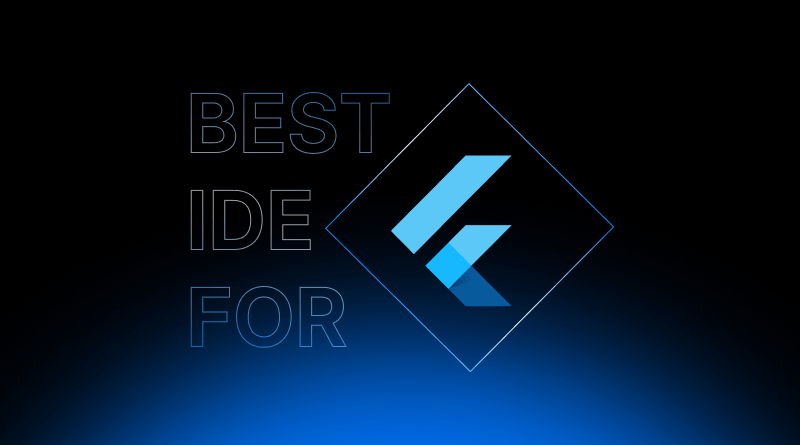Creating stunning and high-performing Flutter apps is exciting. But that brings us to an important question: Is your development environment fostering your productivity or repressing it? We all appreciate the wonder that is Flutter’s “hot reload,” but what if every aspect of the workflow were just as seamless? That vision will only come to fruition with the proper IDE within reach.
Table Of Content
Introducing IDEs for Flutter
An IDE, or Integrated Development Environment, is much more than a simple text editor. For Flutter—Google’s cross-platform framework, which integrates the Dart language, an expressive UI, and native performance—an IDE acts as a command center. It consolidates code editing, smart completion, real-time previews, debugging, device emulators, and even version control into a single, unified shell. The right IDE does not merely support Flutter; rather, it transforms how you build with it.
In this blog, we’ll cover all the best options available for Flutter development. As such, we will discuss each option’s key features, advantages, disadvantages, and more. With this information, regardless of whether you’re a veteran Flutter developer or a beginner, this blog will help you select the tool best suited for your workflow and project size, thereby increasing your development speed.
What Makes the Best IDE for Flutter Development?
It is not a matter of personal inclination when selecting the proper IDE for Flutter development—it relates to how well it performs, the productivity it offers, and the level of accuracy achievable. An IDE makes for a good investment when it augments the user’s cognitive process, increases productivity at every step, and reduces friction. Let’s look at some key traits that light up an IDE for Flutter.
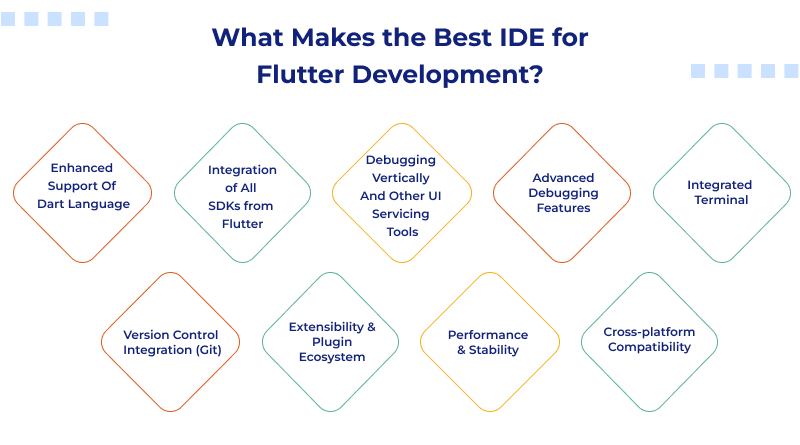
1. Enhanced Support Of Dart Language
Obligate instructions are the most efficient ways of integrating powerful tools towards attaining goals. With Flutter being powered by Dart, excellent Dart breakthroughs are unavoidable. In addition to aiding in highlighting syntax, a superb IDE also provides code completion, error recognition, Dart-specific smart refactoring, and shortcuts enabling task simplification. Such features enhance productivity while minimizing the number of bugs caused by syntax errors.
2. Integration of All SDKs from Flutter
The Flutter SDK must be integrated natively. Working in the best IDEs, developers can create, run, test, and troubleshoot Flutter projects without hassle. Their implementation of hot reload and hot restart enables rapid iteration of UIs and subsequent shortening of wait time between coding and visionary feedback.
3. Debugging Vertically And Other UI Servicing Tools
The rough fringes of Flutter are overcharged with their widgets, which means they need serving tools to withstand their call, like the widget inspector and Flutter’s outline. These IDEs are exceptionally helpful in digesting the complicated tree-structured widgets alongside understanding how layouts manipulate behaviors, thus unraveling UI troubles without relying on guesswork.
4. Advanced Debugging Features
The best IDE for Flutter offers a full suite of developer debugging tools with breakpoints (conditional and regular), real-time variable inspection, step-through execution, and performance profiling. These debugging capabilities help not only in deep app bug fixing but also in tracking app performance over time.
5. Integrated Terminal
The IDE built-in terminal allows smooth execution and access to CLI commands that Flutter offers (flutter pub get, flutter doctor, etc.). Minimizing distractions is essential for saving time, especially in this domain.
6. Version Control Integration (Git)
With Git integration, developers can clone repositories, commit changes, resolve merge conflicts, and manage branches, all done inside the IDE which is quite robust. With the tight integration, code collaboration and version tracking improve significantly.
7. Extensibility & Plugin Ecosystem
Adaptation to team-specific needs is made possible with an implementation of an extensibility option through a flexible plugin system that includes testing frameworks, custom snippets, linters, themes, and more, thus future-proofing your environment.
8. Performance & Stability
For large-scale Flutter projects, an IDE needs to perform optimally while remaining responsive. Disruption of any kind, be it crashes, lag, or memory leaks, will result in a loss of developer focus.
9. Cross-platform Compatibility
Organizations use different OSs for their tasks. It is convenient for a team member to have an IDE that performs equally well on Windows, Mac, and Linux since it promotes easier collaboration and provides more freedom.
10. Workflow Impact
These attributes work together to create an experience that is seamless, efficient, and easy to use. The right IDE enables streamlined workflows by reducing manual work and preemptively fixing errors, resulting in quicker iterations. Instead of simply supporting Flutter development, the right IDE will supercharge the entire process.
Top 3 Best IDEs for Flutter Development
Let’s review the most sought-after IDEs in Flutter development. Every single one of them, from more lightweight editors to complete powerhouses, has something to offer. This comparison will help you determine what you’re looking for in an IDE for Flutter, based on your preferences and project scope.
1. Visual Studio Code (VS Code)
Visual Studio Code is a product of Microsoft. It is a free and open-source code editor that can be turned into a fully functional Flutter IDE thanks to its rich ecosystem of extensions. VS Code gives its users a clutter-free interface and a lightweight design kit, allowing them to work as fast as they want. This is beneficial for both beginners and seasoned professionals.
Key Flutter Features:
Thanks to the official Flutter and Dart extensions, VS Code hot reload, Flutter Outline, in-editor device selection, and widget-level debugging are integrated as well. Dedicated community plugins like Bloc, Riverpod, and Firebase snippets make it extremely extensible.
| Pros | Cons | Best For |
| Fast and lightweight | Requires manual extension setup | Beginners exploring Flutter |
| Highly customizable via extensions | Lacks some built-in features of full IDEs | Developers who prefer modular tools |
| Strong Dart & Flutter extension support | Initial configuration can be confusing | Cross-platform developers |
| Integrated terminal and Git support | UI debugging tools less visual than Android Studio | Rapid prototyping and small to mid-sized apps |
Related Read: Best IDE for JavaScript: A Perfect Developer’s Guide
2. Android Studio/IntelliJ IDEA (Community & Ultimate)
JetBrains created the Android Studio IDE and made it Flutter-ready from the start. It embraces mobile development, as it is built on top of IntelliJ IDEA, which also integrates with build systems and natively supports APIs. Moreover, IntelliJ IDEA Ultimate provides support for backend, enterprise, and web development as well.
Key Flutter Features:
Android Studio and IntelliJ offer support for Flutter SDK, Flutter Inspector, and other features like hot reload, advanced refactoring, native code debugging, and performance profiling. Additionally, emulators, UI design tools, and build config editors for both Android and iOS are provided.
| Pros | Cons | Best For |
| All-in-one development environment | Resource-intensive (RAM, CPU usage) | Professionals building enterprise apps |
| First-party Flutter tools & Android/iOS integrations | Slower startup compared to VS Code | Developers needing native mobile integration |
| Smart code completion and refactoring | Can feel overwhelming to beginners | Large-scale, performance-critical Flutter apps |
| UI layout debugging and performance profiler | IntelliJ Ultimate requires a paid license | Teams requiring built-in emulators and native API access |
3. Online Flutter IDEs (CodeSandbox, Gitpod, DartPad, Replit)
These are IDEs that can be accessed through a web browser. With the use of DartPad, Replit, CodeSandbox, and Gitpod, you can create, collaborate on, and sometimes run Flutter apps with little to no configuration, making these tools perfect for tests and learning.
Key Flutter Features:
While these platforms lack full device emulation, many provide hot web reload, widget preview, and syntax highlighting for Dart. Gitpod and Replit provide full control over repositories, which makes them useful for version-controlled projects, while DartPad focuses on sharing Flutter snippets.
| Pros | Cons | Best For |
| No setup required—works in browser | Limited native debugging capabilities | New learners and students |
| Great for quick experiments and teaching | Not IDEal for production-level apps | Quick testing and code sharing |
| Collaborate in real-time from anywhere | Performance can vary with large projects | Interviews and live coding |
| Device-agnostic and platform-independent | No deep platform integrations or custom builds | Bug fixes on the go |
Other Notable Online Flutter IDEs
- Xcode: While not serving as a Flutter IDE, it is compulsory for dealing with iOS development, signing, provisioning, and native modules. It is used together with VS Code and Android Studio when working on Flutter apps for iOS.
- Emacs/Vim: These serve power users with a preference for command-line interfaces and highly tailored UIs consisting of plugins. They can support Dart and Flutter through YouCompleteMe or coc.nvim, but the effort needed to set things up is a lot.
Tips for Maximizing Your Chosen Flutter IDE’s Potential
Maximizing the use of your IDE requires starting with the installation of Dart and Flutter plugins, which are mandatory prerequisites for excellent development flows. Ensure you know and master keyboard shortcuts for activities such as hot reload, debugging, formatting, and even refactoring.
Differentiate between hot reload and hot restart, and know when to make use of each—reload for UI adjustments and restart for state reinitialization. Linting and formatting, like Flutter format, may be configured to ensure a uniform style across code and the IDE.
Explore the backend of debugging: configure conditional breakpoints, use expression evaluators, and use Flutter Inspector to assess UI trees and analyze runtime behaviors.
Be sure to pay attention to the Flutter Performance Overlay, as it will help with diagnosing jank and optimizing frame rates.
Lastly, customize your IDE by changing the themes and fonts and rearranging the panels to make them more comfortable and reduce mental strain during long coding bouts.
In simplifying your workflow for the Flutter framework, picking an adequate IDE is something that should not be underestimated. The right IDE can aid the coder in achieving better automation and debugging, making iterative changes, maintaining the code, and ultimately delivering a responsive application in a short period. It can be Android Studio or IntelliJ IDEA for their in-depth platform integration and rich tool suite, VS Code for its speed and flexibility, or even online IDEs for quick learning and agile experimentation. Each serves a distinct purpose.
However, the ideal Flutter IDE is the one that complements your style of work, your team’s requirements, the intricacies of the project, and other such factors. Remember that there is no “one size fits all” answer. Feel free to switch between different setups, tools, and other environments. It is best if the right IDE mirrors the developer’s mindset and allows unrestricted flow while providing guidance. Refine and alter your tools until you encounter the setup that enhances your productivity while working with Flutter.
FAQs
Should I use a lightweight editor or a full-fledged IDE for Flutter?
The use of the right Flutter IDE is a great concern. The best approach is to identify your objectives and context. For example, a lightweight editor, VS Code, is better suited for fast prototyping, minimal setup, and seamless performance even on lower-spec machines. In contrast, full-fledged IDEs such as Android Studio and IntelliJ IDEA provide integrated debugging, powerful iOS/Android tools, and other features that are tailored to large team projects.
Can I switch between different Flutter IDEs for the same project?
Of course! All Flutter projects are IDE-neutral, permitting the use of different IDEs. The same codebase in VS Code, Android Studio, and IntelliJ will seamlessly work. Parts of the project structure, such as lib, pubsec.yaml, and other configurations, would retain their contents. You might see some trivial differences in settings or run configurations, but these do not impact the integrity of your project.
How do IDEs assist with debugging Flutter apps?
With modern Flutter IDEs, you can set visual breakpoints, inspect variables, and step into, over, or out of code. You are able to view and inspect intricate widget trees and UI states and even evaluate Dart expressions on the fly. This is much better than relying on print() statements, especially when dealing with large codebases or asynchronous code.
Do IDEs for Flutter work with Git and other version control systems?
Yes, all Flutter IDEs have implemented support for Git, which allows you to perform cloning, committing, branching, merging, and even conflict resolution graphically. This is critical in collaborative development environments.