How can Ubuntu be overlooked when creating a list of free operating systems? Whenever you are installing OS on VPS hosting, dedicated hosting server, or on your personal computer, Ubuntu might be your favorite choice! After all, it is suitable for beginners. But what is Ubuntu? What are the features of Ubuntu? According to reports, Ubuntu has a 2.22% market share in the server and desktop operating system (OS) category, and it ranks on the 14th position
Ubuntu includes all the good features of Debian, such as software for browsing the web, sending emails, writing documents, and more. It’s like one single point from where everything you may want on your computer needs is found, whether for playing games or building the next giant app.
We have curated a beginner’s guide to “what is Ubuntu,” which includes all technical, unheard, and valuable insights. Let’s roll the intro!
Table of Content
What is Ubuntu Linux?
Ubuntu is a free and open-source operating system that is accessible on a variety of devices. Whether it is a smartphone or server, Ubuntu is compatible with them. The source code is freely available for users to modify and access. Ubuntu has a vast community that assists the web developers 24/7.
Ubuntu Linux is basically a Linux distro like CentOS, Debian, and Fedora. It has a user-friendly nature, and its different versions have popular usages in:
- Desktop: This is the standard version for personal computers.
- Server: Optimized for running Ubuntu VPS or web hosting server applications.
- Core: Designed for internet-connected devices and robots.
Overall, Ubuntu is a popular choice for those who want a powerful, customizable, and secure operating system without the cost of proprietary software.
Ubuntu History: Digging the Background
The think tank behind such a popular operating system is Mark Shuttleworth. He and his small team of Debian developers founded Ubuntu in 2004. Shuttleworth is also the founder and CEO of Canonical, the British company that publishes Ubuntu.
The term “Ubuntu” was named after a South African philosophy, “ubuntu. It means “humanity towards others.” This is why it’s all about sharing free software and building a prosperous digital world.
Let’s go back to October 2004 when the first Ubuntu version code-named Warty Warthog was introduced. It was a game changer because Linux users found it user-friendly, and many operating systems failed to deliver the same at that time. There were no complicated toolboxes or labels that puzzle web developers. So, that’s how Ubuntu marked its presence!
Ubuntu Advantages: What Does It Have For You?
After exploring What is Ubuntu, let’s decode Ubuntu’s advantages that facilitate web development.

1. It’s Free
Let’s be honest: do you love freebies? Especially when it comes to something as important as your computer’s operating system. With Ubuntu, you get a powerful, secure system without spending a buck. Yes, that’s right, free download, free installation, free updates – it’s all on the house!
2. Safety in Numbers
Even if it is a free operating system, Ubuntu has never compromised with its safety features. They always come up with the update, and the latest Ubuntu version, “Ubuntu 24.04 LTS (Noble Numbat),” was released on April 25, 2024. So, there is no concern about tweaking the code and keeping things secure. Also, there are tech wizards in the community who can fix these vulnerabilities if they happen.
3. Your System, Your Style
Let’s face it, staring at the same computer screen day in and day out can get boring. But with Ubuntu, you can easily work on different themes and appearances! It’s easy to customize the look and feel to match your style. Plus, there’s a whole treasure trove of free apps available, so you can find everything you need to get stuff done.
Ubuntu Advantages for Beginners
If you are a beginner unsure about Ubuntu, we would like to recommend reading these advantages.
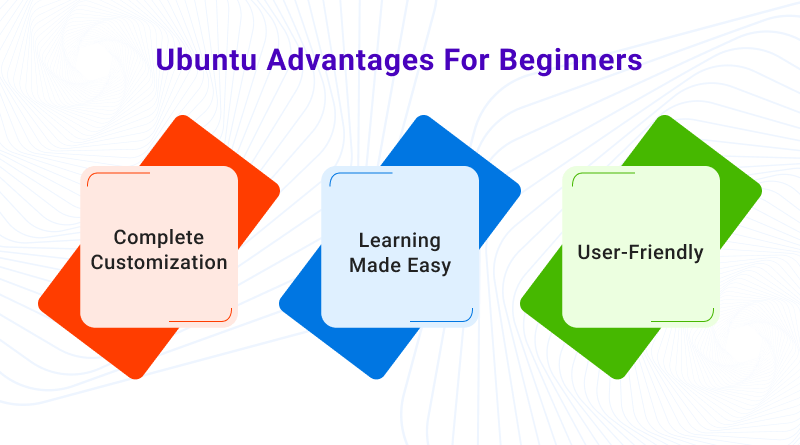
1. Complete Customization
Ubuntu won’t seize your freedom of customization. You can easily change the existing themes in your computers for visually appealing looks. You can even customize Ubuntu in your web hosting server environment. And if it sounds like a technical burden to you, MilesWeb’s team is available 24/7 for your assistance.
2. Learning Made Easy
Ubuntu geeks, you don’t need a professional degree or certification to learn how Ubuntu works. Just refer to community forums, knowledge base articles, and other learning resources that will guide you about its operation. We are sure you will have a good computer science tutorial!
3. User-Friendly
Are you a Windows or macOS user? Then, Ubuntu is nothing new for you! It has a user-friendly interface with a taskbar, menus, and windows that you’ll recognize. No need to spend hours wrestling with a completely different system.
Ubuntu Advantages for Developers
Ubuntu is not just for novices but also for professional developers. Let’s see how.
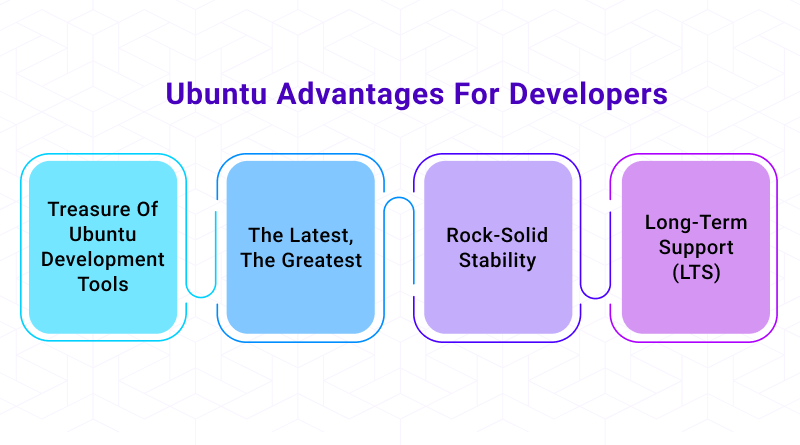
1. Treasure Of Ubuntu Development Tools
Name any programming language! Whether it is Python, C++, Ruby, Java, or more, Ubuntu has pre-configured web development tools compatible with these programming languages. So, wait hours to start your web development journey? If not Python, you can install the best PHP frameworks on Ubuntu OS and start your development voyage.
2. The Latest, The Greatest
Ubuntu was never outdated, and it will never be in the future! Regular updates from Canonical ensure developers access new features, libraries, and tools for their development projects. It streamlines the workflow smoothly and efficiently, letting you focus and write awesome codes.
3. Rock-Solid Stability
The major thing every developer requires is the reliability of the operating system. What if the OS crashes amid writing coding? All efforts will go in vain! Hence, developers count on Ubuntu to do coding without any disruptions.
4. Long-Term Support (LTS)
While reading this “What is Ubuntu” blog, you have come across the Ubuntu 24.04 LTS term. Do you know what it means? LTS means Long-Term Support, which provides guaranteed security updates and bug fixes for a prolonged time. It sounds similar to our managed web hosting services, where professionals look after the technical aspects of the server.
Examples of Ubuntu Server Setups
- Web Server: This is basically how it is done in a conventional usage case. To host your website or different types of web applications, you can deploy the Apache or Nginx products, which are web server software on the Ubuntu Server. Other configurations that may be necessary include the setup of databases such as MySQL or MariaDB, depending on dynamic content. If you are using Ubuntu 16.04 and want to install Nginx on it, refer to our guide: How to install Nginx on Ubuntu 16.04?
- File Server: Searching for an organization hub where you can store and quickly access files for your company’s different branches? Do you have an old computer that you use every now and then? Why not transform it into a file server with Ubuntu Server? Samba allows Windows, Mac, and Linux device users to access files.
- Mail Server: The Ubuntu server is a great solution for hosting your very own email. There are programs such as Postfix, which is an SMTP mail server that can be used for sending and receiving emails for a domain, as well as Dovecot for mail delivery, storage, and retrieval.
- Cloud Server: What is going viral in the information technology industry? Cloud computing! Install Ubuntu Server on a cloud hosting service such as managed AWS services for next-gen and price-friendly applications.
Ubuntu Commands: The Master Key For Beginners
We have covered too much theory, so now it’s time for practical applications. Beginners can kickstart their web development journey with these Ubuntu commands.
- ls – List Directory Contents
- cd – Change Directory
- pwd – Print Working Directory
- mkdir – Make Directory
- rm – Remove
- cp – Copy
- mv – Move
- touch – Create an Empty File
- cat – Concatenate and Display
- nano – Text Editor
- grep – Search
- sudo – Superuser Do
- apt-get – Package Manager
- dpkg – Package Manager
- chmod – Change Mode
- chown – Change Owner
- tar – Tape Archive
- uname – Print System Information
- date – Display Date and Time
- shutdown – Shutdown or Restart System
- ps – Process Status
- top – Display System Activity
- du – Disk Usage
- df – Disk Free
These are common Linux commands which Ubuntu users can use to make their web development tasks easier. For more such beneficial commands, we have brought this wonderful PDF guide of Top 100 Linux Commands for Beginners”. Check it out!

What Can You Do With Ubuntu?
Ubuntu is a free & open-source operating system, and there are plenty of usages of this OS.
- Web browsing and communication: Ubuntu is a boon for daily computing users, and they can easily install applications like Chrome or Discord communication-type apps.
- Office tasks: Do you want to install Office suite on Ubuntu? LibreOffice is compatible with the OS to allow you to work on business presentations, documents, and spreadsheets.
- Multimedia: With Ubuntu, users get a pre-installed media player and the option to install additional ones if required.
What’s Beyond That?
- Gaming: While not the primary focus, Ubuntu offers a growing selection of games through platforms like Steam.
- Content creation: If you’re creative, there are excellent free and open-source options for tasks like image editing (GIMP) and video editing (OpenShot).
- Programming: Developers will find Ubuntu an excellent platform with a wealth of development tools and languages supported.
Till now, you have understood what Ubuntu is and its specialty! Now, having so many functionalities like other operating systems, is it similar to them? Well, to get its answer, you need to scroll below for a detailed comparison.
Ubuntu vs Windows: A Detailed Insight
Windows has been a popular operating system since the 90s. Many personal computers and laptops are compatible with the Windows operating system. In fact, our Windows VPS hosting plans also support applications or websites compatible with OS. So, will Ubuntu survive against Windows? Here is a comparison.
| Features | Ubuntu | Windows |
| Cost | Free and open-source | Paid (usually pre-installed on new PCs) |
| User Friendliness | Easier for beginners with Windows | More familiar for most users |
| Software Availability | Large repository, but some limitations | Vast software library, including games |
| Hardware Compatibility | Generally good, but may require drivers | Excellent compatibility with most hardware |
| Customization | Highly customizable | Less customizable than Ubuntu |
| Gaming | Limited selection of games | Extensive library of games |
| Technical Support | Large online community | Paid support from Microsoft |
Ubuntu vs CentOS: Key Comparison
Both Ubuntu and CentOS are Linux distros for users, but they are not similar to each other. Here is a comparison table of Ubuntu vs CentOS.
| Features | Ubuntu | CentOS |
| Base | Debian | Red Hat Enterprise Linux (RHEL) |
| Focus | Desktop & Server (LTS options) | Primarily Server |
| Release Cycle | New release every 6 months, LTS every 2 years | Stable releases every few years |
| Package Management | APT (DEB packages) | YUM (RPM packages) |
| Updates | More frequent updates with latest software | Less frequent updates focused on stability |
| Successor | Remains Ubuntu | Rocky Linux, AlmaLinux |
| Current Status | Actively developed and supported | End of Life (reached in December 2021) |
For more details, you can refer to our guide: CentOS vs Ubuntu: 15 Factors that Differentiate Them.
Ubuntu vs Fedora: A Comparison
The next name in this Linux distro list is Fedora. Let’s compare how Fedora is different from Ubuntu.
| Features | Ubuntu | Fedora |
| Base | Debian | Red Hat Enterprise Linux (RHEL) |
| Focus | Beginner-friendly, Desktop & Server (LTS options) | More for enthusiasts, Primarily Workstation |
| Release Cycle | New release every 6 months, LTS every 2 years | New release every 6 months, shorter support period |
| Package Management | APT (DEB packages) | DNF (RPM packages) |
| Updates | More frequent updates | Less frequent, focus on stability |
| Security | Good security with regular updates | Excellent security with SELinux by default |
| Support (Free) | Large and active community | Active community, shorter support window |
Ubuntu vs AlmaLinux: Major Differences
AlmaLinux is available without AlmaLinux VPS hosting servers, and being one of the eLinux distros, it is different from Ubuntu. Let’s see how!
| Features | Ubuntu | AlmaLinux |
| Base | Debian | Red Hat Enterprise Linux (RHEL) |
| Focus | Beginner-friendly, Desktop & Server (LTS options) | Primarily Server |
| Release Cycle | New release every 6 months, LTS every 2 years | Stable releases every few years |
| Package Management | APT (DEB packages) | YUM (RPM packages) |
| Updates | More frequent updates with latest software | Less frequent updates focused on stability |
| Successor | Remains Ubuntu | Rocky Linux, AlmaLinux |
| Software Availability | Larger software repositories | More targeted repositories, focused on enterprise needs |
Ubuntu Releases: Popular Version History
Canonical Private Ltd. Releases new Ubuntu versions and Kubernetes that enable web users and businesses to create a roadmap to access new open-source upstream capabilities.
| Versions | Released | End Of Standard Support | End Of Ubuntu Pro Support | End Of Legacy Support |
| 24.04 LTS (Noble Numbat) | Apr 2024 | Apr 2029 | Apr 2034 | Apr 2036 |
| 23.10 (Mantic Minotaur) | Oct 2023 | Jul 2024 | – | – |
| 22.04 LTS (Jammy Jellyfish | Apr 2022 | Apr 2027 | Apr 2032 | Apr 2034 |
| 20.04 LTS (Focal Fossa) | Apr 2020 | Apr 2025 | Apr 2030 | Apr 2032 |
| 18.04 LTS (Bionic Beaver) | Apr 2018 | Apr 2023 | Apr 2028 | Apr 2030 |
| 16.04 LTS (Xenial Xerus) | Apr 2016 | Apr 2021 | Apr 2026 | Apr 2028 |
| 14.04 LTS (Trusty Tahr) | Apr 2014 | Apr 2019 | Apr 2024 | Apr 2026 |
How to Install Ubuntu on the System?
In this What is Ubuntu guide, you will understand the key installation steps of Ubuntu on the system.
Note: If you have a laptop or PC with at least 25GB of storage space, then only Ubuntu will get installed. Along with that, you will require a flash drive of 12GB or above.
- Download an Ubuntu Image: Ubuntu images are available for download. Don’t forget to save it somewhere you’ll remember!
- Create a Bootable USB stick: A USB stick is required to create the installation media for Ubuntu Desktop. It needs some bespoke software and is not the same as copying the ISO.
- Boot from USB Flash Drive: Install Ubuntu on your laptop or PC by inserting the USB flash drive and rebooting it. It should automatically recognize the installation media. Try holding F12 during startup and selecting the USB device from the system-specific boot menu if that doesn’t work.
- Installation Setup: The installation process will prompt you to choose between Interactive and Automated installations. A more advanced user can use the automated installation option to import a configuration file from a web server to standardize multiple installations and add further customizations.
- Installation type: If you want Ubuntu to be the only operating system on your drive, select the Erase Disk option and install Ubuntu. If you have a different operating system installed on your device, this gives you another way to install Ubuntu alongside the operating system instead of replacing it.
- Create Your Login Details: Next, you will be asked to provide your name and the name of your computer, which will be displayed on the network. Subsequently, you will establish a username and a robust password. You have the option to either log in automatically or necessitate a password. If you are utilizing your device while on the move, it is advisable to enable the “Require my password to log in” feature.
- Choose Location: Kindly select your preferred location and timezone on the map screen before clicking on the Continue button. This data will be automatically detected if you are connected to the internet.
- Ready to Install: Once you are prepared for installation, the subsequent window will provide you with a comprehensive overview of your installation configuration. This will allow you to review and confirm your setup before proceeding with the installation process by clicking on the “Install” button.
- Complete the Installation: That’s all! Your Ubuntu is installed on the server. Now, install the applications that you want.
Ubuntu Workspaces Shortcuts
That’s great you have installed Ubuntu on your system. To make your task easier, here are some keyboard shortcuts for switching between workspaces in Ubuntu:
- Super + Page Up or Ctrl + Alt + Up to move to the workspace to the left of the current workspace.
- Super + Page Down or Ctrl + Alt + Down to move to the workspace to the right of the current workspace.
- Ctrl + Alt + Up/Down or Ctrl + Alt + Super + Page Up/Page Down to open a workspace selector in the middle of the screen.
So you’re ready to explore the world of Ubuntu! This powerful and customizable operating system unlocks a world of possibilities, from daily computing tasks to creative endeavors.
But where do you host your Ubuntu projects? MilesWeb offers top-notch Linux shared hosting solutions, perfect for beginners and experienced users alike. With affordable plans, reliable uptime, and 24/7 support, MilesWeb ensures your Ubuntu projects have a strong foundation to thrive.
Leap open source with confidence. Explore Ubuntu’s potential and power your projects with MilesWeb’s reliable hosting.
What Is Ubuntu? FAQ
Why Is Ubuntu So Popular?
Ubuntu is a popular Linux distro due to several factors, such as a friendly, free, and open-source system, security, and scalability features. Because of these robust qualities, many web developers are using the Ubuntu operating system on their servers.
What is the Difference Between Linux and Ubuntu?
While often used interchangeably, there’s a key distinction between Linux and Ubuntu. Here’s a breakdown:
– Linux: Linux is a free and open-source operating system kernel. It’s the foundation upon which many operating systems, including Ubuntu, are built. It interacts with hardware and provides core functionalities like memory management and device drivers.
– Ubuntu: Ubuntu is a Linux distribution, a complete operating system built on top of the Linux kernel. It includes a user interface, desktop environment, pre-installed applications, and package management tools, providing a user-friendly experience for interacting with the underlying Linux kernel.
Which is Faster, Linux or Ubuntu?
Both Linux and Ubuntu function at the same pace. Their speed depends on several factors like hardware, desktop environment, and specific use cases. Linux is the normal version, but it might have a slight edge in raw performance on older or less powerful hardware. If raw speed is your top priority, a lightweight Linux distribution might be the way to go. However, Ubuntu offers a good balance between usability and performance for most users.
What is Ubuntu Best For?
Ubuntu excels in various areas, making it a compelling choice for many users:
– Beginners: Its user-friendly interface and vast online community make it a great starting point for those new to Linux.
– Daily Computing: From web browsing and office tasks to multimedia applications, Ubuntu provides all the essential tools for everyday use.
– Open-source development: Ubuntu’s open-source nature and vast developer community make it a favorite platform for programmers and developers.
– Versatility: Whether you’re a student, professional, or hobbyist, Ubuntu offers the tools and software you need for productivity, creative projects, or simply enjoying your computer.
– Security: With its focus on regular updates and robust security features, Ubuntu is a secure platform for everyday use.








