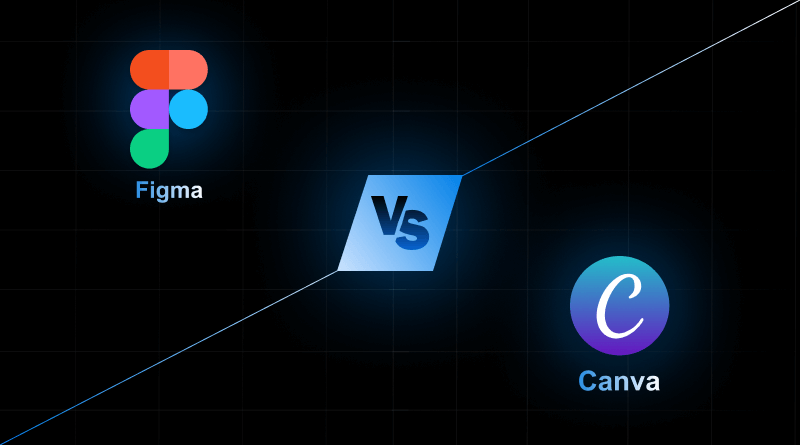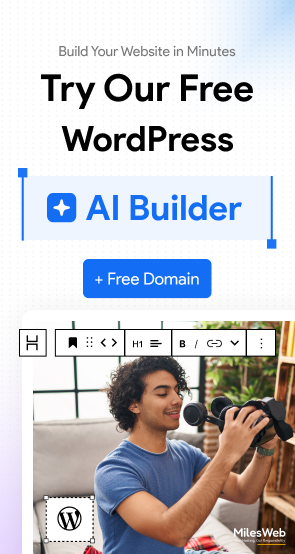Hello designers, are you all set to design your creatives?
Once Steve Jobs said, “Design is not just what it looks like and feels like. Design is how it works.”
Ultimately, from your initial color and font choice to the final product, designing is a holistic journey. This becomes more intricate once you start following UI/UX design trends.
Figma and Canva are two of the most popular design and prototyping tools. Both allow users to create different designs and mock-ups of varying complexities. However, the two tools have different primary purposes. Canva is centered around design and prioritizes ease of use, fast and simple designs, and speed. Figma is centered around prototyping and is multidisciplinary, focusing on design, and functionality and teamwork to build user interfaces and applications.
This blog will showcase the different design styles of Canva and Figma and how these truly distinct styles can have a significant impact on business needs. Furthermore, this blog gives out a detailed comparison of tools for designing something quickly, like an Instagram post, versus when you want to build an entire design for a mobile app, a.k.a Figma vs Canva.
Using Canva is just like eating oven-ready meals. You just have to choose your flavored meal template and put it in the oven and ta-da, it’s done. Canva has multiple templates for designing social media posts, creating illustrated marketing content, and creating posters or even resumes.
Figma, on the other hand, is like having a fully equipped kitchen. You start with a completely blank slate, then you gather your ingredients, and you create exactly what you want. Figma is best for details where design and function are most required, especially for applications, websites, and digital products.
Bottom line: if you don’t have design skills and you want to create good-looking and quickly produced designs, then go for Canva, an ideal Figma alternative. If you want to do professional UI or UX design work and have total control over your design, then go for Figma.
Table Of Content
What is Canva?
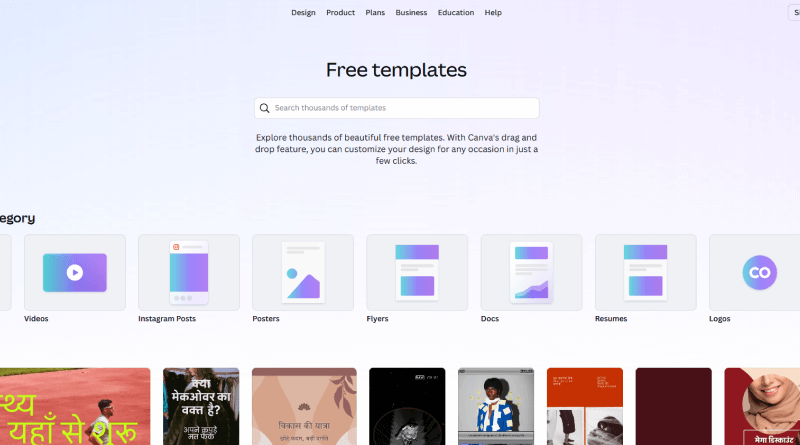
Speed, content creation, and marketing workflows are the core of Canva; in short, it’s a simple template and design platform. Canva is ideal for social media, presentations, documents, and print materials, as it contains millions of templates, stock photos, and other media. It allows people to design things (like logo maker) in a matter of seconds without extensive training or experience in the niche.
What is Figma?
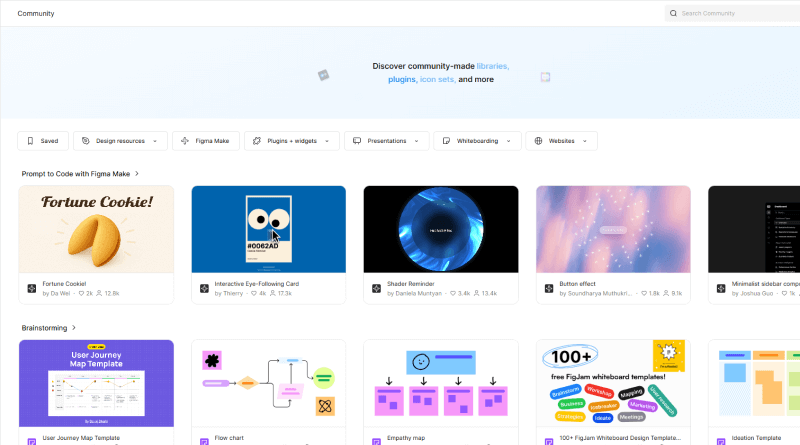
What Figma is: a complex platform for interface design and prototyping, specifically for UI/UX designers and product teams. Features such as precise vector editing and the ability to create responsive layouts attract many users. Real-time design collaboration between designers and developers is enabled via functions such as interactive competent prototypes and seamless developer handoffs.
Useful Figma Articles:
Core Similarities: Where Figma and Canva Are Alike
Although different in nature, Figma and Canva complement each other well. Both serve a purpose in the modern digital workspace and both assist people in developing and disseminating documents.
1. Web-Based and Accessible
The software can be accessed from a browser and you can also install a desktop app for either Windows or Mac.
Example: You can begin a project on your office laptop and later finish it at home without bothering to move the files.
2. Freemium Pricing Approach
You can use both with a free subscription, but you can also subscribe to a fee if you wish to obtain additional functionalities.
Example: It is possible to use both of these services for free to determine if the additional expenses of these services are justified.
3. Simultaneous Editing
They both support multiple people editing the same document at the same time.
Example: You can have a teammate replace the old text while you have another edit on the same document, and you can see their changes in real time.
4. Creative Tools
They both have a presentation tool and a whiteboard.
Example: You can use FigJam to ideate with your team or use Canva Whiteboards to structure a project.
5. Made For Digital Content
They make it easy to create social media posts, presentations, banners, and more. Both fit the requirements of contemporary design, albeit with different strengths.
Figma vs Canva: Interface and Ease of Use
Is it easy to use? It is the first and often the most important question when picking a design tool. Here is a comparison of Canva and Figma based on the user-friendliness of every tool.
A. Canva: The Intuitive Entry Point
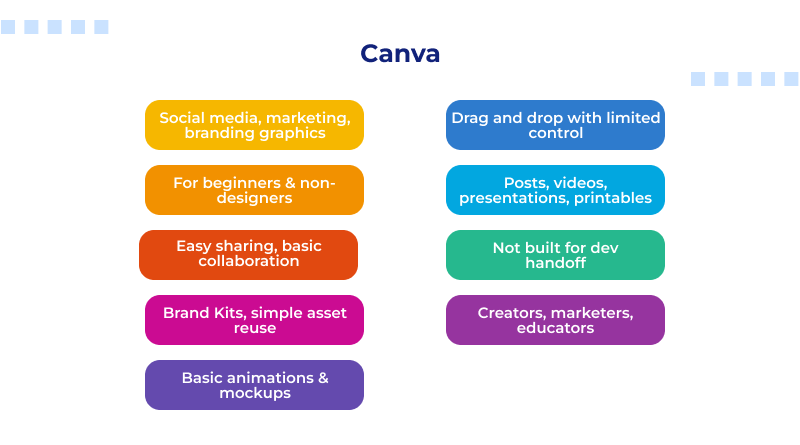
- Usability
Canva is very easy to use. If you know how to use Microsoft Word or PowerPoint, you can use Canva with no struggle. You can open Canva and create a poster within minutes.
- Workflow:
Canva is a template-first platform. You search for the project, say “Instagram post” or “infographic, ” and Canva shows pre-designed templates. You can search “birthday invitation” and select from hundreds of pre-designed templates.
- Learning Curve:
Because no design or software experience is required, it is the easiest-to-use design tool.
You can generate social media graphics in under five minutes. Even if it’s your first time.
B. Figma: The Professional, High-Performance Engine
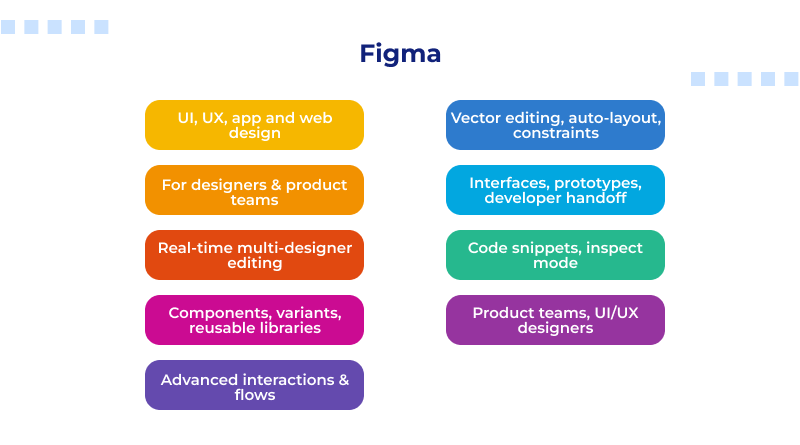
- Usability
Figma is a clean-looking software. However, it is much more technical than Canva. You will see layers, different tools and panels, and more, which indicate the presence of complex design work. This design tool is closer to Adobe Illustrator than to PowerPoint.
- Workflow
Figma opens as a blank screen. Users build everything with a collection of tools. For example, Frames (used to outline various screen sizes), the Pen tool, and Vector Shapes.
When creating a screen for a mobile app, use a phone frame and drag and drop various elements.
- Learning Curve
They make it easy to create social media posts, presentations, banners, and more. Both fit the requirements of contemporary design, albeit with different strengths.
Figma vs Canva: Production and Prototyping
Figma and Canva are both tailored to different types of work. This section highlights how their competencies differ based on the outcome you want to achieve.
A. Figma for UI and UX’s Industry Standard
Figma is at its very best for UI and UX design. This is the industry standard, as it provides the most sophisticated tools to complete very granular and purposeful work.
- Unique tools
Figma provides vector networks, reusable components, and a complete prototyping system. Such tools for web design allow smart, interactive application screen layouts.
Designing a login screen and linking the button to a secondary screen to demonstrate how the application works is a great way to visualize the screen’s interactive functionality.
- Why it matters
Figma reputably serves designers creating applications, dashboards, and websites. This is another reason why it’s the leading application in the user interface and user experience design field.
B. Canva for Graphics, Marketing, and Print
Canva is ideal for basic design functions such as creating posters, flyers, promotional social media content, and other marketing illustrations.
- Unique Tools
Along with a video editor and graph and chart tools, Canva has print-ready templates and the option of ordering business cards and brochures as physical printed products.
Canva allows you to create a brochure and order it in physical form from the same platform.
- Why it matters
When it comes to designing, Canva is much faster and easier to use than Figma, especially for social media and print marketing. Canva has tools that Figma lacks.
Figma vs Canva: Asset Libraries, Plugins, Tools and Features
Looking for another Figma vs Canva graphic design comparison point? Well, both tools offer add-ons and extra functionality, with different kinds of resources. This section demonstrates the differences in how the two platforms manage assets, templates, and plugins.
A. Templates and Stock Assets
In this round, Canva walks away with the trophy! It has over 3.6 million templates in practically every conceivable category, including social media posts, resumes, presentations, flyers, brochures, and many others. Whether your requirement is for a birthday post or a business proposal layout, Canva has a completed template readily available. You can easily access the multitude of color palette and typography styles to make edits as per your wish.
Canva, again, flips the script with a massive stock asset. The paid plans have access to 141 million+ photos, videos, icons, and other graphics that can all be accessed in the editor.
For instance, if you type ‘mountain photo’ in the editor’s search bar, you can instantly browse thousands of options.
In contrast, Figma’s template shelf is much lighter. While it does have a few templates, most come from external third-party designers. Figma also does not have stock assets within the main design tool. For every project, designers have to search the web, find images, and upload them manually.
B. Apps and Integrations
In terms of apps and integrations, both Figma and Canva have their own strengths.
Figma is the winner for plugins, with 1,750 that help with tasks such as vector editing, design system creation, design hand-off to developers, and workflows for app development.
Instance: You can leverage the Webflow vs Shopify plugins to ready your design for dev hand-off.
On the other hand, Canva has 900 apps centered on marketing and content creation, such as the Pexels app that provides free images, AI image generation, QR code creation, and social media integration.
Instance: You can link your Canva account to publish your posts directly to Instagram.
The choice is clear: Canva provides more ready-made templates and built-in assets, whereas Figma has more powerful plugins. So, if you’re looking for instant content creation, Canva is the way to go. If you’re looking for more technical flexibility, Figma is the clear winner.
C. Figma vs Canva: Tools and Features Comparison
| Category | Canva | Figma |
| Primary Goal | Fast content creation and high output. | Precise and scalable UI and UX design. |
| Target User | Non designers, marketers, individuals, small teams. | Professional designers, developers, large design teams. |
| Ease of Use | Very easy. Drag and drop. Template first. Great for beginners. Winner | Harder to learn. Requires shortcuts and vector skills. |
| Core Design Type | Raster based graphics and template editing for social and print. | Vector based design, components, and responsive layouts. |
| Design Starting Point | Search for a template and start editing. | Start with blank frames and create everything manually. |
| Performance | Fast, but may slow down with heavy effects or text styles. | Extremely fast even with big files and many layers. Winner |
| Best For | Social posts, marketing graphics, posters, print work, presentations. | App design, website layouts, prototypes, design systems, developer handoff. |
Figma vs Canva: Pricing and Value
When it comes to value offered with design tools, cost is a prominent consideration. There is a notable difference between Figma vs. Canva pricing (both the free and paid plans).A. Figma Pricing
Subscriptions are offered for free, professional, and organizational tiers.
- Free Plan
This tier is suitable for beginners. It’s possible to become acquainted with the platform, but it is limited in what you can do.
Upgrading is necessary if you want to work with your team on four or more design files, as you will be restricted to three active collaborative projects.
- Professional Plan (Paid)
Figma’s higher prices are certainly more justifiable with the added tool for advanced web design. Precision, component use, and prototyping are all necessary for mathematical structures in designs, which most UI and UX teams will need during the development of digital apps.
B. Canva Pricing
Subscriptions are offered for free and for Pro.
- Free Plan
This tier is also quite generous, providing access to around 1.6 million templates and 4.7 million assets at no cost. It’s free for beginners to design social posts for several months.
- Pro Plan (Paid)
Canva’s value is for non-designers. It allows them to quickly create results without needing a professional designer. It is best suited for individuals, small teams, and content creators.
Figma vs Canva Head-to-Head Differences: The Core Decision
| Category | Canva | Figma |
| Primary Goal | Fast content creation and high output. | Precise and scalable UI and UX design. |
| Target User | Non designers, marketers, individuals, small teams. | Professional designers, developers, large design teams. |
| Ease of Use | Very easy. Drag and drop. Template first. Great for beginners. Winner | Harder to learn. Requires shortcuts and vector skills. |
| Core Design Type | Raster based graphics and template editing for social and print. | Vector based design, components, and responsive layouts. |
| Design Starting Point | Search for a template and start editing. | Start with blank frames and create everything manually. |
| Performance | Fast, but may slow down with heavy effects or text styles. | Extremely fast even with big files and many layers. Winner |
| Best For | Social posts, marketing graphics, posters, print work, presentations. | App design, website layouts, prototypes, design systems, developer handoff. |
At the end of the day, it all comes down to what exactly you intend to create and the level of design control you need to decide on whether to go with Figma or Canva. It’s clear that both of these platforms have their own strengths. It’s all about what they are best suited for and who they serve.
For everyday designs and similar marketing tasks (posts, carousels, template designs), Canva is best suited. It allows a quick, easy, and accessible design. Figma is a meticulous UI/UX tool that is built for remote teamwork and good web designs, especially with product complex projects.
When to Choose Canva:
Canva is the right option for you when speed and visually appealing content are the main priorities, especially if you do not have advanced design skills. High-volume digital or print creatives can be created with ease; therefore, it is perfect for social media teams, small businesses, and other non-designers.
When to Choose Figma:
If you need to have control of the pixel, Figma is for you. If you are building complex and scalable digital products and need to use structured systems of components, as well as have the need for a multi-screen app prototype and handoff to developers, Figma is the industry leader and best option that you can use.
FAQs
1. Which tool, Figma or Canva, is better for professional design teams?
Figma is better for teams designing professionally because of its seamless, instantaneous teamwork and collaboration. It is great for designing and managing large-scale projects, as it keeps your components and designs organized while still being able to edit them. It allows for changes to be made on the spot and for the entire team to work on the same design, as it works in real-time. Figma is great for teams to work on complex digital products, as it allows teams to work cohesively while also maintaining the entire project’s vision for consistency.
2. Which tool is the industry standard for professional UI/UX designing and prototyping?
Figma is the industry standard for UI/UX designing and prototyping. It truly exceeds the rest in the industry for design interfaces, wireflows, and app prototypes due to its unparalleled design tools, prototyping, and real-time collaboration.
3. What tool has a better developer handoff for web and app development?
Figma has a better developer handoff experience overall because they are able to do code inspection, get CSS/iOS/Android code snippets, check component properties, redlines, and asset exports right in the app interface. This allows devs to check specs in real-time and produce dev work faster without needing additional tools.
4. What platform is the best option for graphic design focused on print/marketing materials?
From a graphic design point of view, Canva is the best platform for print and marketing design. It has a large library of templates, a simple drag-and-drop user interface, and allows printing of brochures, posters, business cards, flyers, and bulk social media posts.