In this article you will learn to copy MySQL database using phpMyAdmin.
Steps to Copy MySQL Database
In order to copy a MySQL database using phpMyAdmin, follow these steps:
1. Log in to cPanel account.
2. Under the Databases section of the cPanel home screen, click on phpMyAdmin.
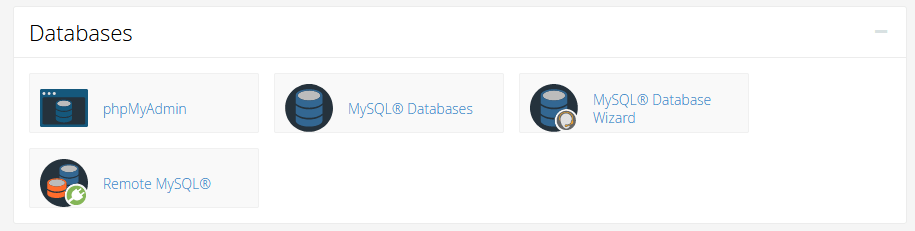
The phpMyAdmin administration page will get displayed in a new window.
3. In the left pane, click on the name of the database that you want to copy.
4. Click on Operations on the top menu bar.
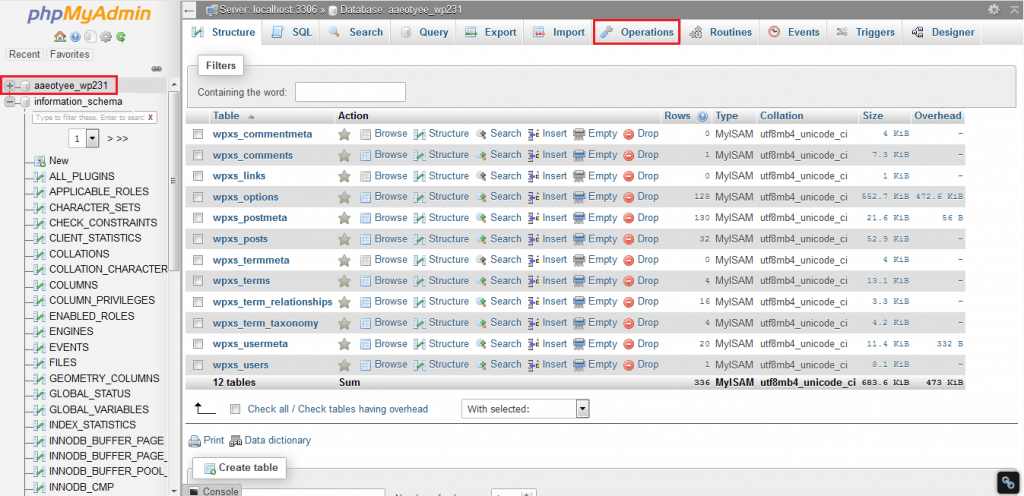
5. Under Copy database to, in the text box type the name that you want for the new database.

6. For copying everything into the new database, select Structure and data. Or if you only want to copy the database structure, select Structure only, and none of the data will be copied.
7. Prior to copying check box, select the Create Database.
8. Check the Add AUTO_INCREMENT value check box.
9. Now, click on Go. With this, phpMyAdmin will create a new database using the name you mentioned in step 5, and then copies it. When it finishes, you will find the new database in the list of databases in the left pane.
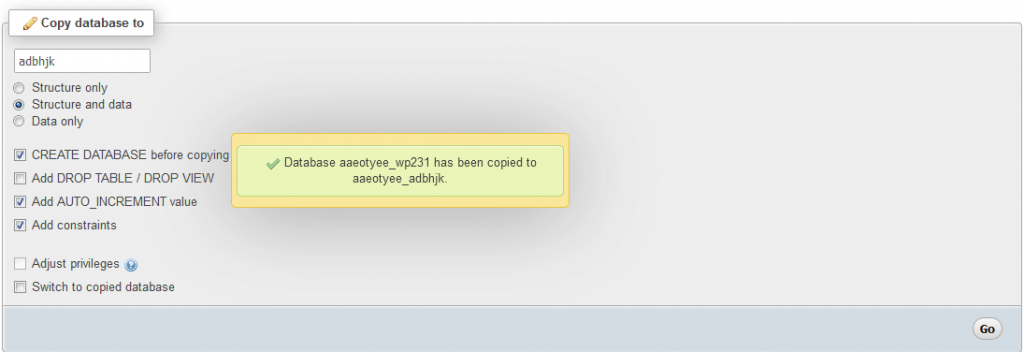
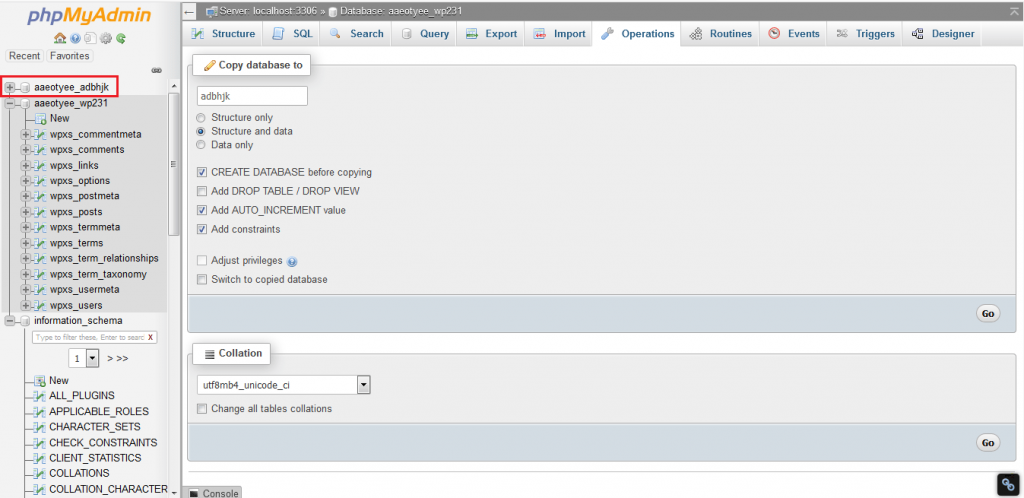
In this way, you can use phpMyAdmin to copy the MySQL database.




