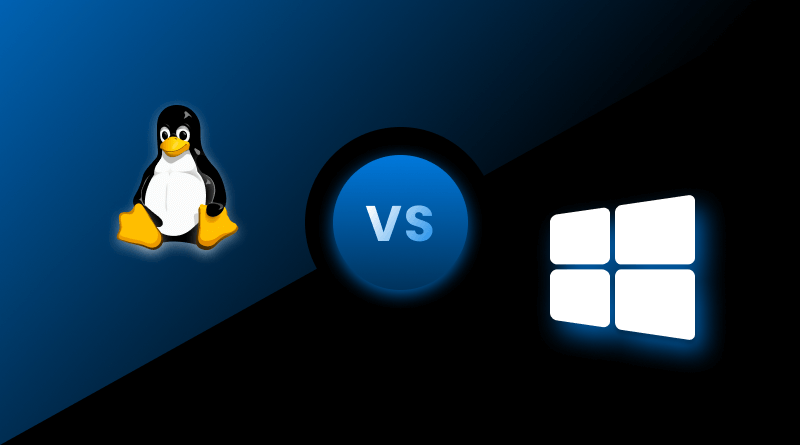Using Linux on a laptop is straightforward. You boot it up, open your apps, check emails, and maybe do some coding—it handles everyday tasks reliably. Servers work a bit differently. They keep going all the time, handling websites, databases, and whatever else needs to run in the background. One is made for people to use, the other is built to keep systems running. Knowing the difference early on can make web hosting and system management much easier.
While both versions run on the same Linux kernel, using Ubuntu Desktop on a laptop is a totally different experience from running Ubuntu Server in a data center. The reason is simple: the goals are different. One is built for usability, while the other is built for reliability.
Let’s explore it without the jargon and illustrate how desktop and server Linux actually differ in practice.
Table Of Content
A Quick Look Back: How the Divide Happened
Back in Linux’s early days, there wasn’t a clear divide between desktop and server versions. Distributions such as Slackware or Debian could do both with a bit of setup.
As more people began using Linux, it naturally split into two directions. Companies needed tough, reliable versions, which gave rise to Red Hat Enterprise Linux and SUSE Linux Enterprise Server. At the same time, people using Linux for day-to-day work or as a hobby needed something that was easier to use. That’s how projects like Ubuntu Desktop, Linux Mint, and Elementary OS came about.
Today, while the kernel remains universal, the ecosystem around it diverges: desktops polish user interfaces, servers polish uptime and automation.
Desktop Experience vs Server Performance
When you install a desktop version of Linux on your computer, the first thing you notice is the colorful interface. Everything’s clickable, easy to explore, and ready to use. You’ll have a start menu, panels, and pre-installed apps, such as Firefox and LibreOffice. The distribution is designed to feel like an alternative to Windows or macOS.
Do the same with a server edition, and the story is reversed. Instead of a GUI, you’re greeted with a black terminal screen asking for commands. No flashy menus, no icons, no distractions. The philosophy is different: desktops invite interaction, servers run quietly in the background.
This is why system administrators log into servers using SSH from their own machines rather than sitting in front of them. A server isn’t about “using”—it’s about “running.” Understanding this distinction is crucial for anyone comparing Linux for server vs desktop.
Everyday Tools vs. Bare Essentials
Imagine two kitchens. One is stocked with a microwave, toaster, coffee machine, and every tool you might need to whip up a meal quickly. That’s your desktop Linux—preloaded with browsers, music players, office suites, and editing tools.
Now, picture a professional kitchen with nothing but raw appliances and space. That’s your Linux server. It doesn’t assume what you’ll be cooking. Instead, it gives you a clean slate to install only what you need—Apache for hosting, MySQL for databases, or Docker for containers.
This is why servers stay lean and efficient, with fewer extra programs to cause problems. It’s a clear example of the Linux desktop vs server comparison in practice.
Speed Feels Different on Both Sides
On desktops, speed means your apps open quickly, videos play smoothly, and the system feels responsive. The desktop kernel is optimized to keep things smooth for everyday use—like video, music, and interactive apps.
On servers, speed has nothing to do with animations or video playback. It’s about throughput and uptime—how many requests per second the machine can serve, how fast databases respond, and whether performance remains stable under heavy traffic.
That’s why a server might go on for years without a reboot, whereas your desktop can restart weekly following upgrades. Anyone exploring desktop vs server Linux will notice how differently performance is prioritized.
Desktop Gets Features, Server Gets Patches
Desktop distributions push updates that improve usability—better hardware support, new versions of office apps, or the latest graphics drivers. Rebooting after an update isn’t a big deal when it’s just your personal laptop.
On servers, downtime costs money. Updates are less about installing new features and more about patching security vulnerabilities or fixing issues without interrupting services. Some server distributions even allow for live patching so that the kernel can be updated without a reboot. Stability always wins over features.
Hardware: Consumer Gadgets vs. Enterprise Gear
Desktops need to support Wi-Fi cards, Bluetooth, sound systems, and even gaming GPUs. That’s why distros like Fedora Workstation or Linux Mint bundle drivers and configurations for everyday hardware.
Servers, in contrast, are optimized for data center-grade hardware—multi-core processors, ECC memory, RAID storage, and redundant power supplies. No one cares about Bluetooth on a web server, but everyone cares about RAID and fault tolerance.
This also means server Linux can often run fine on very minimal virtual machines, since it skips the desktop extras.
Release Cycles Tell the Story
- Desktop Linux often moves fast. Ubuntu Desktop, for instance, puts out new versions every six months. The goal is to give users the latest software, features, and hardware support.
- Server Linux moves at a different pace. Companies don’t want to upgrade every few months. They prefer long-term support releases that are stable.
One Kernel, Two Roles: Ubuntu Desktop vs Server
A good example is Ubuntu itself. Both Ubuntu Desktop and Ubuntu Server share the same family, yet they diverge in intent.
- Ubuntu Desktop: GUI, office software, browser, multimedia. It’s ready for personal use.
- Ubuntu Server: Minimal installation, no GUI, intended to install roles like web servers, file servers, or container hosts.
Both are “Ubuntu,” but one is a daily companion while the other is an invisible powerhouse.
Designed for People vs. Services
Desktop Linux distributions target people: students, developers, casual users, and anyone who needs an OS to interact with directly.
Server Linux targets services: websites, databases, applications, and cloud workloads. The end-users never log into the server; they just experience the results when the websites load quickly or applications stay online.
Where the Lines Blur
Here’s the interesting part: you can technically run a desktop distribution as a server, or a server distribution as a desktop. Install Apache on Linux Mint, and you have a functional web server. Install GNOME on CentOS, and you’ve got a desktop.
Just because you can do something, though, doesn’t mean you should. Each is designed for its purpose. A wrong edition can result in wasted resources, increased vulnerabilities, or reduced stability.
Real-World Desktop vs Server Scenarios
To visualize the difference, let’s look at two real situations:
- Linux Mint on a Developer’s Laptop
- It has a desktop, web browser, coding programs, and music apps ready to go.
- The developer spends the day coding, attending meetings, and listening to music.
- Updates are released every few months that have new features.
- A quick restart now and then doesn’t really slow work down.
- CentOS on a Web Hosting Server
- No desktop interface, just access through SSH.
- Hosts Apache, PHP, and MySQL to run client websites.
- Has to handle requests around the clock.
- Updates are tested first and applied during planned maintenance to avoid downtime.
- Randomly rebooting at any hour might bring down hundreds of businesses.
Both are Linux. Both use the same kernel. But the use cases and expectations could not be more different—highlighting Linux distro differences.
Workloads Define the Environment
Desktop workloads revolve around people. Typing documents, editing videos, browsing the web, or compiling code.
Server workloads revolve around services:
- Hosting millions of websites.
- Handling email traffic.
- Running cloud-based applications.
- Powering massive databases.
- Managing virtual machines or containers.
The setting determines how it’s built. A desktop distribution is like a personal workspace, while a server distribution is like the backbone of a skyscraper—unseen, but absolutely critical.
The Human Side of the Choice
When you recommend Linux to a friend who’s tired of Windows, you’ll probably point them to Ubuntu Desktop or Mint. They’ll appreciate the clean interface, pre-installed apps, and familiar experience.
When a company decides to migrate workloads to the cloud, they’re not installing Mint on their servers. They’re looking at Ubuntu Server, RHEL, Debian, or AlmaLinux. What matters isn’t looks, but predictability, robust security, and enterprise support.
This shows how easily Linux adapts to the needs of both individuals and businesses.
Desktop and server Linux distributions are two branches of the same tree. One grows outward to meet people’s daily needs, the other grows downward, rooting itself in stability and strength.
Desktop Linux is all about ease—clean design, handy features, and a setup that keeps everyday computing simple.
Server Linux is about performance, uptime, and workloads that power businesses and the internet itself.
That’s what makes Linux great—it doesn’t lock you into one role. You can pick the right version for the job you need to do.
FAQs
1. Why don’t server distributions have a GUI by default?
Servers are built for work, not looks. A graphical interface consumes memory and CPU cycles that could be better used by the apps you’re actually running. On top of that, most server management happens over SSH, so there’s no point in having a desktop shell you’ll never touch. If someone really wants a GUI, they can install it—but most admins skip it, because a lighter server is a faster, more reliable one.
2. Is one more secure than the other?
There’s no magic switch that makes a server distribution “more secure” than a desktop distribution. What matters is how you configure and maintain it. Server distribution usually comes down to—fewer packages, fewer services running—which naturally means fewer weak points for an attacker to target. With regular updates and sensible hardening, both desktop and server Linux can be locked down just fine.
3. Are the kernels different?
Desktop Linux and server Linux both rely on the same Linux kernel, but how that kernel is put together can differ. A server build often has modules enabled for RAID, virtualization, and handling big network loads. A desktop build, on the other hand, leans into graphics drivers, Bluetooth, and sound. So the foundation’s the same, but the “extras” are chosen with different goals in mind.
4. Which Linux distribution is best for a beginner?
If you’re brand new, start with something that doesn’t make you wrestle with the terminal on day one. Ubuntu Desktop or Linux Mint are good because you can explore, install apps easily, and still open the terminal when you feel ready. Once you’ve built some comfort, you can switch gears and try a server distribution where most of the work happens behind the scenes without a GUI.