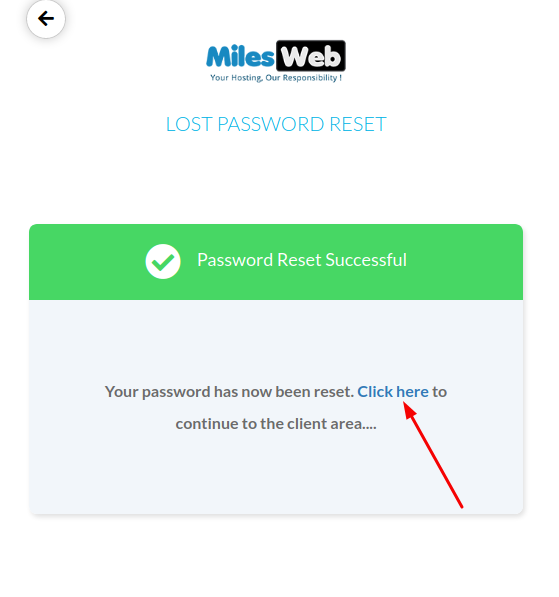If you have forgotten your password to login to the MilesWeb client area, follow the below steps to reset password:
-
Click on the Sign-in button from the header area of our website.

Or Click here.
-
Click on Forgot Password.
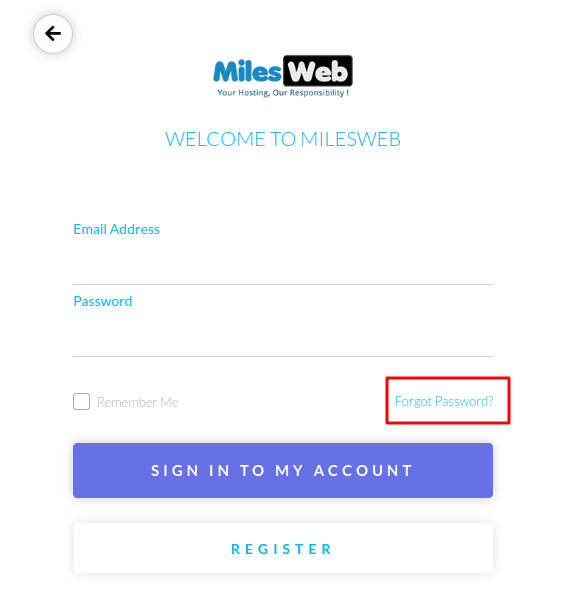
-
Type your registered email id with MilesWeb and click Submit.
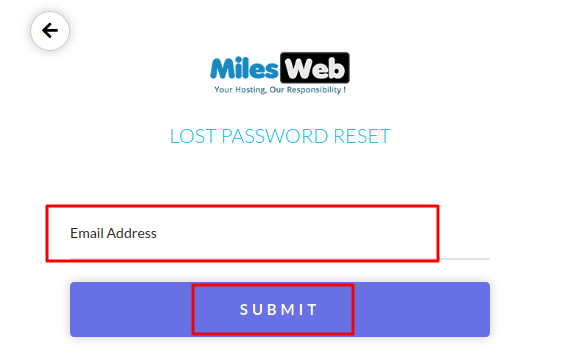
-
Now, login to your email inbox, you will receive an email from MilesWeb. (This can take up to a few minutes)

-
This email contains a link to reset your password.
-
Click on the given link in the mail.
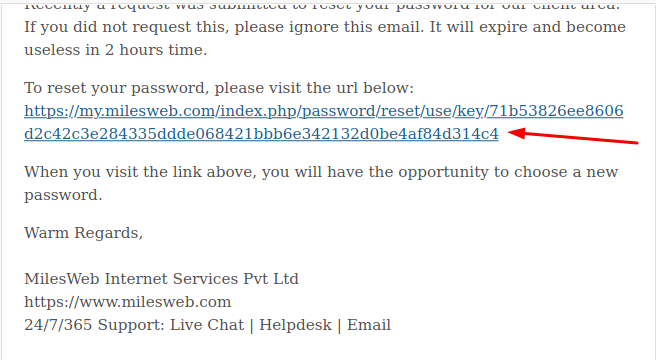
-
Set a new password here and in the confirm password field, re-enter your password.
-
Then click on Save Changes.
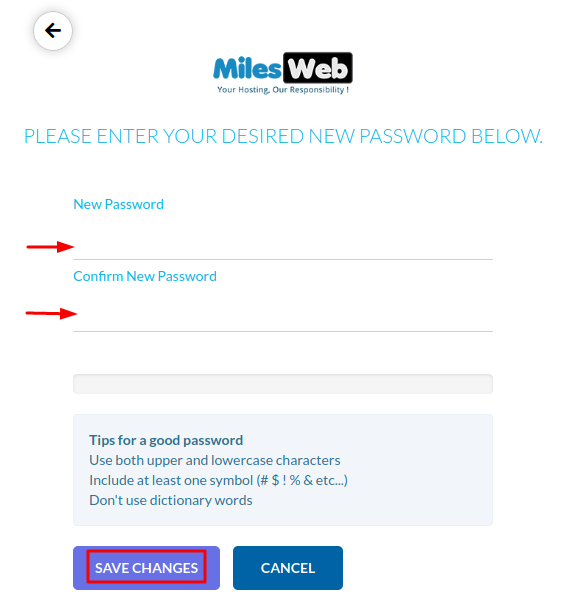
-
This will give you a success message. Go to the ‘Click Here’ link and you will be logged in to your MilesWeb dashboard.