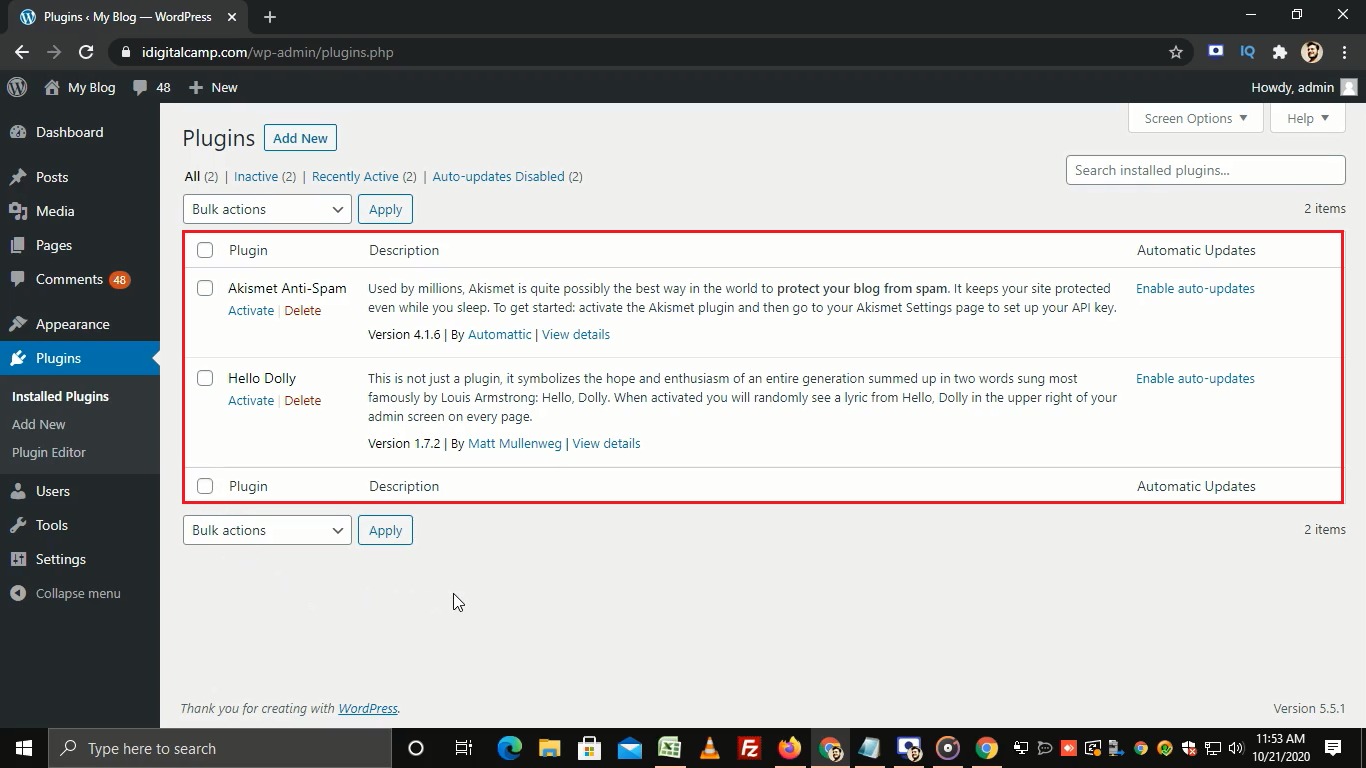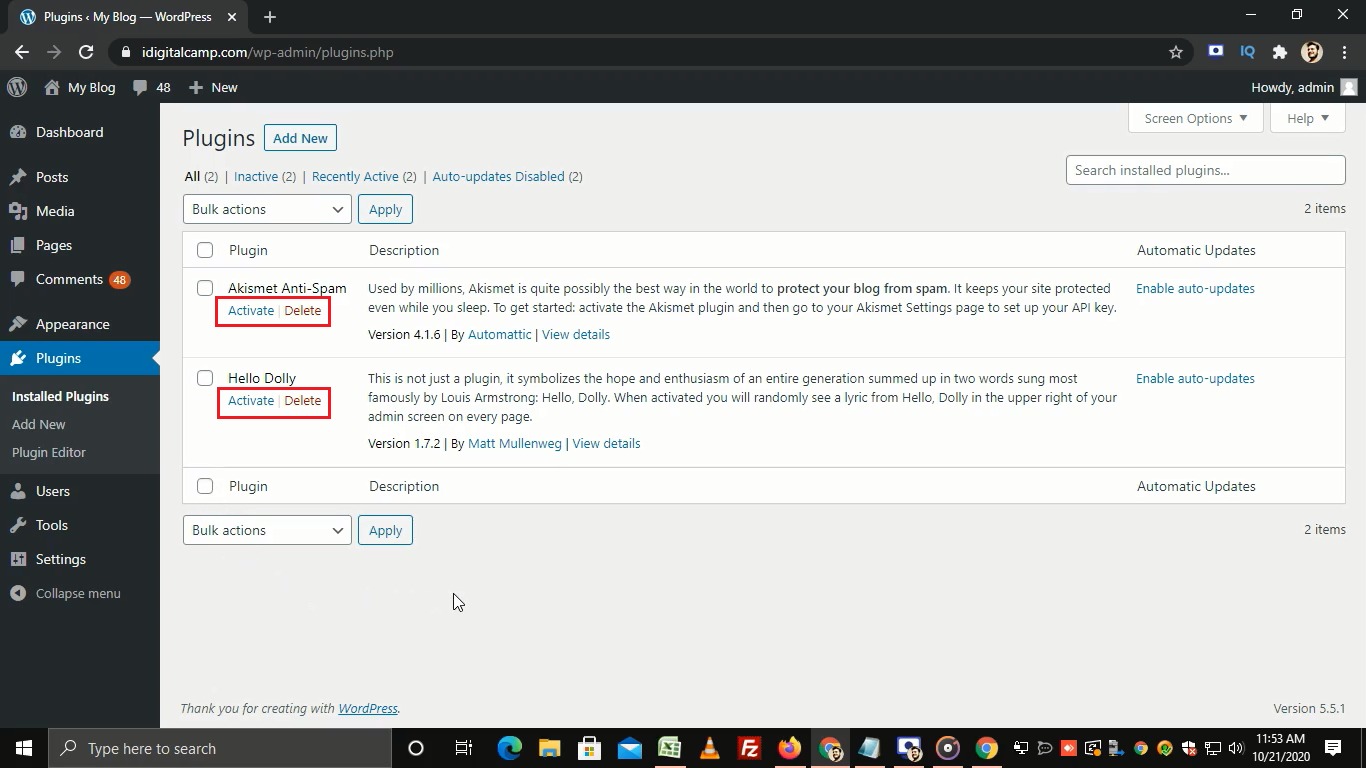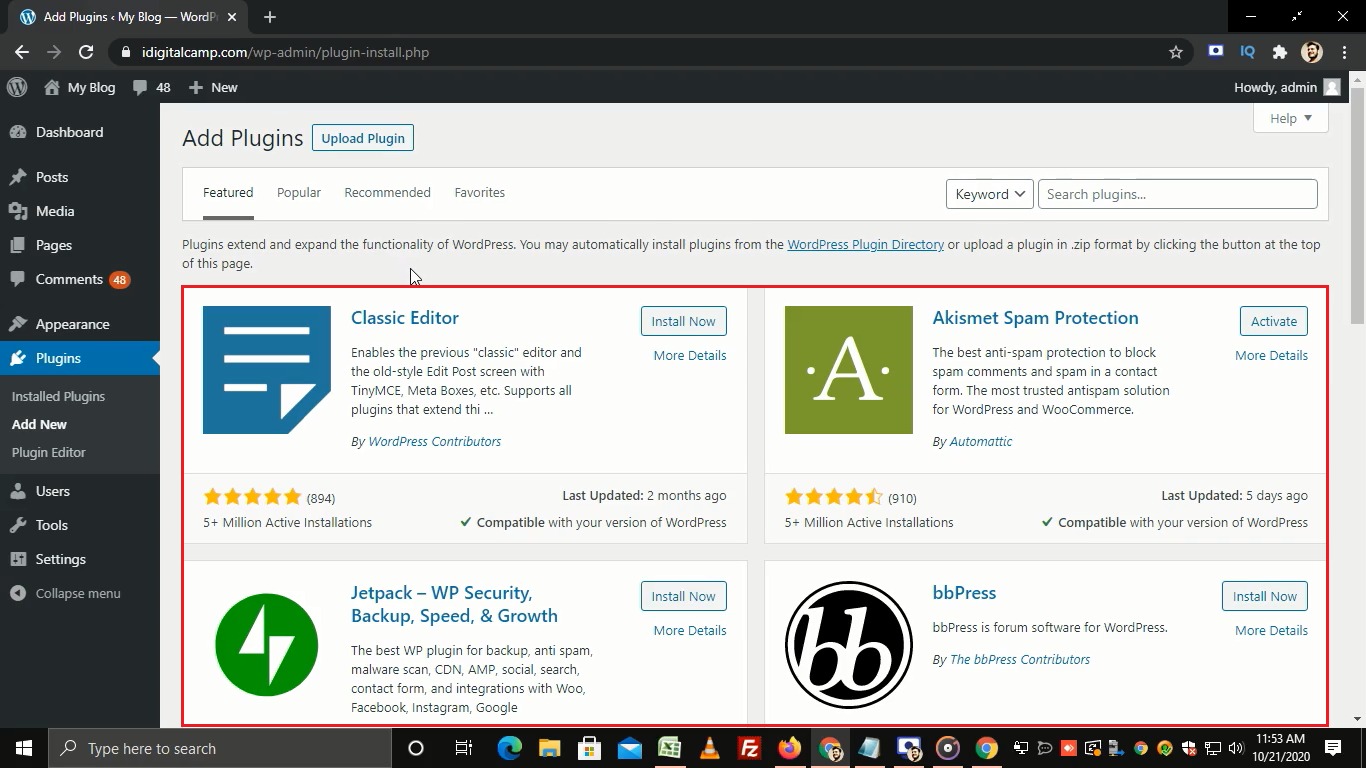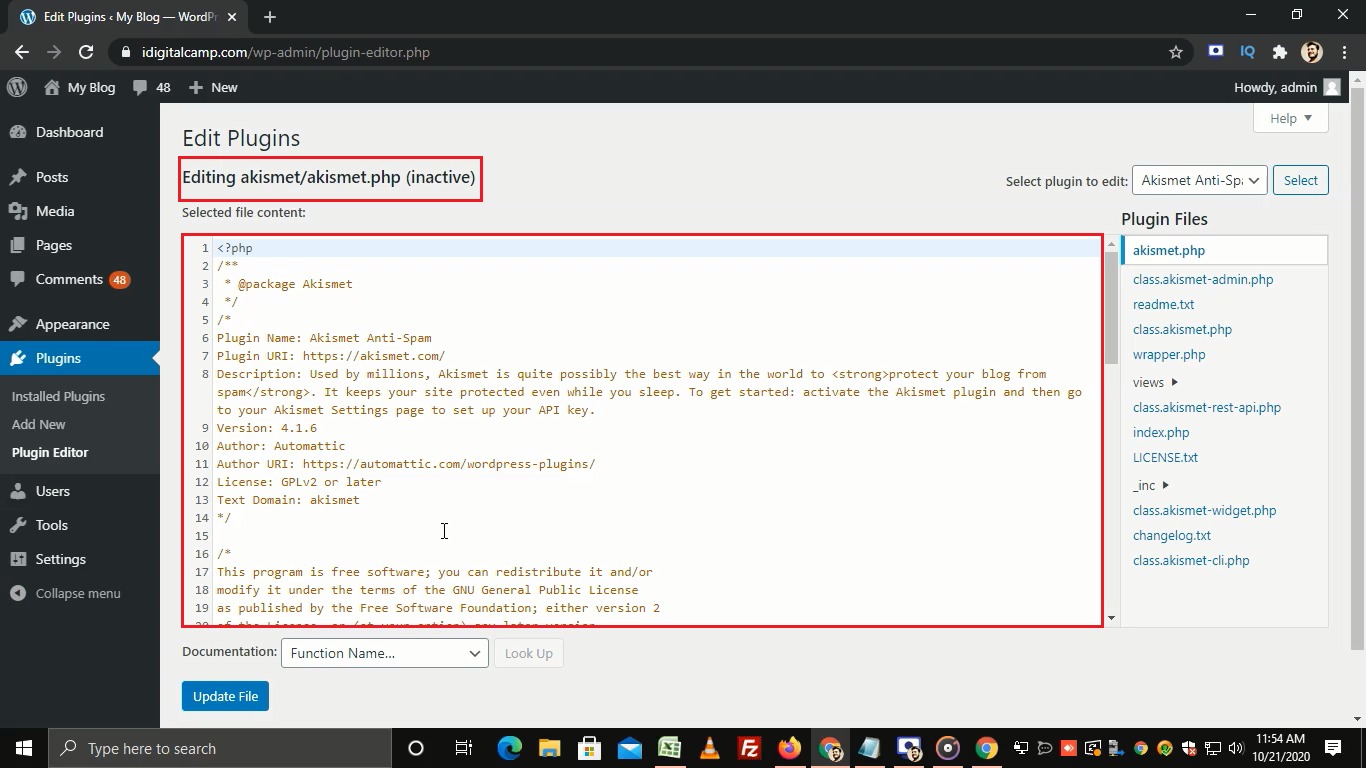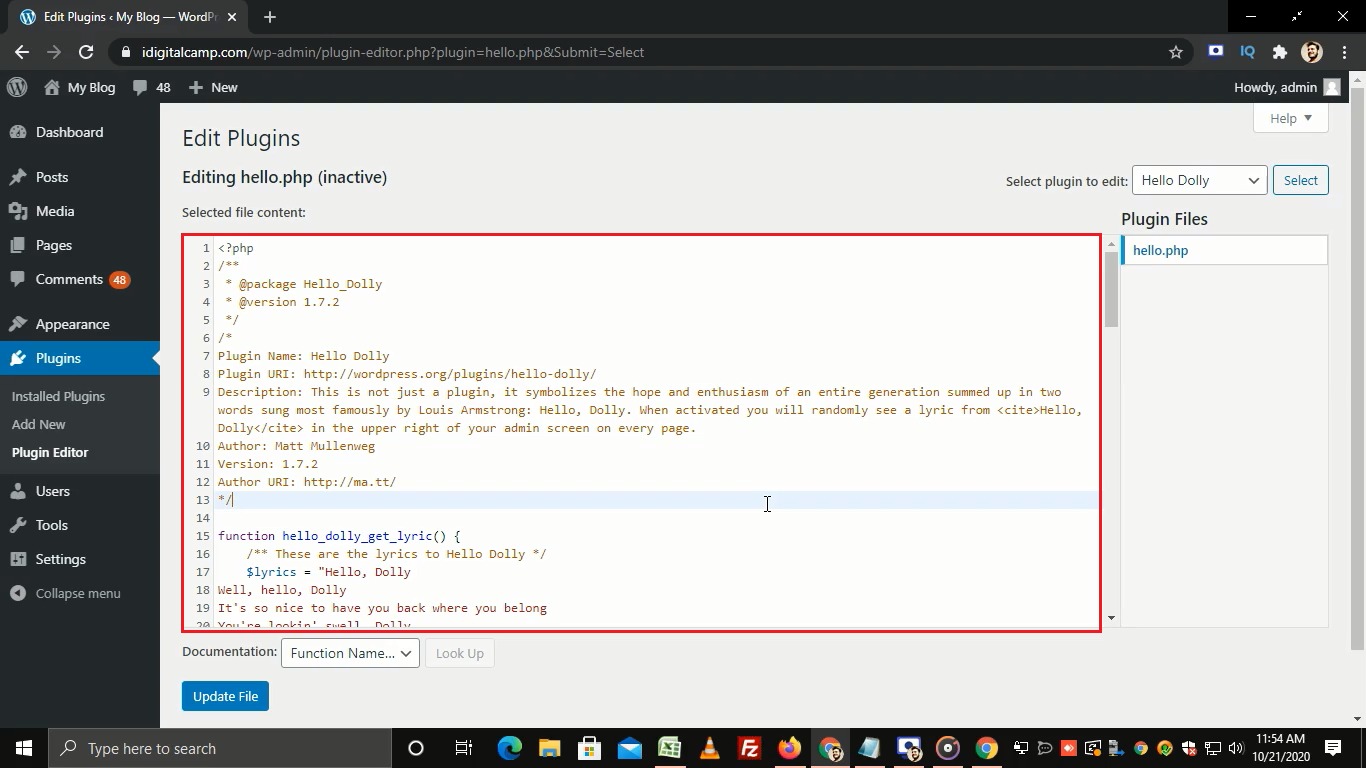Steps to manage plugins in WordPress:
- Log in to WordPress.
- On the left sidebar go to Plugins and click on Installed Plugins.
- You will see the list of installed plugins.
- From here, you can Activate or Delete a plugin.
- To add a new plugin, click on Add New.
- Here, you will see the list of plugins.
- If you want to find more plugins then click on the WordPress Plugin Directory.
- To edit a particular plugin, click on Plugin Editor.
- Here, you will see the default plugin to edit.
- Now, to edit another plugin apart from the default, go to Select plugin to edit dropdown and choose your plugin.
- Then click on the Select button to get the code for that plugin.
- You can edit the code here but, it is only recommended for advanced users.
- Once you edit the code, make sure to click on Update File to save changes.
That’s how you can manage plugins in WordPress.