WP Toolkit is the management interface that contains a different set of tools used to manage WordPress websites. It can be accessed from the control panel like cPanel and Plesk. To access it, you need to have either cPanel hosting or Plesk hosting services. WP Toolkit is available in two versions: the free WordPress Toolkit Lite and WordPress Toolkit Deluxe (chargeable).
WP Toolkit includes different features like updating plugins, themes, and WordPress core functionalities. It helps in securing the website. Also, you can run a security scan and find out any plugin vulnerabilities if they exist.
The centralized hub of the WP Toolkit shows all the relevant information like PHP updates, website management, and others. The latest feature that has been added to it is smart PHP updates which clone the site and run it on different PHP versions. It helps to test for the website’s functionality issues.
Who Can Use the WP Toolkit?
WP Toolkit is free to access for all web hosting users without any terms and conditions. MilesWeb strives to provide the best WordPress management interface. You can find this toolkit in the “Domain” section of your cPanel.
Steps to Use the WP Toolkit to Secure and Update WordPress
Securing WordPress With the WP Toolkit
Step 1:
Detailed information about each hardening option can be found by clicking the tooltip (the symbol to the right of the name). Security options are not selected by default.
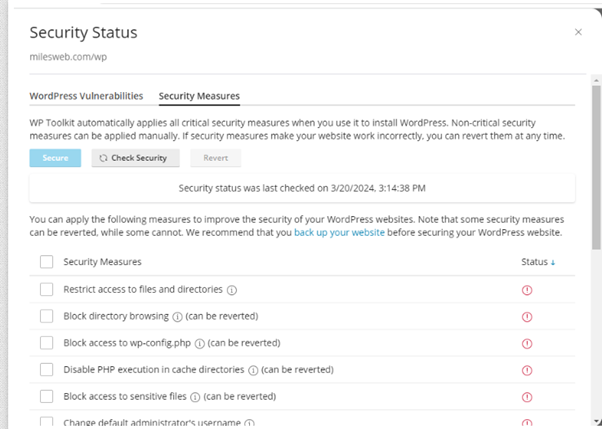
You can save your hardening options by checking the boxes next to them and clicking Secure.
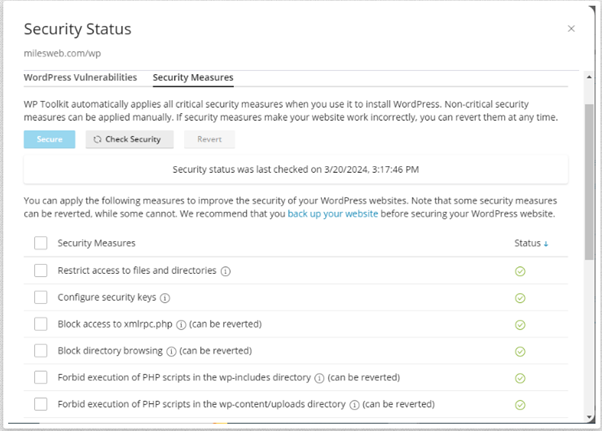
To confirm that the security hardening settings have been applied correctly, click the Check Security button.
Step 2:
WordPress core checksums should also be verified. Check to see if any files in WordPress core have been updated or if any files have been added that shouldn’t be there. The WP Toolkit portal also allows you to reinstall WordPress core files.
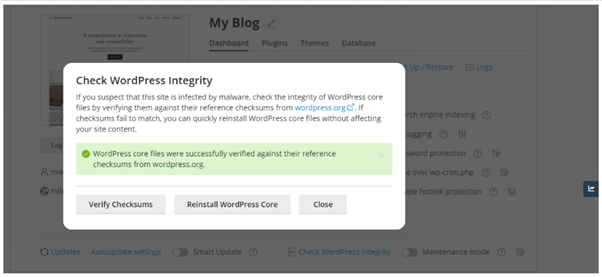
In the WP Toolkit’s Security Status section, the WordPress Vulnerabilities tab shows any known WordPress vulnerabilities.
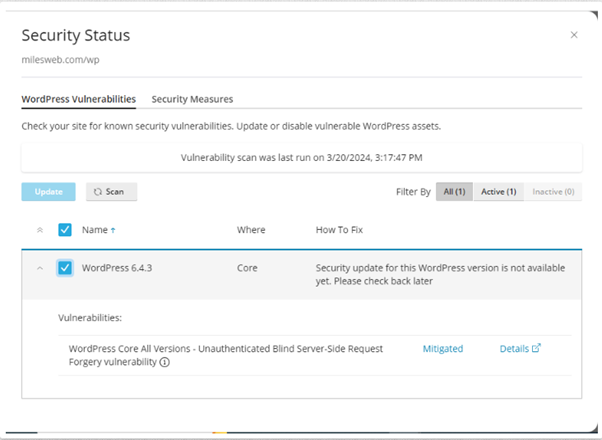
Updating WordPress With the WP Toolkit
Step 1:
Keeping your WordPress core updated is crucial to the success of your website. Each year, WordPress releases a couple of major updates.
Additionally, minor WordPress core releases are typically released to fix bugs and security issues. The installation of minor WordPress core releases is therefore always recommended.
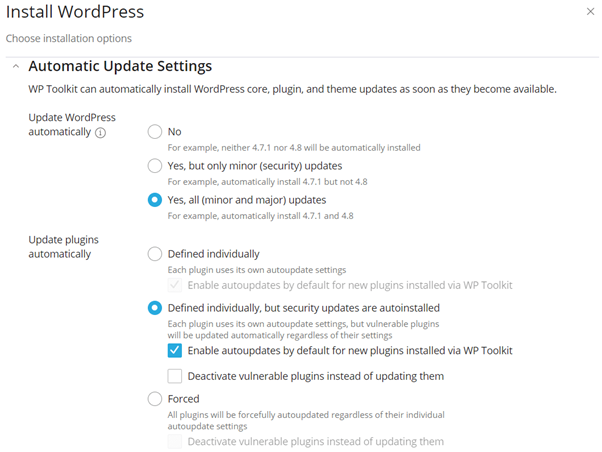
It is possible to set which major and minor updates for WordPress core should be automatically updated whether you are creating a new WordPress site or updating an existing one. Additionally, you can specify how plugins and themes are installed. WordPress allows you to force plugins and themes to be updated.
Step 2:
Other parts of your WordPress site, such as plugins and themes, should be updated as well. A plugin that is not updated still uses an outdated version, which is prone to security issues and can lead to malware infections. It is not recommended to wait weeks to update plugins since you would be better off making sure that your site’s plugins are updated regularly sooner rather than later.
If you wish to keep your plugins updated on your website, you should use WP Toolkit’s Smart Update feature, which creates a test version of the site and checks that it is not broken after a plugin update.
You can confirm updating the plugin once the process is complete.
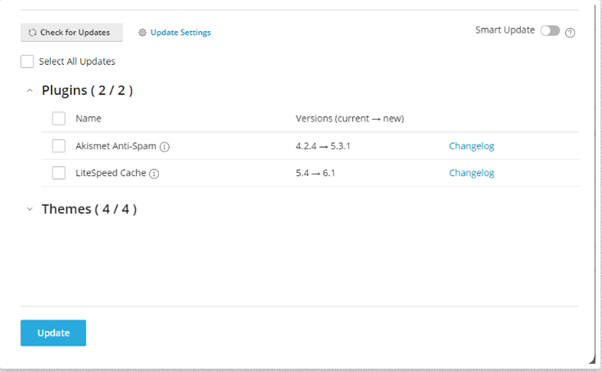
Updates can be performed in the WP Toolkit’s portal, and the installed plugins can be automatically updated.
Step 3:
WP Toolkit also allows you to control themes. You can, for example, delete and update themes and set which ones should be automatically updated.
Other WP Toolkit Considerations
With the WP Toolkit, you can see what tools are enabled on your site and what status it is in. To run WP Cron on your site, it is recommended to set the replacement for a server-side cron.
The WP Toolkit also offers hotlink protection and an easy-to-use backup and restore feature to create a backup before updating plugins and themes. Within the cPanel control panel, you can access the backups created.
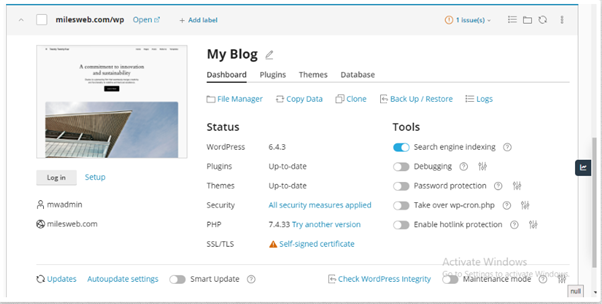
WP Toolkit has a robust integrated solution within the Plesk and cPanel control panel. WordPress core updates and automatically updating minor and major versions will keep your WordPress site secure and protected.
It lets you ensure your WordPress core files are clean and uncompromised, or if there are files that need to be reinstalled, you can do so using the same UI of the WP Toolkit. It is also possible to create backups directly from the WP Toolkit interface, which are the same as those provided by cPanel, and to restore them as well.
Automated and smart updates for plugins and themes ensure that your site won’t be broken by plugin updates. Your site will be protected from the greatest source of site malware infections with this feature.
It is easy to set up a secure WordPress site. Your site can be protected with security plugins, edge WAF protection from Cloudflare, or server-based security solutions such as Immunify360.




