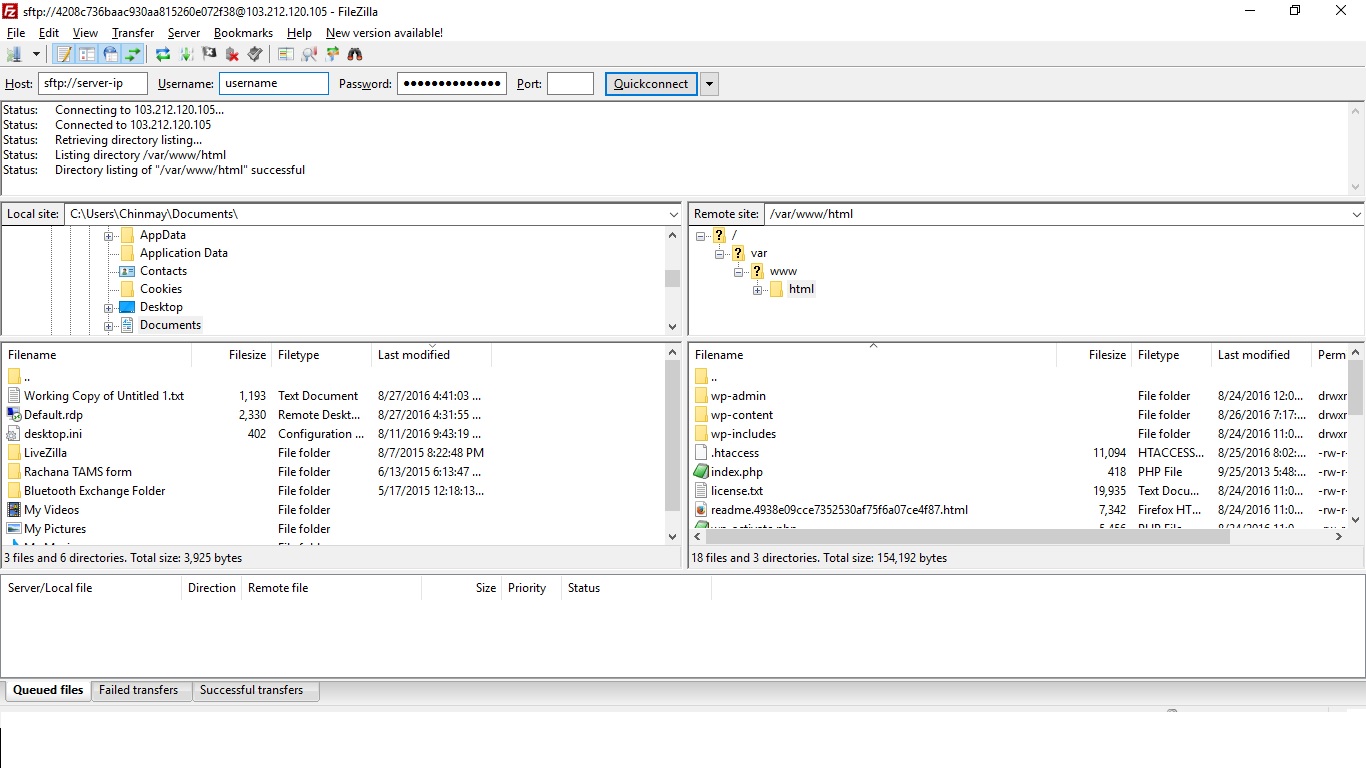Before you begin the task, make sure you have enabled SSH access in your Control Panel.
- Now Open FileZilla
- Enter the address of the server in the field Host that is located in the Quickconnect bar.
- (sftp.example.com – make sure to enter sftp to connect securely via SFTP)
- Enter your username
- (domain.com – keep it lowercase and do not add “www.” in the beginning)
- Enter your password
- (the one you chose for SSH in your Control Panel)
- Enter the port number.
- (port 22 for SFTP)
- Click on Quickconnect or simply press Enter to connect to the server.
- Click OK when you get a warning about an unknown host key.
Don’t forget to replace domain.com with your own domain name.
A screenshot for reference: