System services like Apache, MySQL, etc. are the most vital components of a server. Still, there may be times when you have to start, restart or stop the system services on your DV server that you can via a control panel like Plesk. It could be any reason like- applying new configurations, temporary malfunction or server crash.
To Start, Stop or Restart System Services
1. Log in as an administrator in Plesk.
2. Select the Tools and Settings option from the side menu.
3. Go to the Server Management section and click on Services Management.
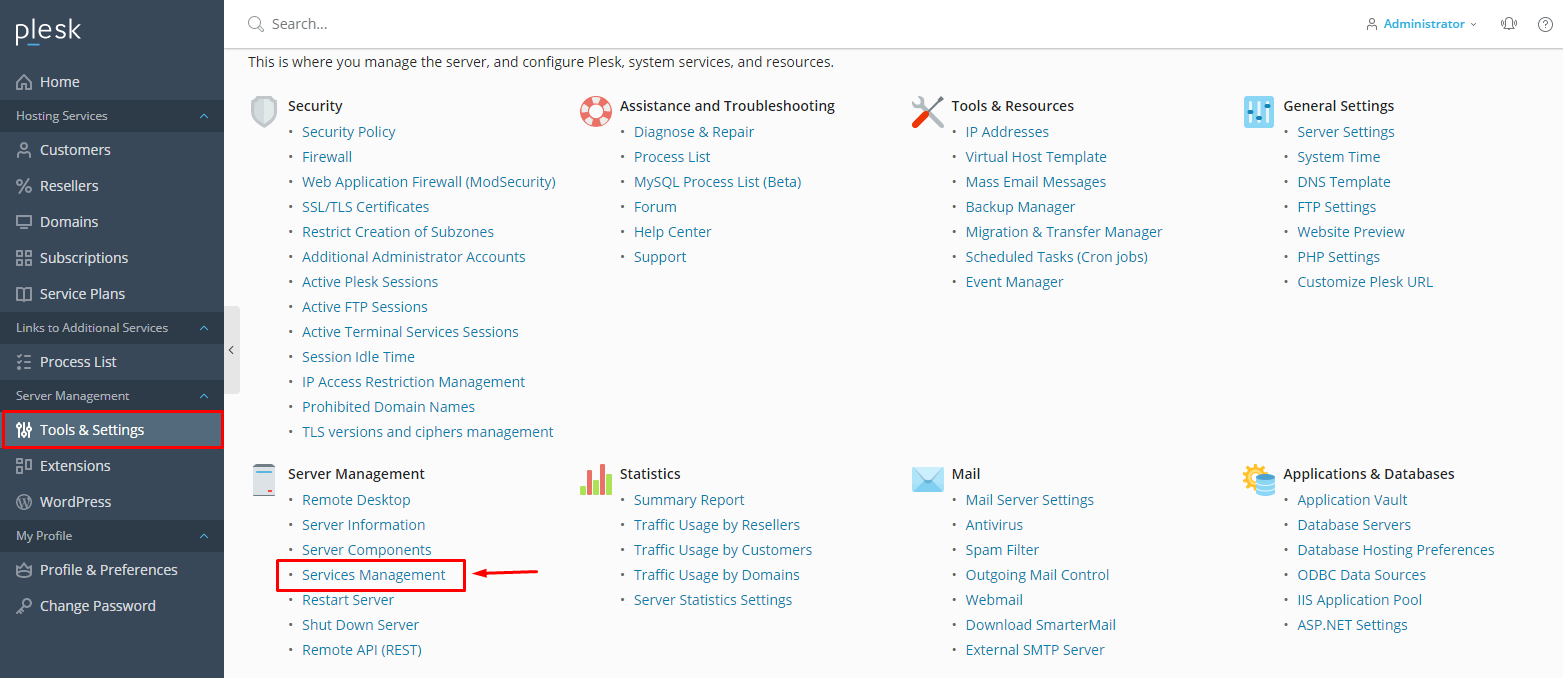
The Services section will open, listing all the available services on your DV server.
See the little icon buttons in front of the services? They represent the functions-
- Start: Green-colored Play/arrow icon
- Stop: Red-colored Stop/box icon
- Restart: Yellow-colored Restart/replay icon
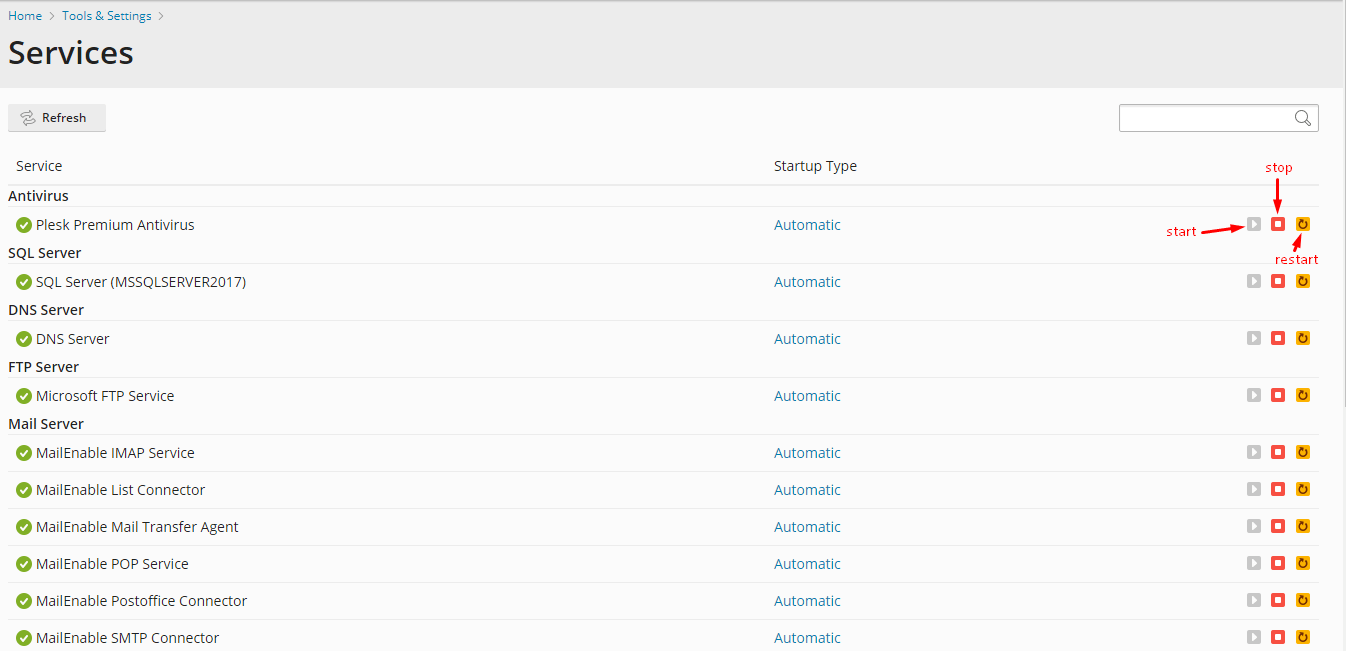
Note: If a button is not clickable and grey-colored, that means the function is inactive at the moment. Similarly, if all buttons are grey, it would mean that the service is not activated or not installed on the server.
That is how you manage or start, stop and restart the system services of your DV server in Plesk.




