Default email addresses come in handy when a sender emails to an invalid email address with your domain name. It redirects and collects these emails so that they are not lost.
For example, a sender emails to [email protected] an invalid address instead of the valid email address [email protected]. That email will be sent to [email protected], the default email address for that domain.
Warning: If the sender emails to the wrong domain name, the default email address won’t work and, the message will be lost. Before setting up a default email address, make sure you have already created one.
To Set up a Default Email Address
1. Log in to your cPanel account.
2. In the Email section of the dashboard, click on Default Address.
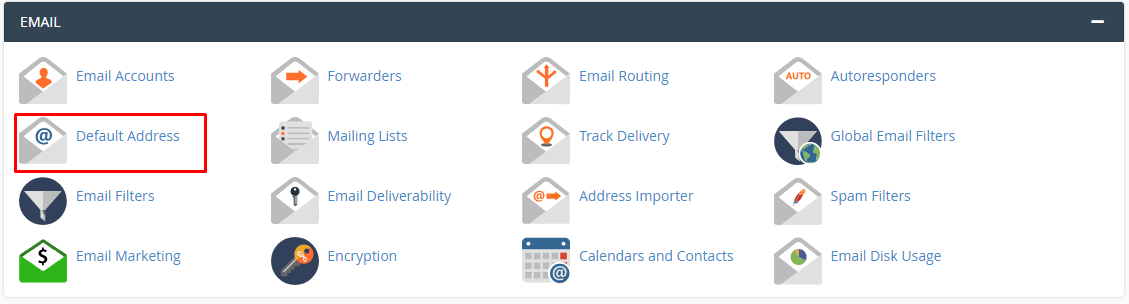
The Default Address Maintenance panel will appear. It has various options to deal with emails sent to invalid addresses: from setting up the default email address to discarding the email.
Let’s see all options of the Default Address Maintenance panel in detail:
- Send all unrouted email for the following domain: You can choose the domain name from the dropdown list for which you have to set the default email address.
- Discard the email while your server processes it by SMTP time with an error message: This option will enable you to send a failure message to the sender. Select this option if you do not want to set up a default address.
- Failure Message (seen by sender): You can type the error message for the sender in the text box.
- Forward to Email Address: This option allows you to set a default email address for the selected domain. You have to enter the email address in the text box.
- Advanced Options: We recommend you leave these options as-is unless you know their purpose.
- Forward to your system account “xxxxxxx”: It forwards all invalid emails to your cPanel’s system account. Check with your hosting provider if they offer you the system mail account before selecting this option.
- Pipe to a Program: This advanced feature will forward the invalid emails to the scripts of the directory path you will enter in the text box. We recommend you do not choose to go with this option unless you are aware of its functionality.
- Discard: This option is not recommended by cPanel as well as us. You can not receive any messages nor send a failure message to the sender if you proceed with this option.
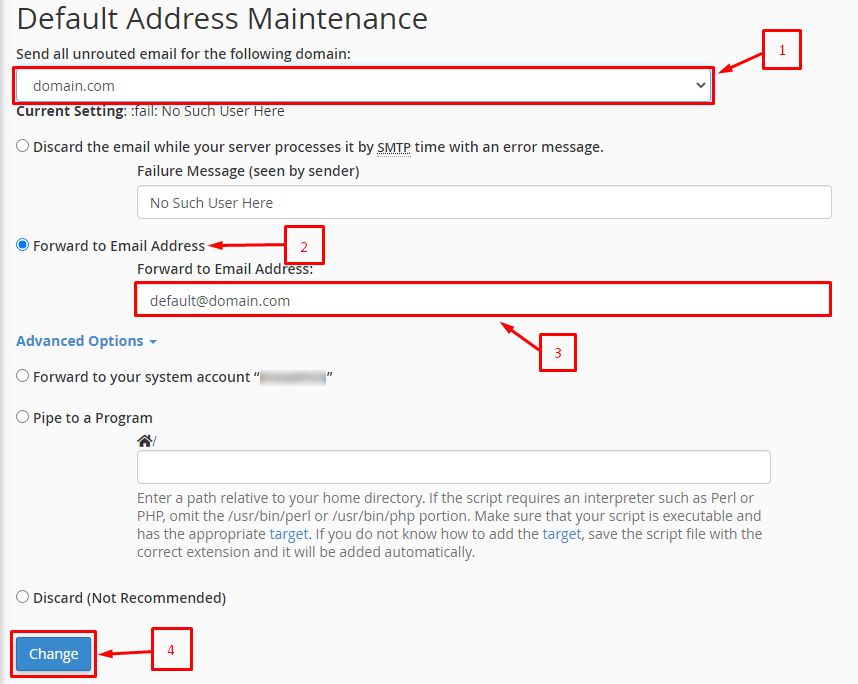
Now, follow these steps:
3. Select a domain name to set its default email address from the Send all unrouted email for the following domain field.
4. Select the Forward to Email Address option and enter the email address you wish to set as the default email in the text box.
5. Click the Change button to set the changes.
The system will flash a success message saying:
With it, you can now receive all the improperly addressed emails to your domain on a single email address.




