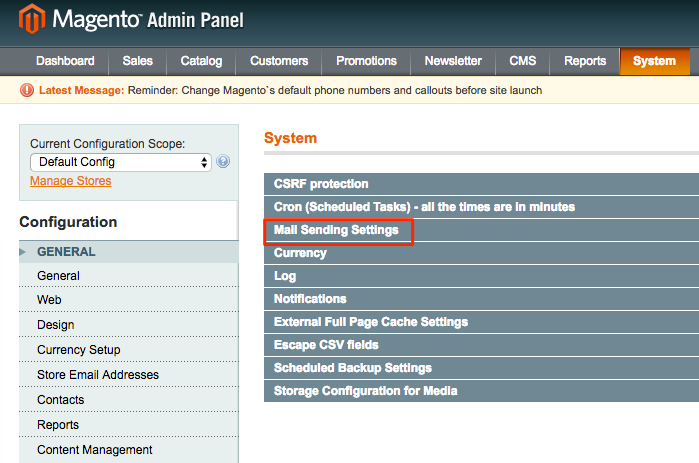We recommend you to use Magento extension SMTP Pro when setting up external SMTP email for Magento 1.x. The manual method is also provided.
Preferred Method:
Although you can configure your Magento installation to use external SMTP, it is better to consider using the free SMTP Pro extension, which can be downloaded from GitHub.
Manual Method:
If you do not want to use the extension, you can set up SMTP access for Magento manually:
1. From the Magento Admin Panel, click System > Configuration (Figure 1).
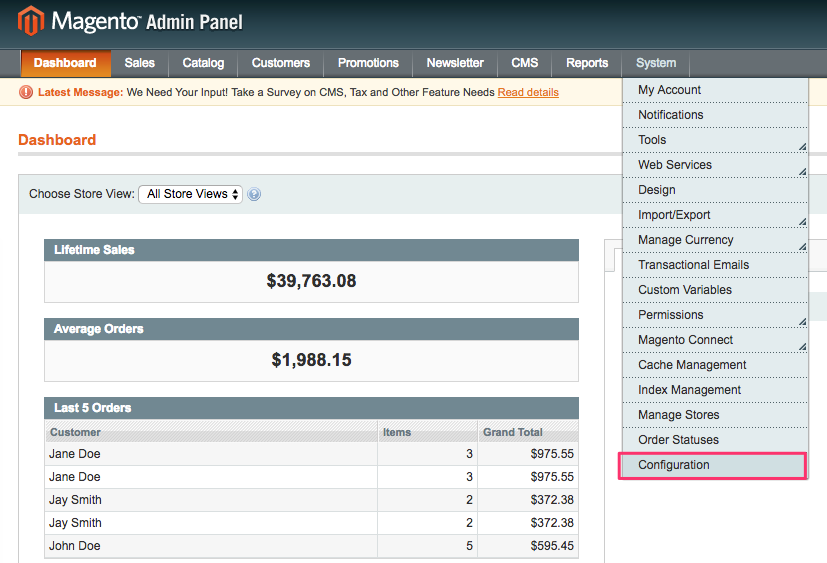 Configuration.” width=”827″ height=”563″>
Configuration.” width=”827″ height=”563″>
Figure 1. Magento Admin Panel; System > Configuration.
2. Scroll down to the ADVANCED sub-menu, and then click System (Figure 2).
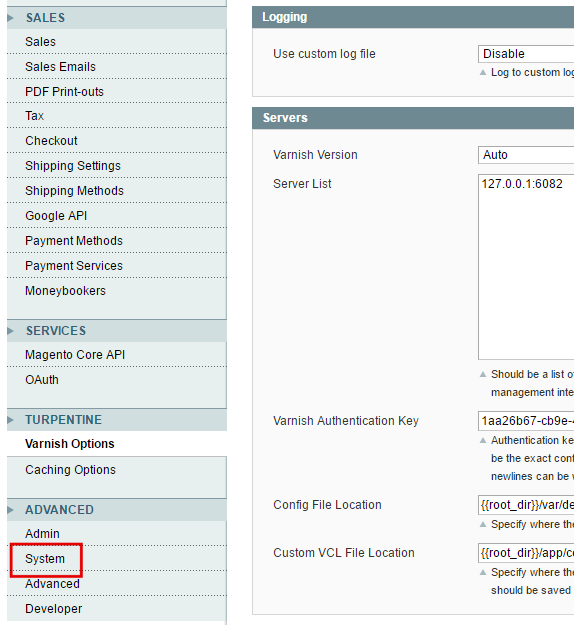 System.” width=”574″ height=”625″>
System.” width=”574″ height=”625″>
Figure 2. Advanced > System.
3. From the System section, click Mail Sending Settings (Figure 3).
Figure 3. System section; Mail Sending Settings.
4. Enter the accurate information in the Host and Port (25) fields:
In the Host field, enter your outgoing SMTP mail server hostname. If you do not know the hostname, either locate it in your Welcome Email or contact our Support Team.
In the Port (25) field, enter 587, then click Save Config (Figure 4).
Figure 4. Mail Sending Settings; Host sample entry and Port 587.
If there is any problem or you need technical help, you can contact our Support Team by eMail or through chat for assistance.