Users can reset the admin account password for Softaculous applications from cPanel.
To Reset the Admin Account Password With Softaculous in cPanel:
1. Log in to your cPanel account.
2. Scroll to the SOFTWARE section and click Softaculous Apps Installer.
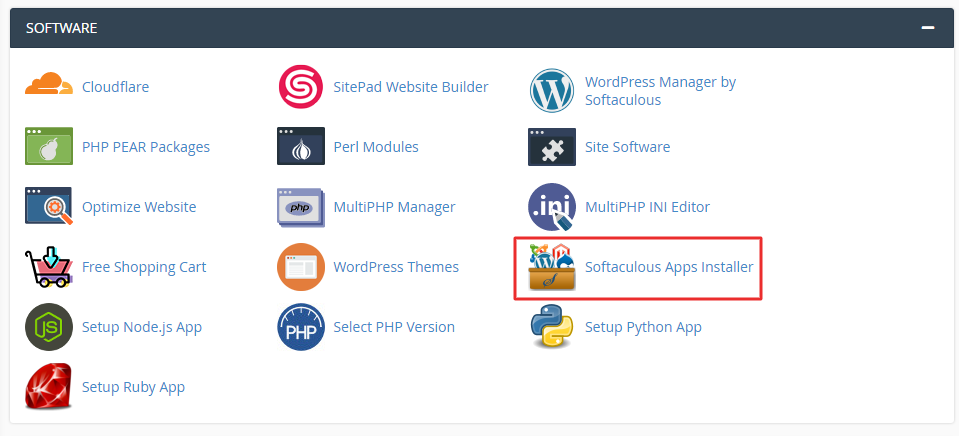
3. The Softaculous panel will open. Click on the All Installations icon on the top-right side of the panel.
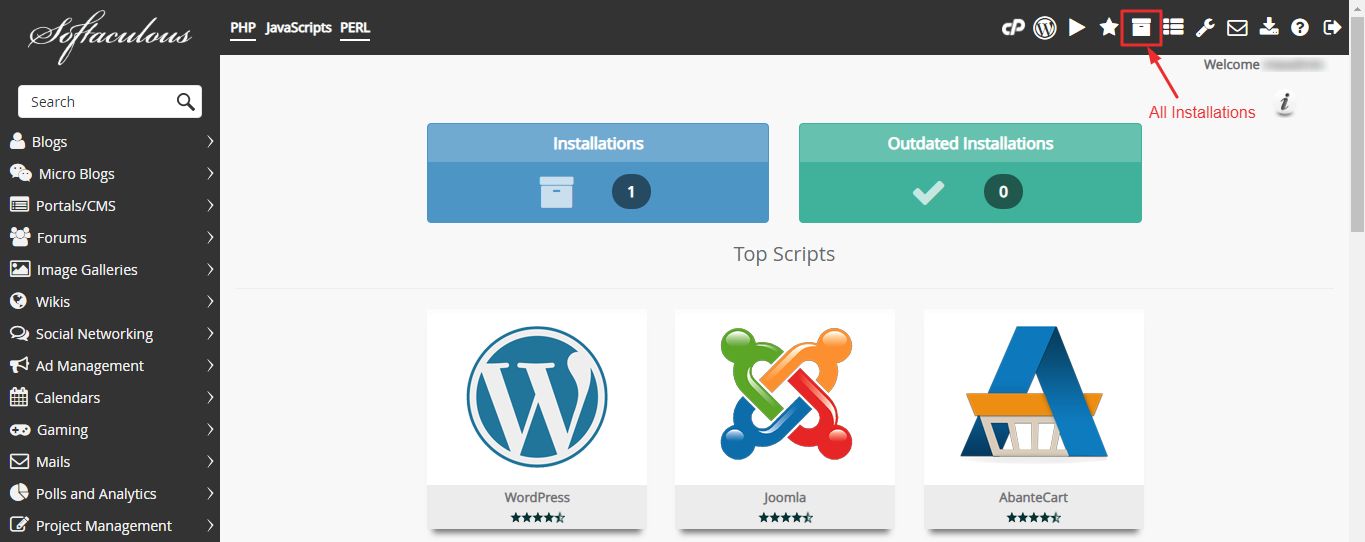
4. Click the Pencil icon of the application to edit the details.
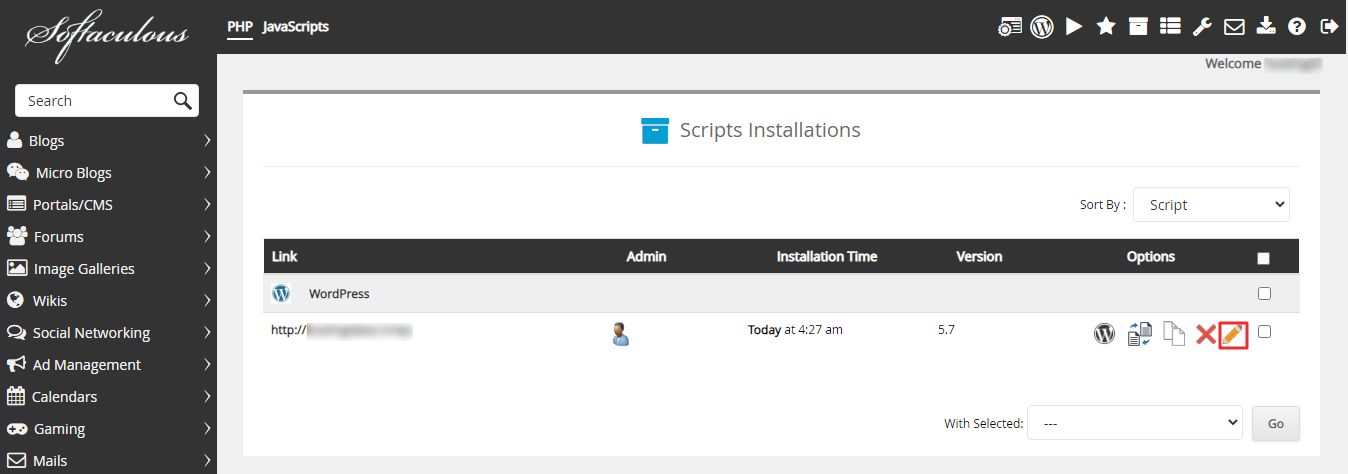
5. In the Admin Account section, enter your username in the Admin Username field. Enter the new password in the Admin Password field.
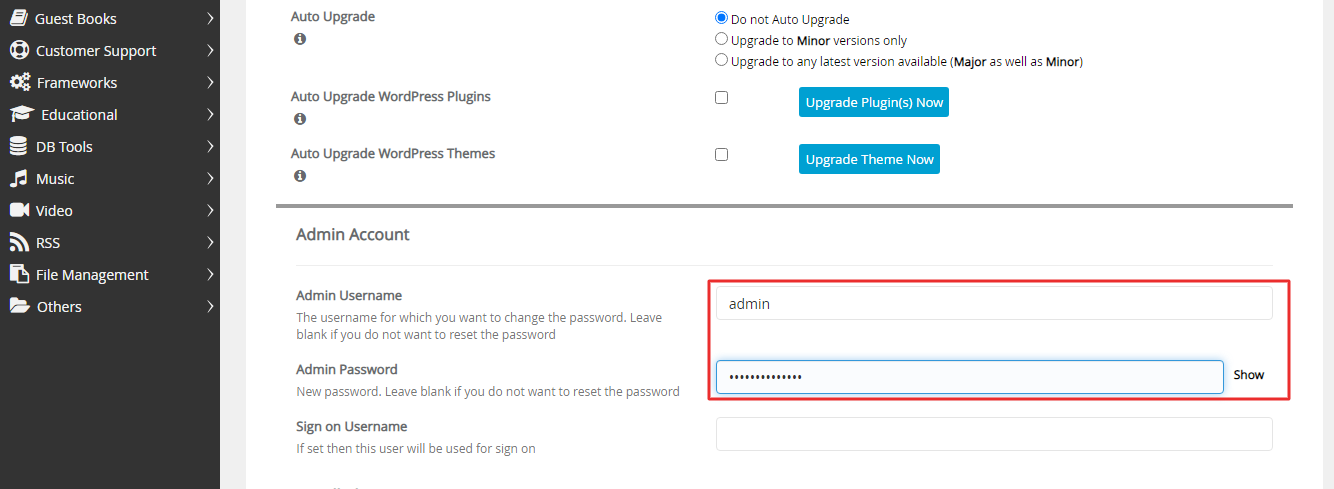
6. At the end of the settings page, click on the Save Installation Details button.
![]()
The system flashes a success message. You can now log in to the application with the new password you set.




