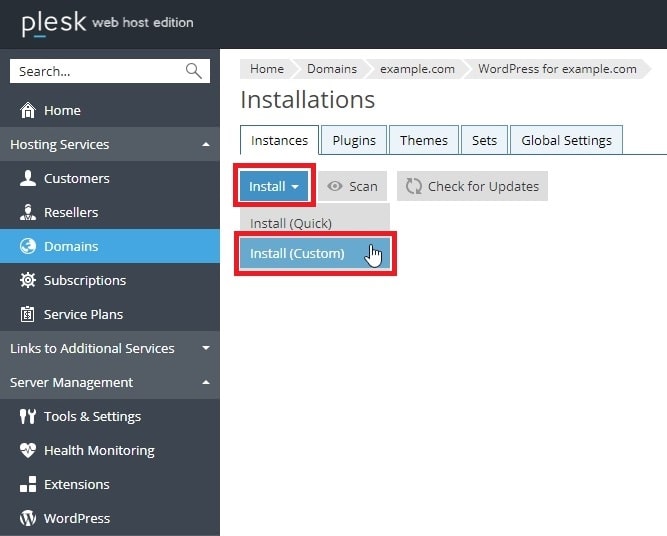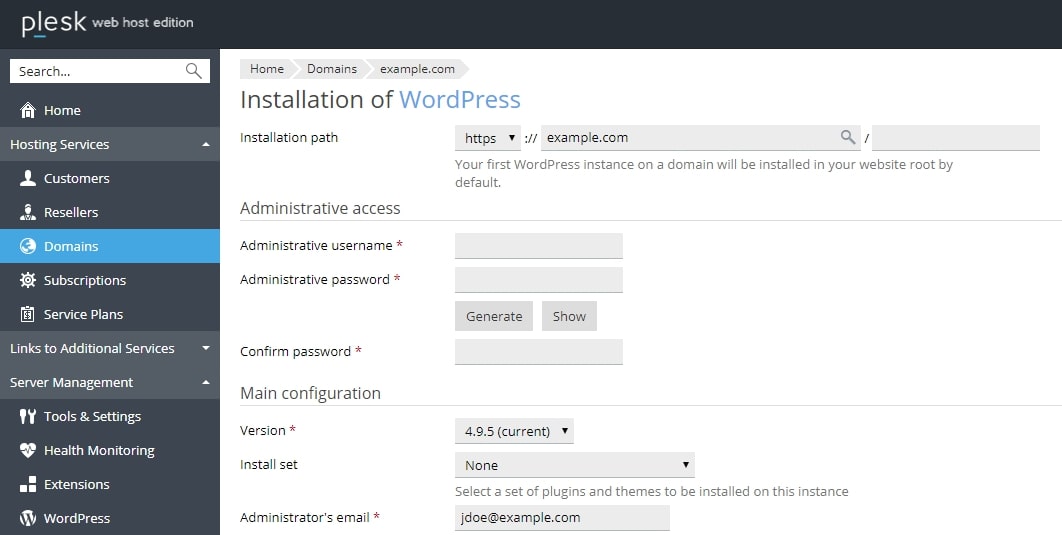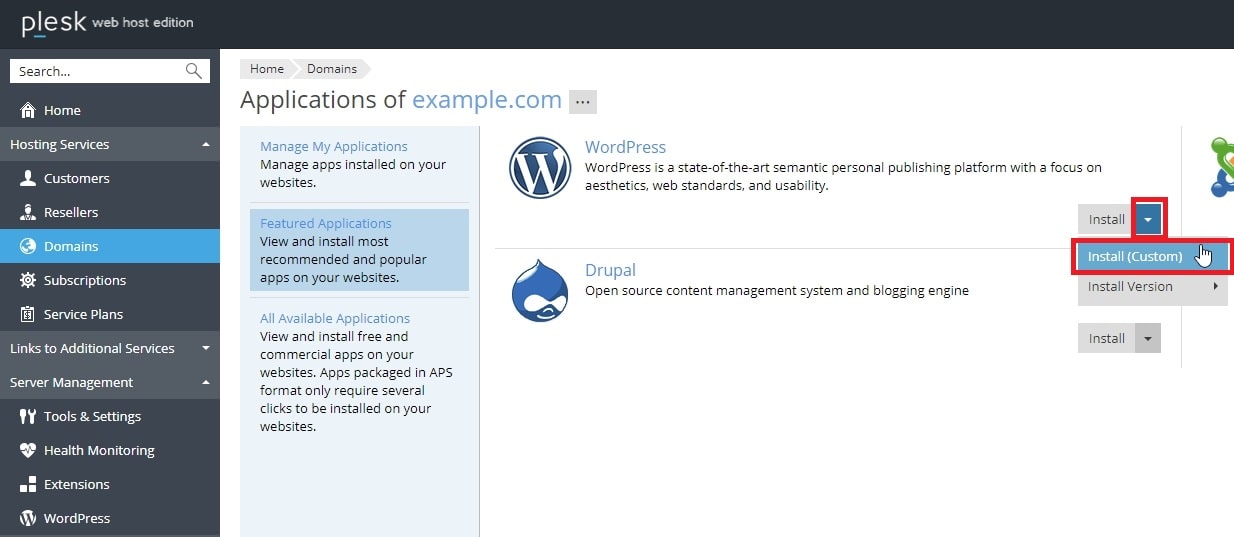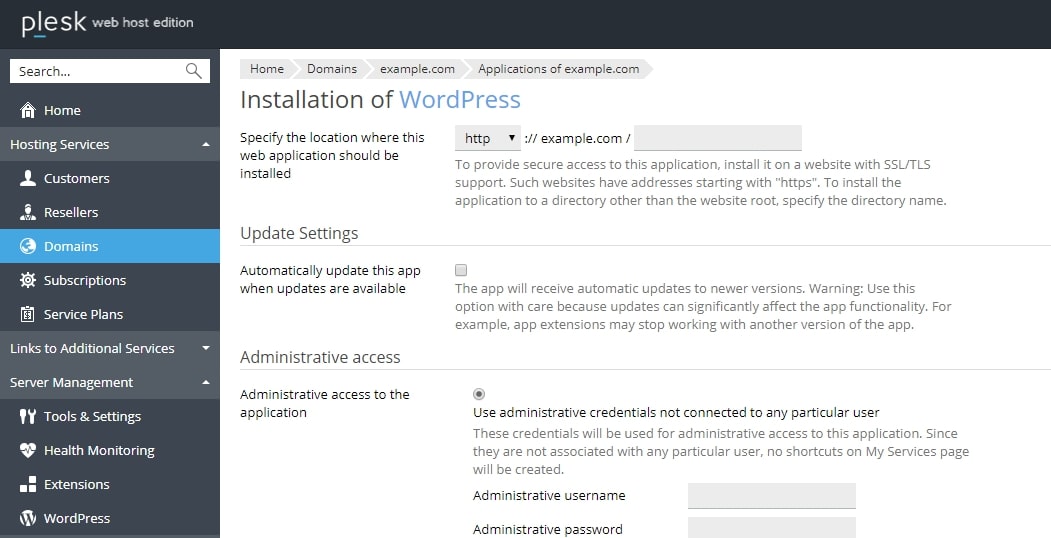When you deploy WordPress instance via WordPress toolkit, database name and database username get set automatically.
What are the steps to define such settings manually?
You have two options for this:
Use WordPress Toolkit
For installing WordPress with the custom settings, navigate to Domains > example.com > WordPress > Install > Install (Custom):
Use the Application Catalog
It is also possible to deploy WordPress with custom settings via the application catalog in Domains > example.com > Applications > Featured applications > WordPress > click drop-down on Install > Install (Custom):
Congratulations! You have now learned to install WordPress with custom settings.