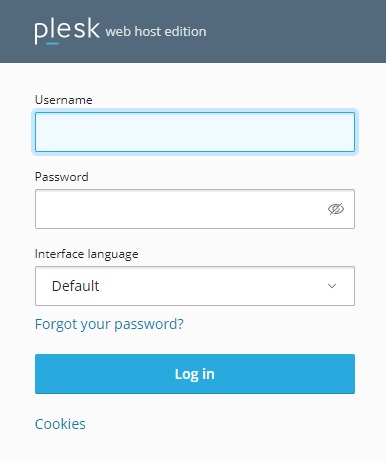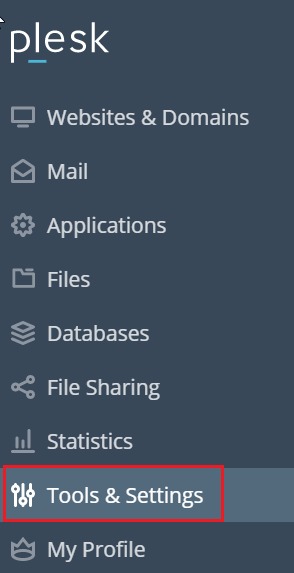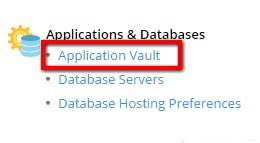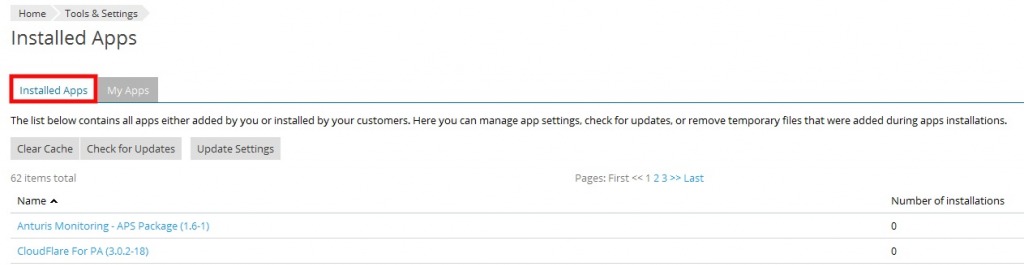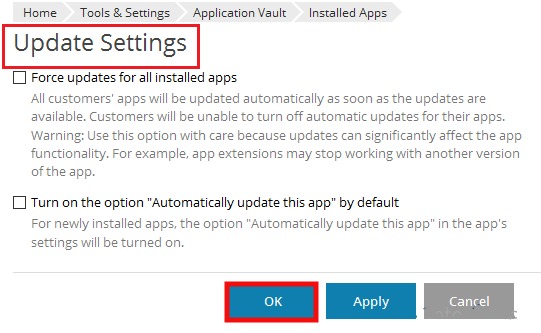You can easily check the installed applications in Plesk reseller hosting account with the following steps:
- Login to the Plesk control panel.
- There is an option on the left hand side that says ‘Tools and Settings’, click on it.
- A new window will be displayed, here click on ‘Application Vault’.
- Here you will be able to view all the installed applications present on the reseller account.
- There is an option that says ‘Update Settings’ by clicking on this option, you will be able to configure the settings of your applications. Here you will also see the option for forcefully updating all the installed applications or updating some specific apps automatically. Once you have selected the necessary option, click on ‘OK’.
- When you click on the ‘My Apps’ button, you will be able to see all your installed applications and here you can add or remove any application you want.