Node.js is a high-performance web development framework that empowers developers to build versatile applications with efficiency and speed. Under this, we took the vital tool NPM (Node Package Manager) and will understand how to clear the cache from it.
Several performance issues can be resolved by clearing the cache if your Node.js projects are hosted on Node.js hosting. NPM caches downloaded packages and their metadata, which can sometimes be corrupted. It leads to installation problems and other technical glitches. Here’s how you can clear it!
How to Clear Cache in NPM?
Clearing the NPM cache means giving the computer a fresh start when it comes to managing and installing packages for the Node.js projects. It ensures you are working with the latest package versions. Let’s dive into the commands section that you have to execute on the terminal.
Command :
npm cache clean –force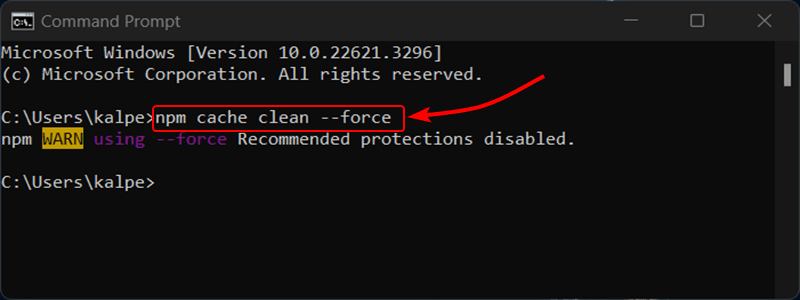
After this, run the following command to check whether you have cleared cache or not.
Command:
npm cache verify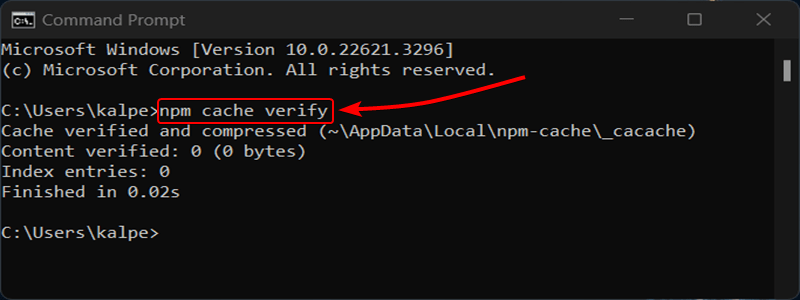
How to Clear the NPM cache in React / React Native Projects?
The React framework makes it easier to develop applications using a special caching mechanism. This mechanism reduces the reloading time and recompiles the application’s code while you make the changes.
Sometimes, these caching mechanisms fail to pick up the latest updates to your code or the packages (libraries) your application depends upon.
Using the following command, you can restart your React Native application with a fresh, clean cache.
Command
npm start -- --reset-cacheYou may wonder about the – part in the “npm start — –reset-cache” command. It is used to pass the –reset-cache option to the command that the npm start script runs.
Output
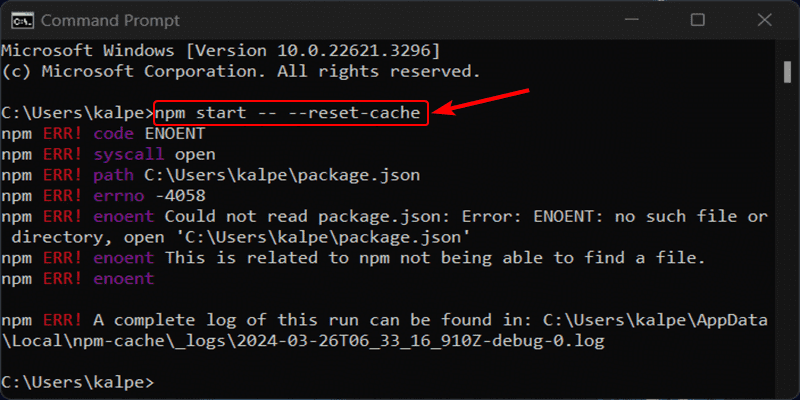
In some cases, it may not work for you. So, you may go with these alternatives. The watchman tool can be used to clear the list of files and directories it monitors. Use the following command to do so:
Command:
watchman watch-del-allDelete the cache directories created by React Native and Metro with the following command.
Command:
rm -rf $TMPDIR/react-native-packager-cache-*
rm -rf $TMPDIR/metro-bundler-cache-*Remove the node_modules folder (where your project’s packages are installed), clear the npm cache, and then reinstall all the packages.
Command :
rm -rf node_modules
npm cache clean --force
npm installWhen your application fails to pick up the latest changes you’ve made to your code or to the packages it uses, it can cause issues. Clearing the cache and reinstalling packages can help resolve this.
Why Clear the NPM Cache?
Clearing the NPM cache brings a fresh start to the computer. It ensures your system is working with the latest Node.js version packages. But here are additional reasons to clean the cache.
- Resolve Installation Issues: Cached files in NPM may become stale or corrupted, resulting in errors during package installs or updates. Packages and their associated metadata need to be stale reset for NPM to download fresh copies. Forcing NPM to fetch fresh versions can reset stale files.
- Ensure Latest Versions: NPM is designed to download a specified version of a package and cache it locally. If you installed a package and a newer version is released after installation, it is likely that NPM will not update the cached version. Clearing the cache ensures you retrieve the latest available version if you install or update packages.
- Free Up Disk Space: NPM’s cache grows over time, especially with multiple active projects, a large number of packages installed, or an abundance of tasks. Outdated or unused files can be removed, resulting in the recovery of valuable disk space. Clearing the cache provides recovery of disk space.
- Troubleshoot Issues: If your Node.js application is malfunctioning or showing errors, particularly in its package dependencies, clearing the cache may help. For instance, if strange behaviours are accompanied by an erroneous state, working through the packages with outdated copies could resolve these issues.
If you encounter any installation errors or experience an outdated package version, clearing the cache becomes crucial. It ensures a smooth development experience and avoids potential problems caused by cached files, which can cause conflicts or issues in Node.js projects.




