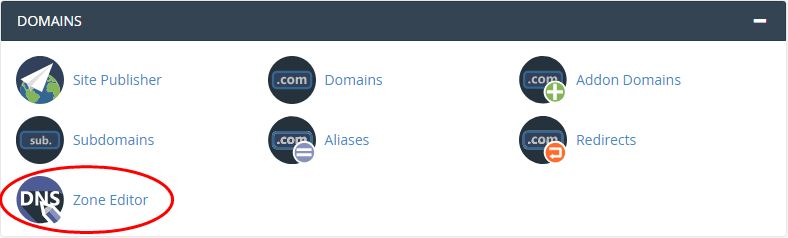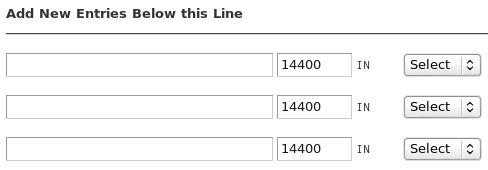From this article, you will learn how to add an SRV record to a domain.
What are SRV records?
SRV records are DNS entries that describe how a domain handles particular services. For example, you may need to add an SRV record to your domain when you configure to SIP or a third-party service, like Microsoft Office 365.
To make this process easy, you can reach out to our customer support team, and they will help you with it.
# Steps to add SRV record in cPanel
You can easily add SRV records using the Zone Editor if you have an account including cPanel access.
Perform the following steps to do so:
- Log in to cPanel.
- On the cPanel home screen, go to the Domains section and click on Zone Editor.
- Find and locate the domain for which you wish to add an SRV record, and then click on Manage.
- Click on Add Record, and then in the list box for Type, select SRV.
- In the text box for Name, type the name of a valid SRV record, using the format as :
_service._protocol.domain.
- _service is used as a symbolic name for the service. Example, _sip.
- _protocol is used as a transport protocol of the service. Example, _tcp or _udp.
- domain is used as the domain name for which the SRV record is valid. Example, sip.example.com.
- In the text box for TTL, type the TTL (time to live) value, or accept the default value.
- In the text box for Priority, type the priority for the SRV record.
- In the text for Weight, type the weight for the SRV record.
- In the text box for Port, type the port number for the SRV record.
- In the text box for Target, type the name of the server that provides the service.
- Under the Actions section, click on Add Record. cPanel automatically adds the SRV records to the DNS zone file.
# Steps to add SRV records using reseller hosting account
As a reseller, you can add SRV records to your customer’s domains using WebHost Manager.
Perform the following steps to do so :
- Log in to WebHost Manager.
- On the WebHost Manager home screen, click on DNS Functions, and then click on Edit DNS Zone.
- In the list box, select the domain for which you wish to add an SRV record, and then click on Edit. The Edit DNS Zone page will appear.
- Scroll down the page and go to the Add New Entries Below this Line section :
- In the first text box, type the service name and protocol. (As example, _sip._tcp).
- In the list box for Select, click on SRV. Four additional text boxes will appear:
- In the text box for Priority, type the priority for the service.
In case you are not sure about what value to use, type 0.
- In the text box for Weight, type the weight for the service.
In case you are not sure about what value to use, type 0.
- In the text box for Port, type the TCP or UDP port that the service uses.
- In the text box for Hostname, type the hostname of the server that provides the service.
(as example: sip.example.com).
- Click on Save.
That’s it!
Also Read :
How to Enable and Disable Parked (Alias) Domain Redirection?