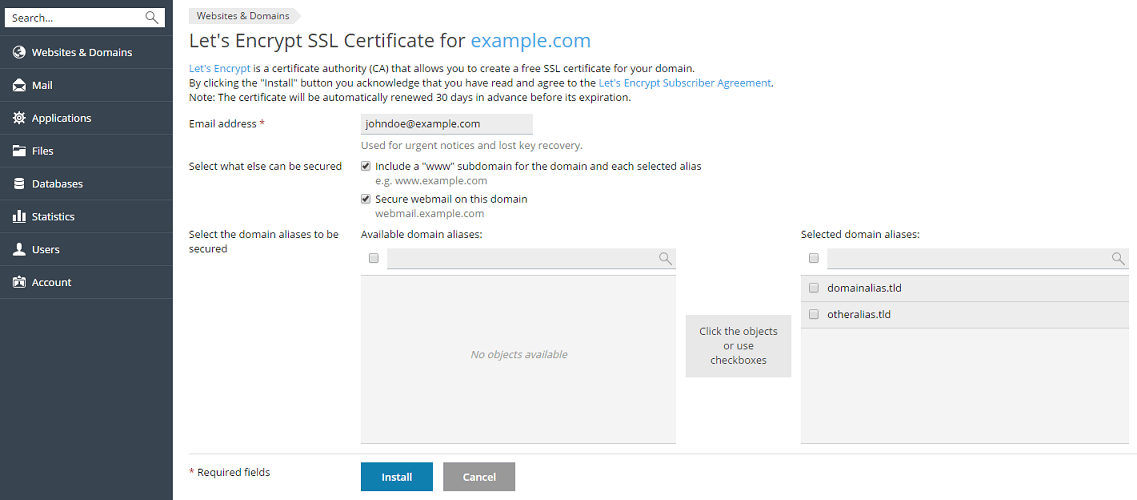In case the Let’s Encrypt extension is installed in Plesk, you can get a free SSL certificate for your domain from Let’s Encrypt Certificate Authority. You can use this certificate to secure your domain, webmail and a “www” subdomain for the domain and each selected alias.
To get a free SSL/TLS certificate from Let’s Encrypt:
1. Login to Plesk account.
2. In the left sidebar go to Websites & Domains > Let’s Encrypt.
3. Mention the email address that will be used for urgent notices and lost key recovery. By default, the email address of the subscription owner is specified.
4. You can also include an alternative domain name for the domain and each selected alias. For example: www.example.com for example.com. It is recommended to select this checkbox.
5. Also, check the box “Secure webmail on this domain” if you want to include webmail. For example: webmail.example.com. It is recommended to select this checkbox.
6. In case there are domain aliases, select the ones that you think should be included in the certificate.
7. Next, click Install to get and install the Let’s Encrypt certificate for the subscription.
After the installation of the certificate is completed, you can use it to secure your site:
8. Navigate to Websites & Domains and click Hosting Settings.
9. Tick the SSL/TLS support checkbox.
10. Select the Let’s Encrypt certificate you have received from the Certificate menu, and click OK.
This is the way you can get a free SSL/TLS certificate from Let’s Encrypt.