What Are CSR and RSA?
A Secure Socket Layer (or SSL) Certificate allows encrypted data transfer between a server and a browser.
In case you are transmitting sensitive information such as credit card numbers or personal information, you need to secure it with SSL encryption. If your website isn’t secure with SSL certificate, every piece of data on it will be seen by others.
To generate an SSL certificate, you need the both CSR and RSA key. These are the blocks of encrypted text and can be confused with one another. But in actual there is big difference between them and play different roles.
What is a CSR?
CSR or Certificate Signing Request is a block of encrypted text comprising of information that will be included in the SSL certificate itself. This includes data such as the domain name, organization name, locality and country. It also comprises of the public keys for the SSL certificate.
The server generates the CSR on which the SSL certificate is installed, and then used by the SSL certificate provider to create the SSL certificate itself.
In case you want to renew your certificate or if your certificate is expired, then you need to request a new CSR.
What is an RSA Key?
The private encryption key used to secure sensitive information is called as RSA key. As per its name, an encryption key is used to encode and decode information securely.
The server generates the RSA key on which the SSL certificate is installed upon. The RSA Key is sent when the CSR Request is submitted.
Steps to Generate a CSR in cPanel
1. Log into cPanel.
2. Navigate to the Security section or type “SSL” on the Search bar.
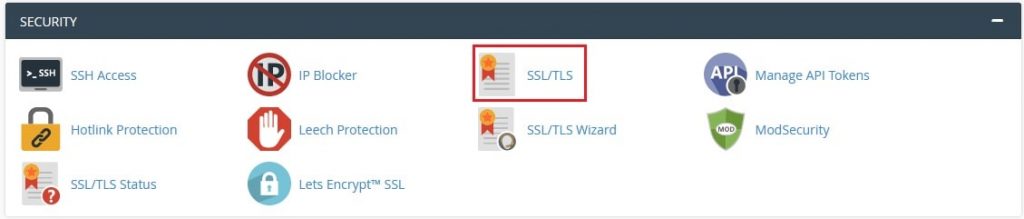
3. Click on SSL/TLS.
4. On the SSL/TLS page, under Certificate Signing Requests (CSR) section click on Generate, view, or delete SSL certificate signing requests.
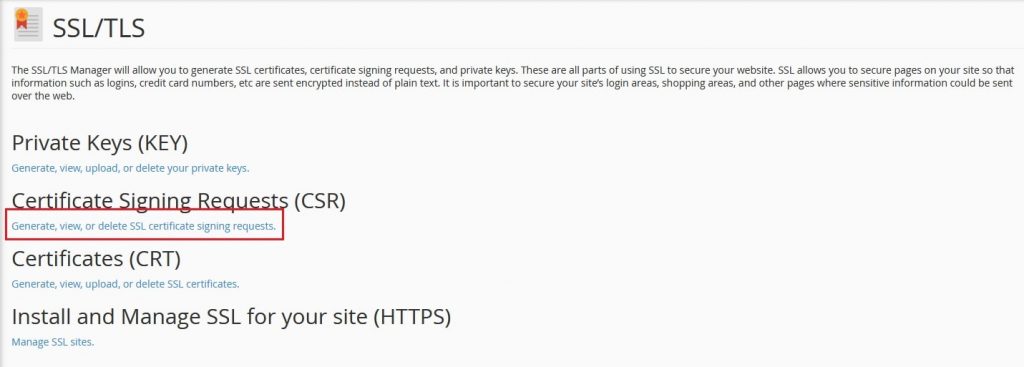
5. Fill the fields under Generate a New Certificate Signing Request (CSR) section with the required information.
- Domains: Enter the domain name on which you want the SSL to be activated.
- City: Enter the complete name of your city or locality. Avoid using abbreviations.
- State: Enter the complete name of your state or region.
- Country: From the drop-down list, select your country.
- Company: Enter the officially registered name for your business.
- Company Division: It is the name of your department within the organization mentioned above. For example, IT, Web Security, SSL, etc. or simply leave it blank.
- E-mail: Mention your e-mail address where the CSR will be sent. You can leave this field blank.
- Passphrase: It is another verification parameter to confirm the identity of a certificate requester. You can leave it empty.
- Description: Enter some keywords to easily find a particular CSR in the list.
Then click on Generate button.
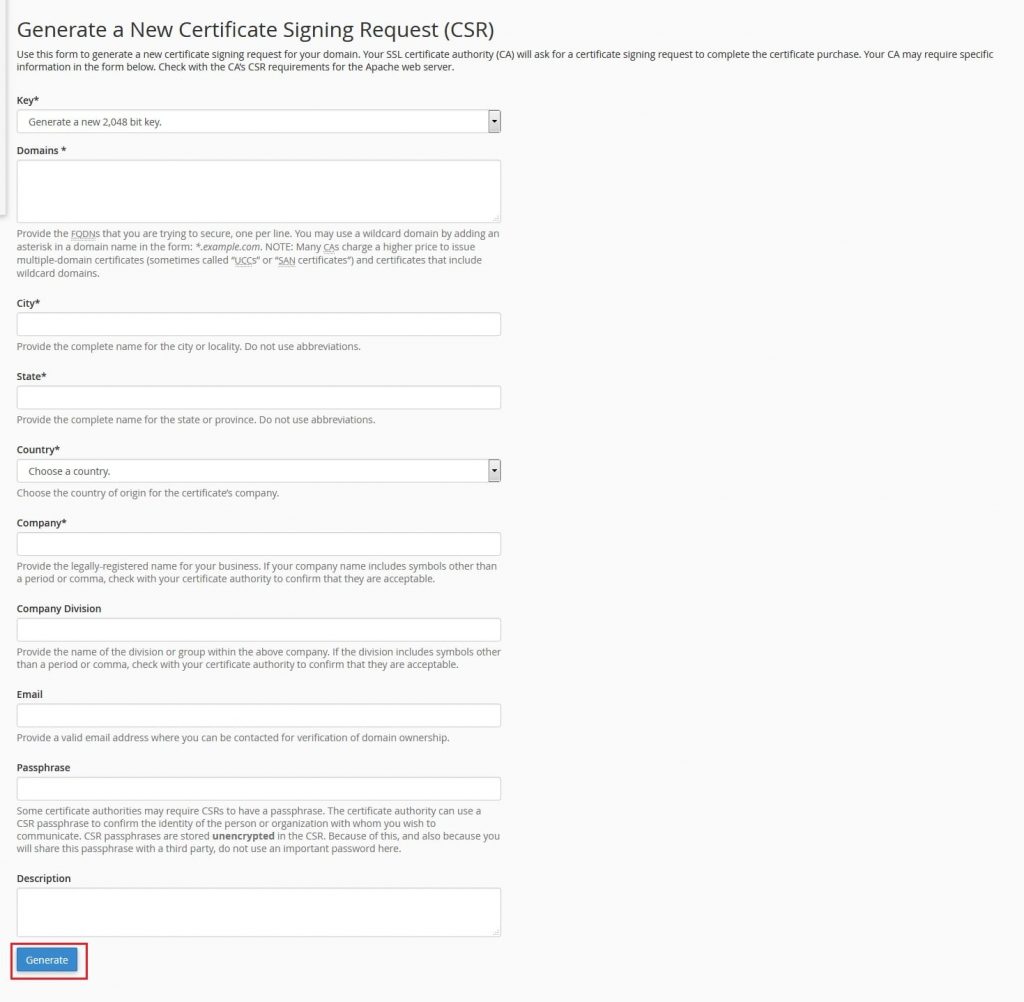
6. You will get a success message for generating a CSR.
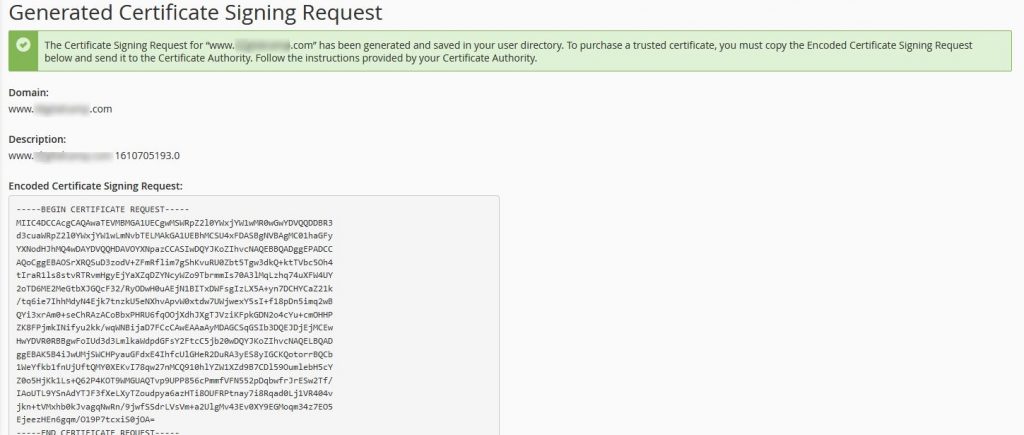
In this way, you can easily generate a CSR in cPanel.




