In cPanel servers, remote MySQL connections are disabled by default as they are considered as a potential security threat. It is possible to add remote hosts by using tools in the domain-level cPanel interface which the server allows to connect to the MySQL service.
Prior to using the following technique, you will need to to open up port 3306 in your server’s firewall
Steps to Enable Remote MySQL in the Domain cPanel Interface
1. Log in to the interface of the domain’s cPanel and search the section of Databases on the main page.
2. In the Databases section, find the Remote MySQL link/button and click on it.
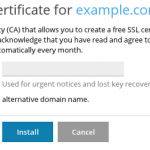
3. You will see the below page in your browser. Next, add an IP address or hostname to which you want to allow remote MySQL access to (1) and then click on the Save button (2).
4. If an IP address or host needs to be removed from this list, you can click on the ‘Delete’ button just next to the entry in the list.
5. After all the changes, additions or removals are done to the list, you can go back to the main page of the cPanel interface or log out, if you have completed other tasks.
This way you can enable remote MySQL in the domain cPanel interface.




