You can manage, edit or delete your MySQL database via DirectAdmin. This article will show you how you can delete a database.
Warning: Deleting a database will result in a permanent loss of data. We recommend that you take a backup of the database you are deleting, just in case.
To Delete your MySQL Database
1. Log in to the DirectAdmin panel.
2. Click on the MySQL Management option in the Account Manager section.
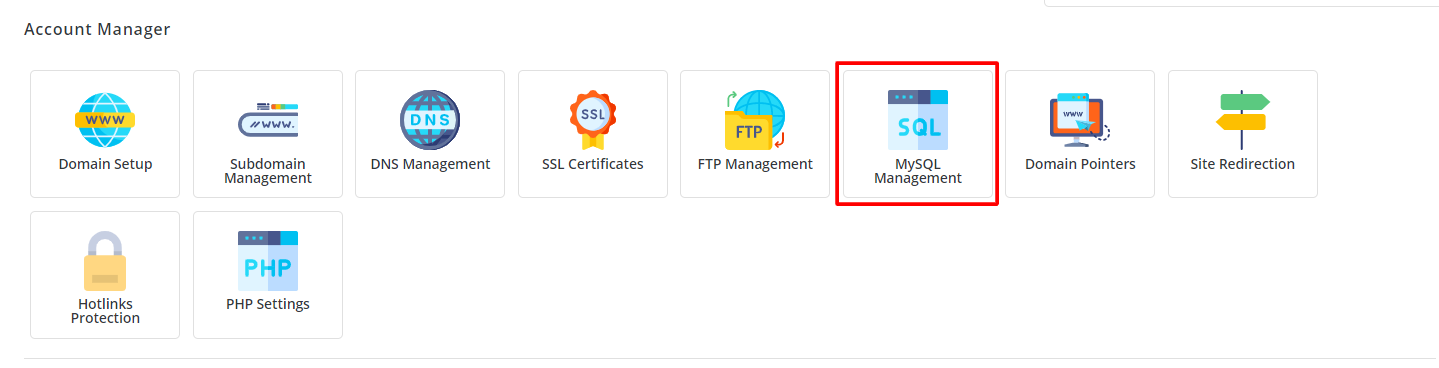
A list of your current databases will show up on the screen.
3. Tick the box beside the database you want to delete.
4. Click the Delete button as shown in the below screenshot.
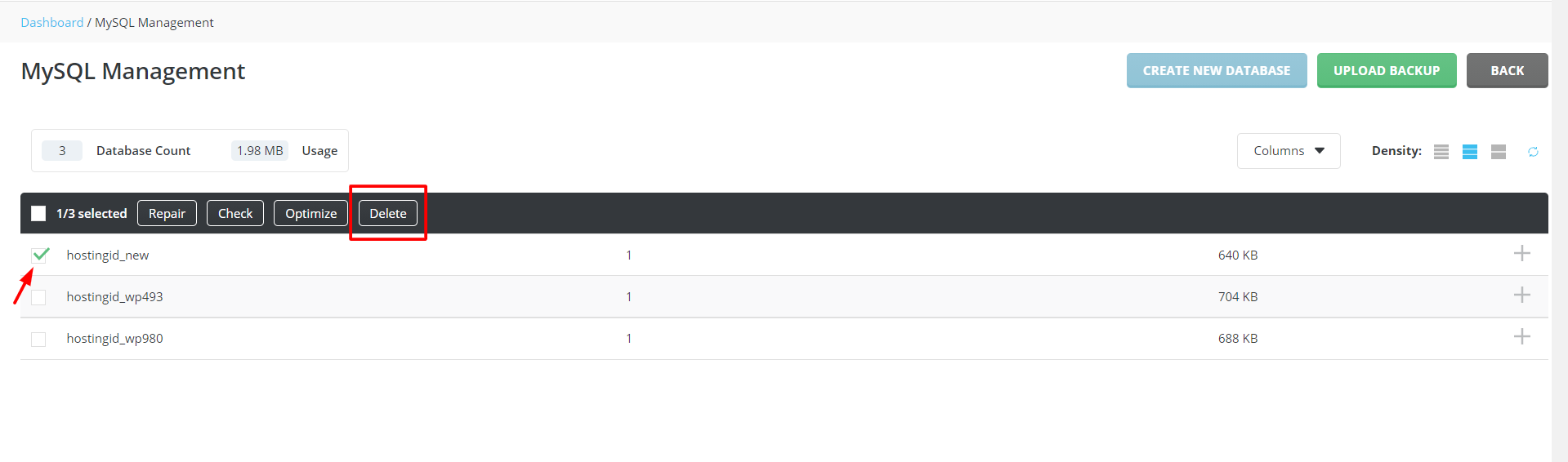
5. A popup window will appear asking for your confirmation. Click the Delete button.
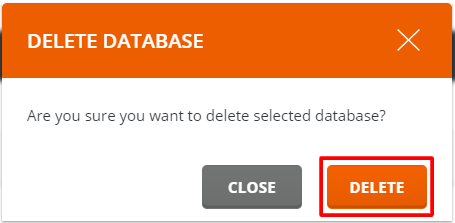
The DirectAdmin panel will display a success message that will confirm the deletion of the database.




