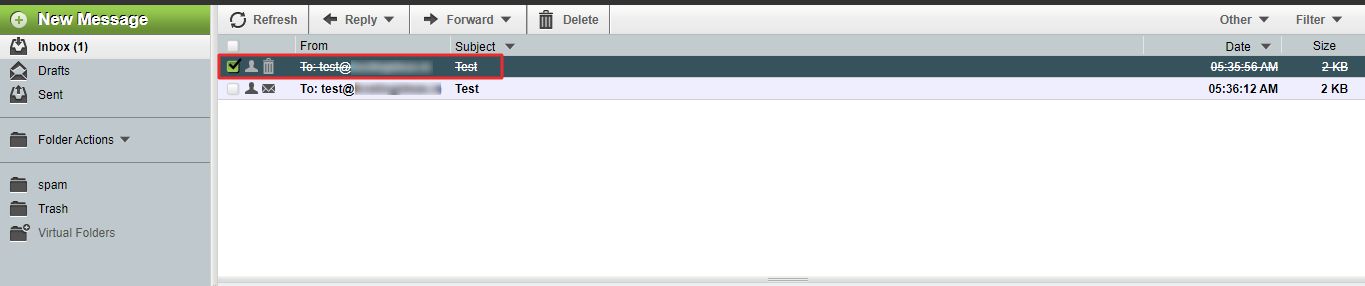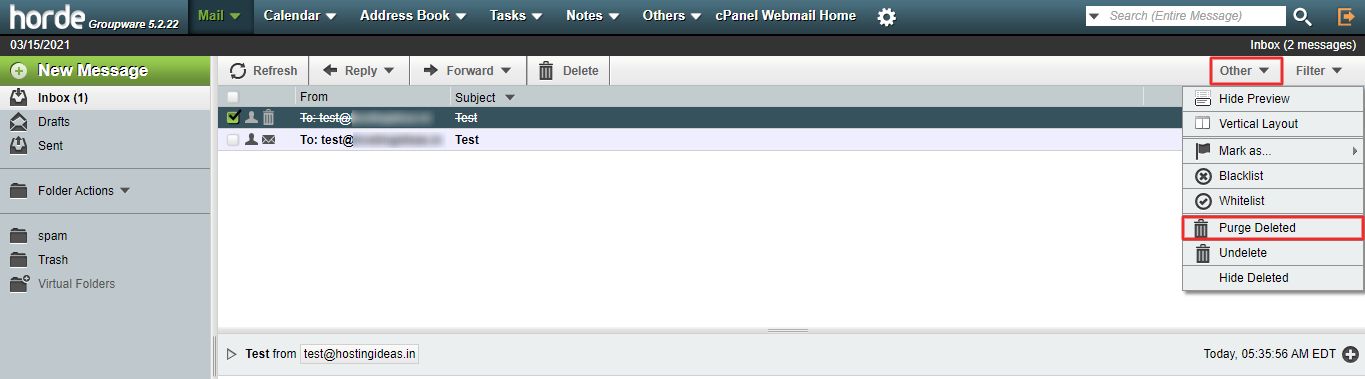Webmail provides different options to delete an email with Horde.
To Mark an Email for Deletion in Horde:
1. Log in to your Webmail account.
2. Click on Horde.
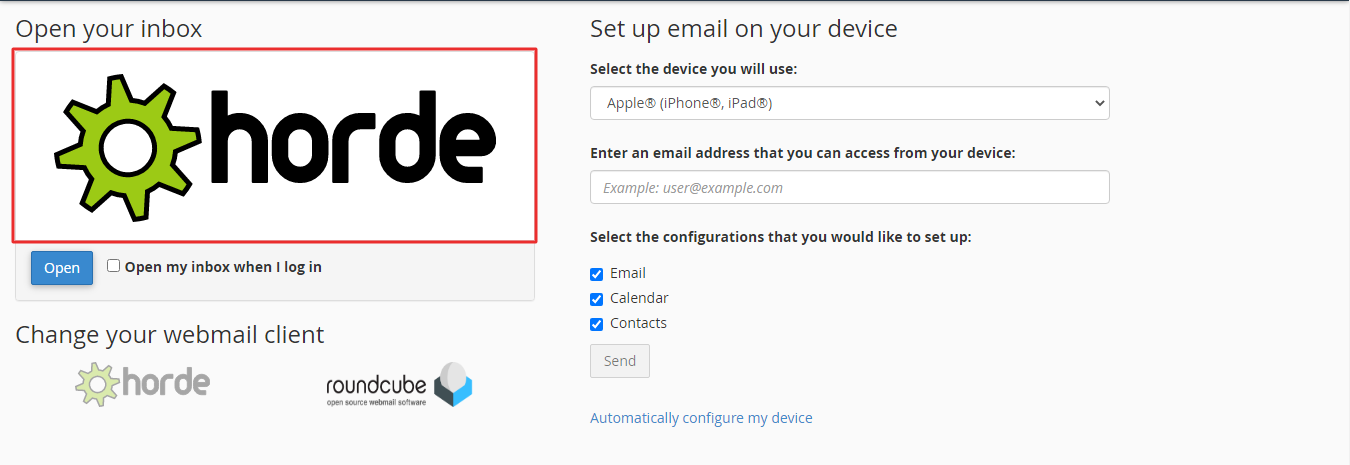
3. Right-click on the mail you want to delete and click on Delete. Alternatively, you can select the mail and click Delete on the toolbar as shown below.
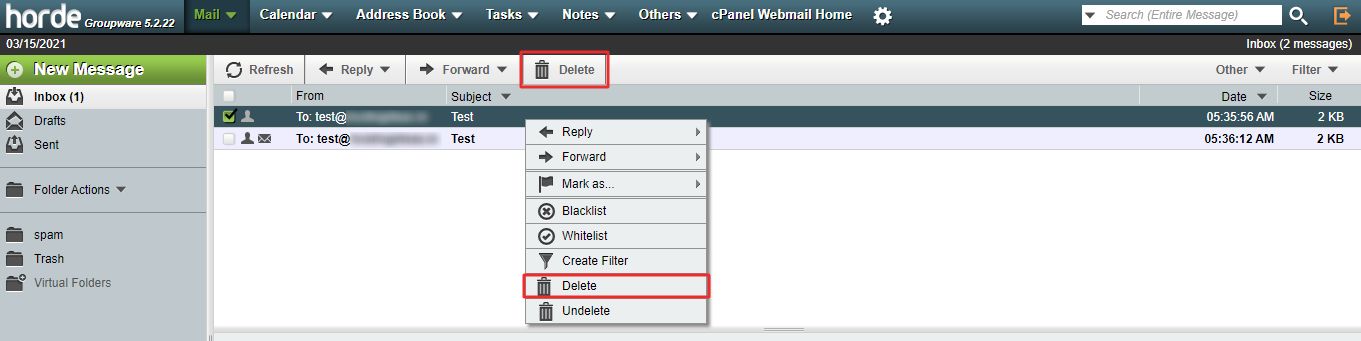
The system marks the email with a strikethrough, indicating that it will delete the mail.
To Delete Emails in Horde Webmail Permanently:
Select the email marked for deletion and click on the Other option in the toolbar. Click the option Purge Deleted.
The system will permanently delete the mail and generate a success message.
To Move a Deleted Email to Trash:
1. Point to the Cog icon in the menu to display a dropdown. Go to Preferences and click on the Mail option.
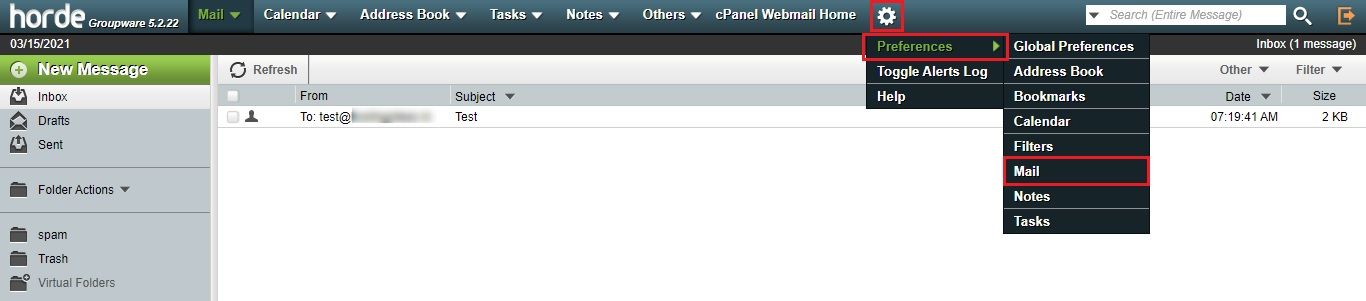
2. Click on Deleting and Moving Messages in the Message section.
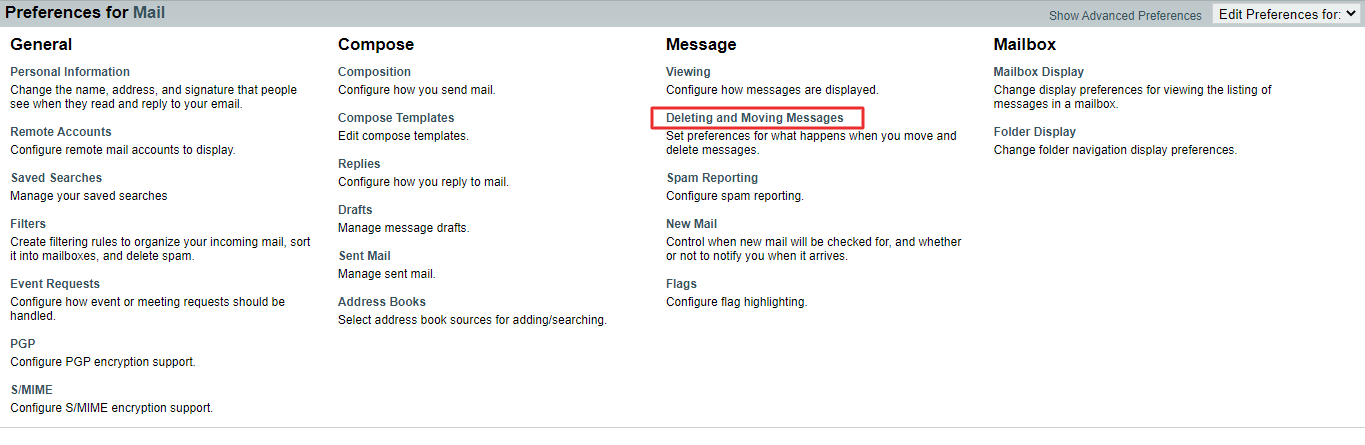
3. Tick the box for Move deleted messages to your Trash mailbox instead of marking them as deleted in the current mailbox? Click the Save button.
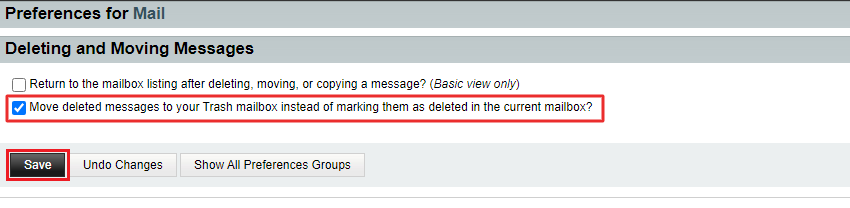
The system sets the preferences and flashes a message for it.
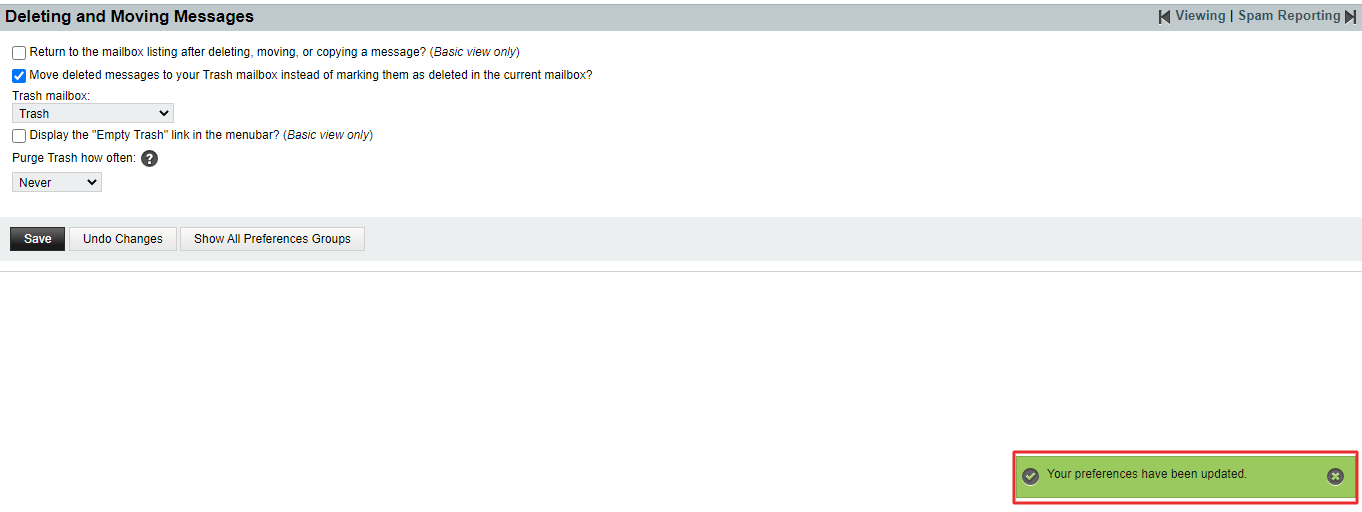
Your deleted emails will now move to the Trash mailbox automatically due to this setting.