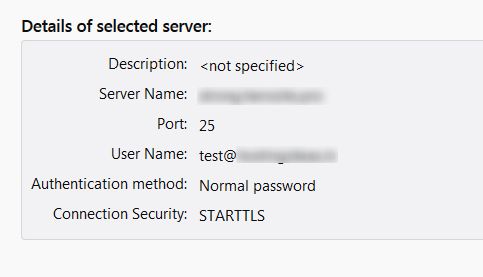The setup of any mail client is incomplete without clearly configuring the SMTP. The configuration is vital for mail delivery and is very easy to set up. It involves entering the proper parameters in the settings of the SMTP server.
To Configure the Settings for SMTP Server
1. Log in to your mail client.
2. Open the Tools menu and select the Account Settings option.
3. Click on Outgoing Server.
4. Click on the Add button. A popup window will open where you can enter the information about the parameters in the apt fields.
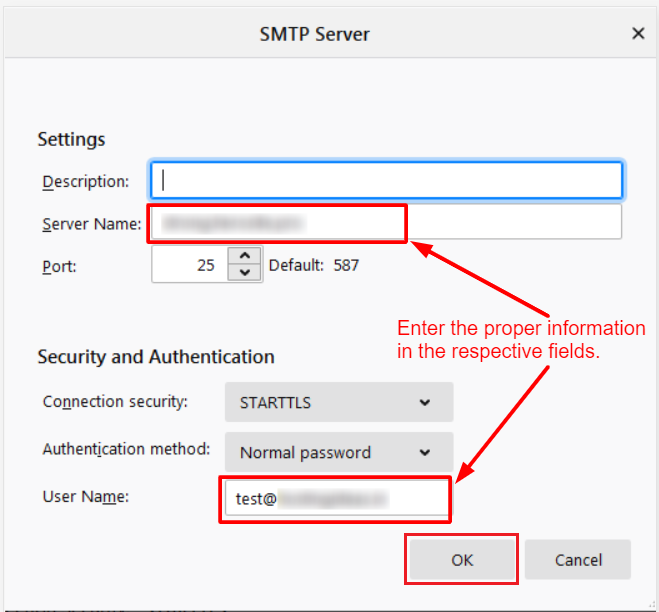
Here is a brief explanation of the fields-
- Description: A short piece of information to help you identify the server.
- Server Name: Your SMTP server’s specification. It is in the form of mail.domain.com where domain.com with your actual domain name.
- Port: You get to choose from-
- SMTP Port (NON-SSL): 25 OR 587
- SMTP Port (SSL): 465
- Connection security: To make your connection secure, you can choose a STARTTLS or SSL/TLS extension. It employs a separate port for encrypted communication for your SMTP email transfer.
- Authentication method: Add extra security like passwords, CRAM-MD5, KERBEROS, etc.
- User Name: The email address registered with your mail client.
5. Once you are done with the settings, click OK.
The detail of your SMTP server will be updated.