A server admin can exercise total control over a server, that includes its services. With DirectAdmin, admin users can check the status of any service on their server with the help of the Service Monitor tool. The application also allows them to start, stop, restart and reload server services and gives info about the PID(s) and overall memory usage.
To Access the DirectAdmin Service Monitor
1. Log in to DirectAdmin with your admin account.
2. Go to the Admin Tools section and click on Service Monitor.

The Service Monitor panel will open.
Here, you will see a list of all the active services on your server. It also contains their PIDs and the amount of memory they use under Memory Usage. With it, you can check the status of any server service on your DirectAdmin server.
Additionally, you can restart, stop and reload any service.
All you have to do is click the + icon for the service. It will display a short menu with the options: Stop, Restart and Reload
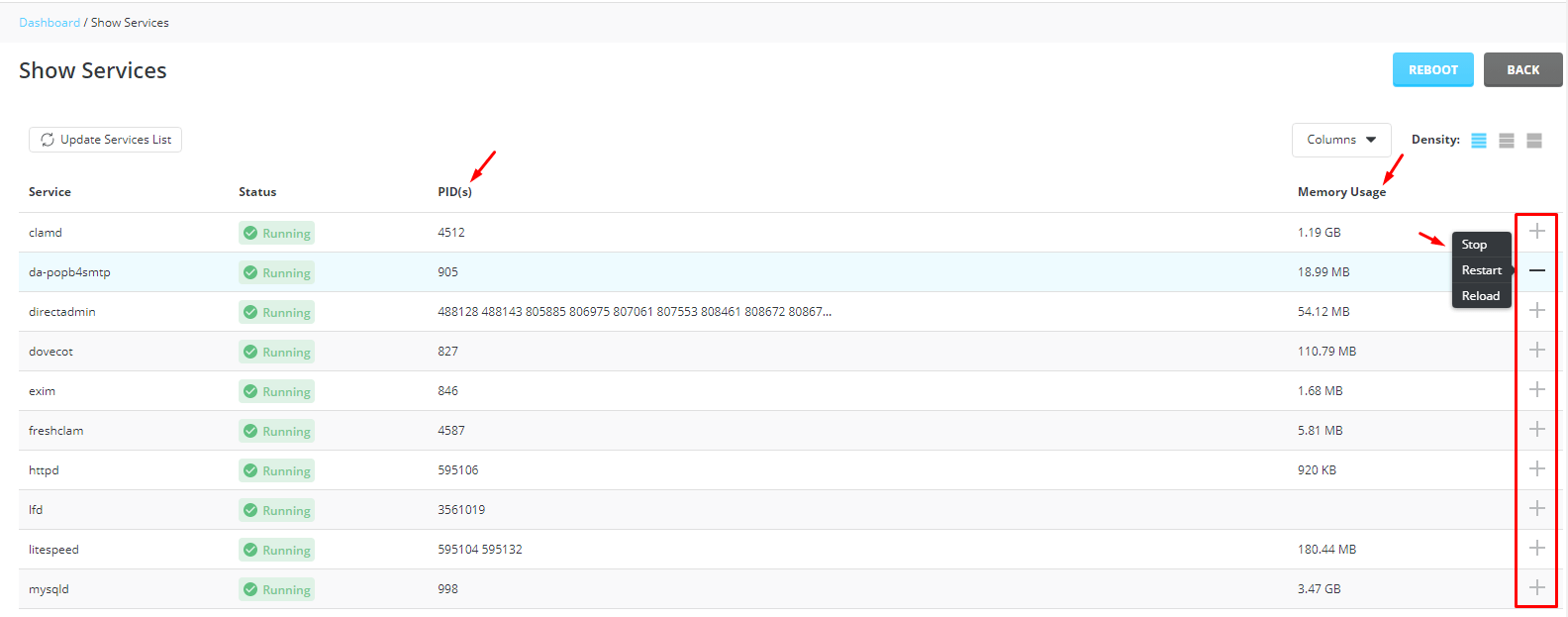
Warning: We recommend you not revise the status of the active services on your server unless you know what you are doing. If you want to change the status of any server service, we urge you to contact support.




