Routing an IP address to your server is not enough. To make it usable, you will have to add it to your server. This tutorial describes how WHM users can add a new IP address to a cPanel server.
To Add New IP Address
1. Log in to your root account of WHM.
2. Select IP Functions from the navigation menu.

3. Click on Add a New IP Address.
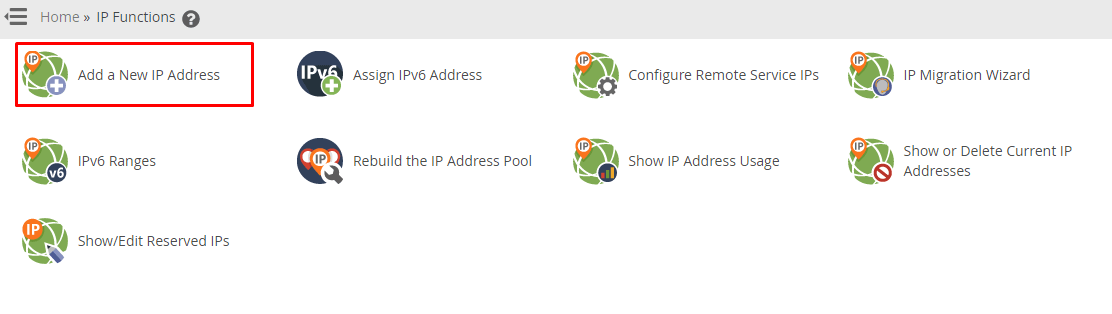
A simple form will appear asking for the basic details of the new IP address.
Now, to proceed,
- Enter a new IP address in the New IP or IP range to add field.
- Select a subnet mask for the newly added IP address from the dropdown list.
Warning: Selecting or entering an incorrect subnet mask may cause networking issues for your server network. If you are unsure about the subnet mask for the IP address or do not know what it is, please contact support.
- Click on Submit.
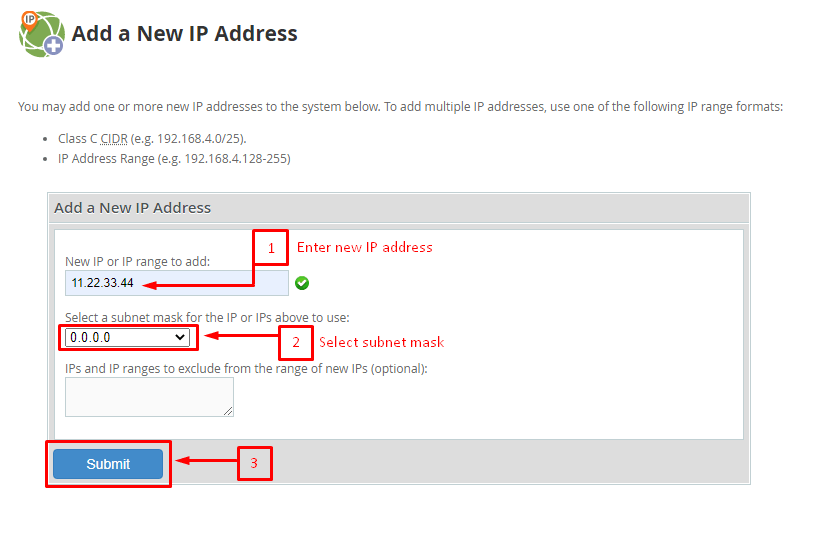
That is all you need to add a new IP address to a server with the WHM panel.




